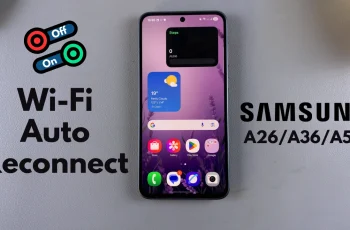Keeping your Samsung Galaxy S25/S25 Ultra running smoothly requires quick access to important tools. Adding Device Care to the home screen ensures you can monitor battery life, storage, and memory usage without navigating through settings. With this shortcut, optimizing your phone’s performance becomes faster and more convenient. Instead of searching for Device Care every time, you can open it with a single tap.
Whether you want to free up space, extend battery life, or check background activity, having Device Care on the home screen saves time. This option makes it easier to keep your device in top condition by providing instant access to essential maintenance functions. Once added, you can launch it directly from the home screen and manage your phone’s health effortlessly.
Watch:How To Enable Add New Apps To Home Screen On Samsung Galaxy S25/S25 Ultra
Add Device Care To Home Screen On Samsung Galaxy S25/S25 Ultra
Open Settings
Go to the Settings app on your Samsung Galaxy S25/S25 Ultra.
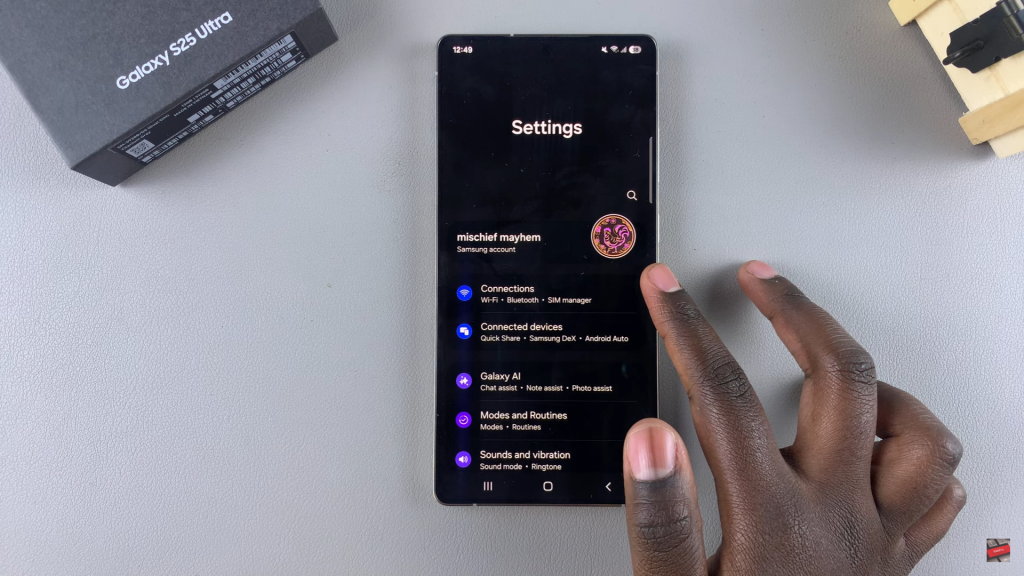
Select Device Care
Scroll down and tap Device Care from the list of options.
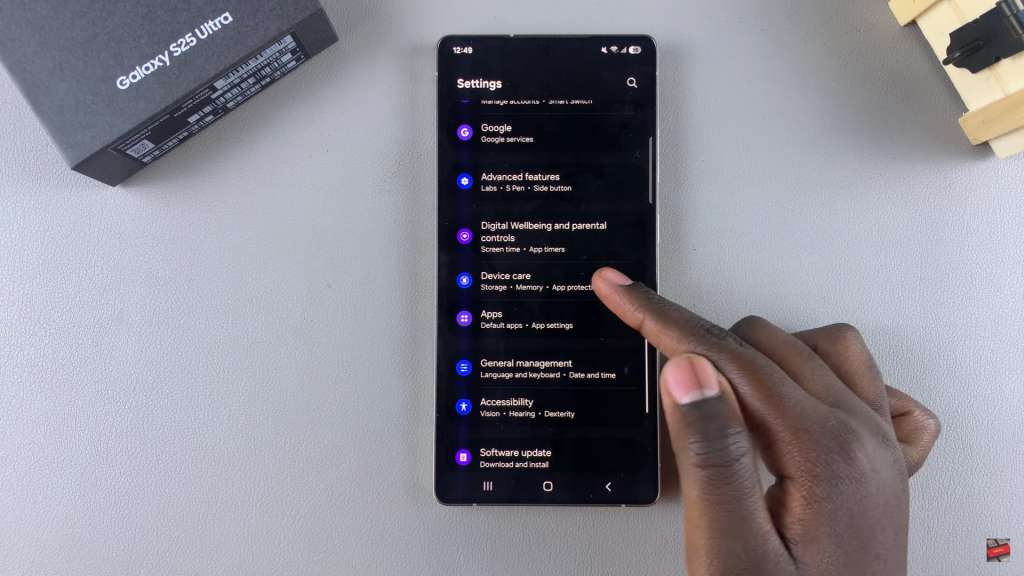
Access Device Care Settings
Tap the three-dot menu in the top-right corner, then select Settings.
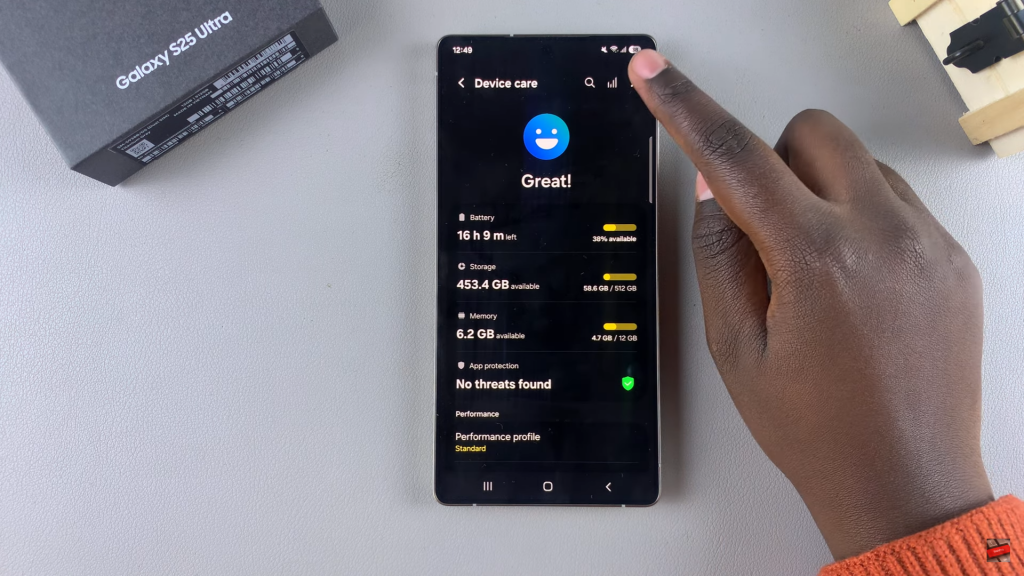
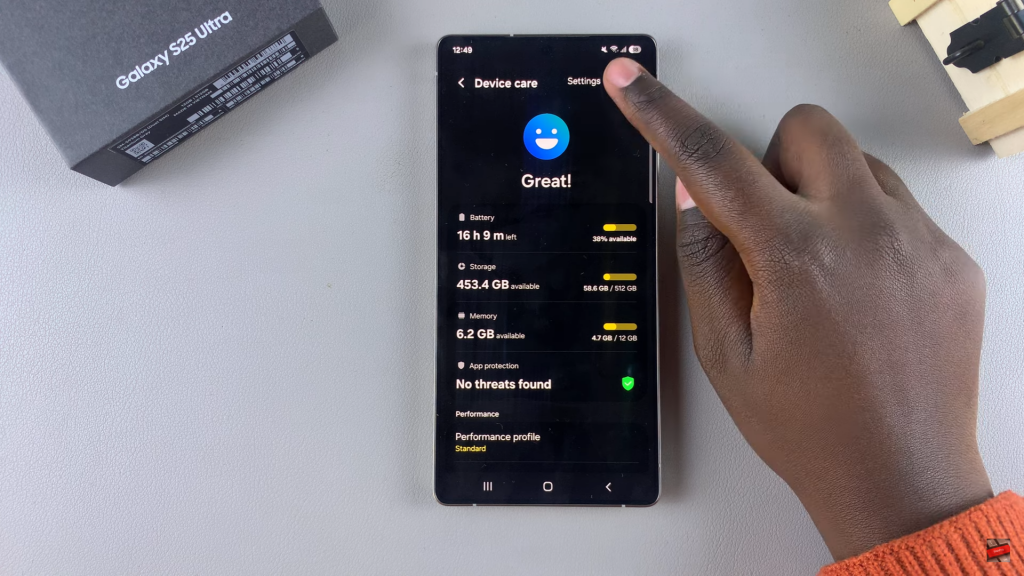
Enable Device Care Shortcut
Find the option Show Device Care on App Screen and tap the toggle to enable it.
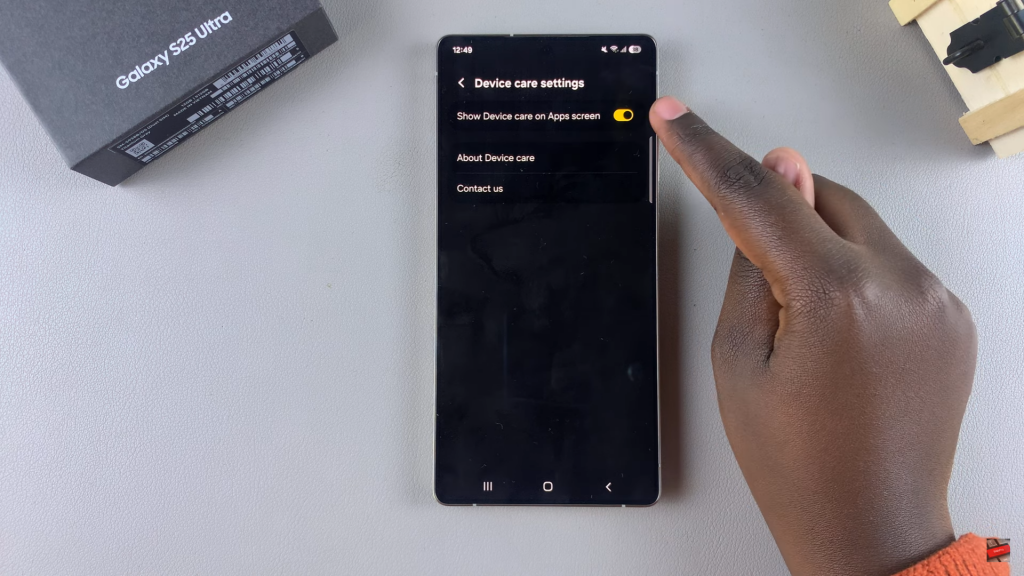
Verify on Home Screen
Go to the App Screen or Home Screen and check if the Device Care icon appears.
Now, you can access Device Care directly from your home screen for quick performance management.
Read:How To Enable Add New Apps To Home Screen On Samsung Galaxy S25/S25 Ultra