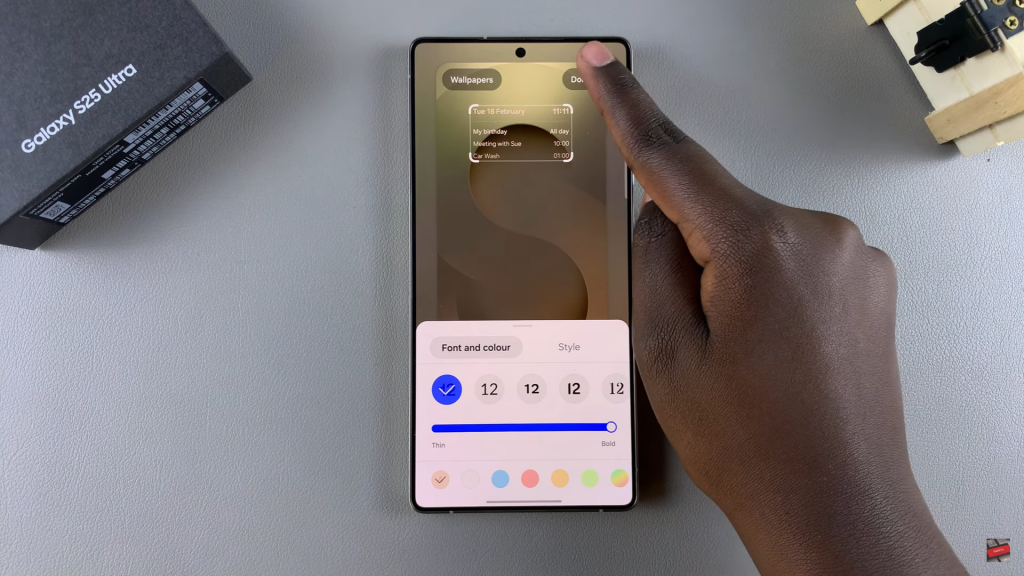Keeping track of important events is easier when you add a calendar schedule to the lock screen on Samsung Galaxy S25/S25 Ultra. With this option, you can quickly view upcoming appointments without unlocking your phone.
Whether you need reminders for meetings, birthdays, or daily tasks, having your schedule visible at a glance can help you stay organized throughout the day.Adding a calendar schedule to the lock screen on Samsung Galaxy S25/S25 Ultra ensures easy access to essential information while keeping your phone secure.
You can customize the display to show only relevant details, making it a convenient way to manage your time efficiently. With just a few steps, you can enable this setting and streamline how you view your schedule.
Watch:How To Archive Apps On Samsung Galaxy S25/S25 Ultra
Add Calendar Schedule To Lock Screen On Samsung Galaxy S25/S25 Ultra
Access the Lock Screen Editor
Open the Settings app, scroll down, and select Lock Screen & AOD.
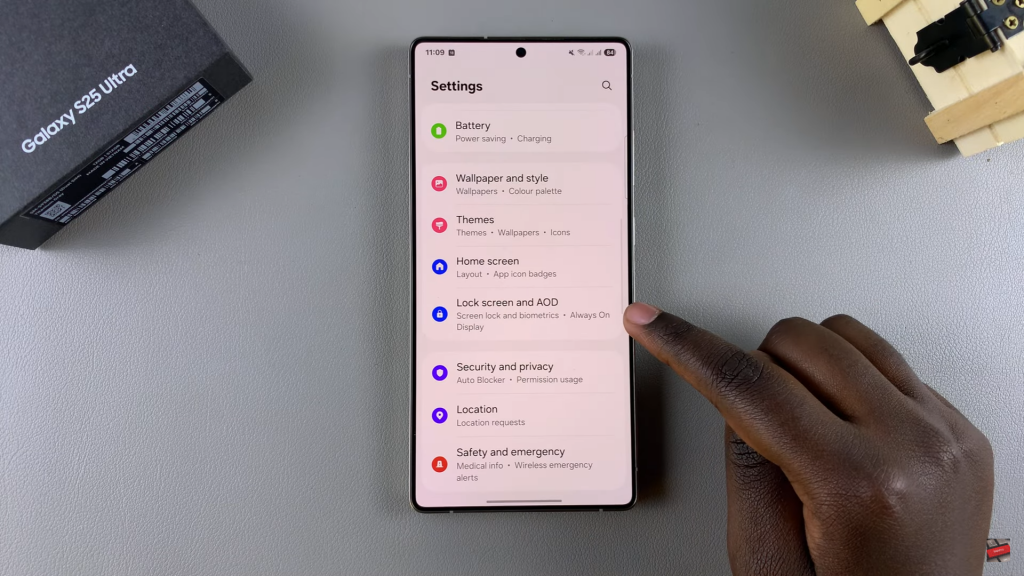
Tap Edit Lock Screen to access the editor. Alternatively, go to the lock screen, long press on it, and enter your PIN, password, or pattern.
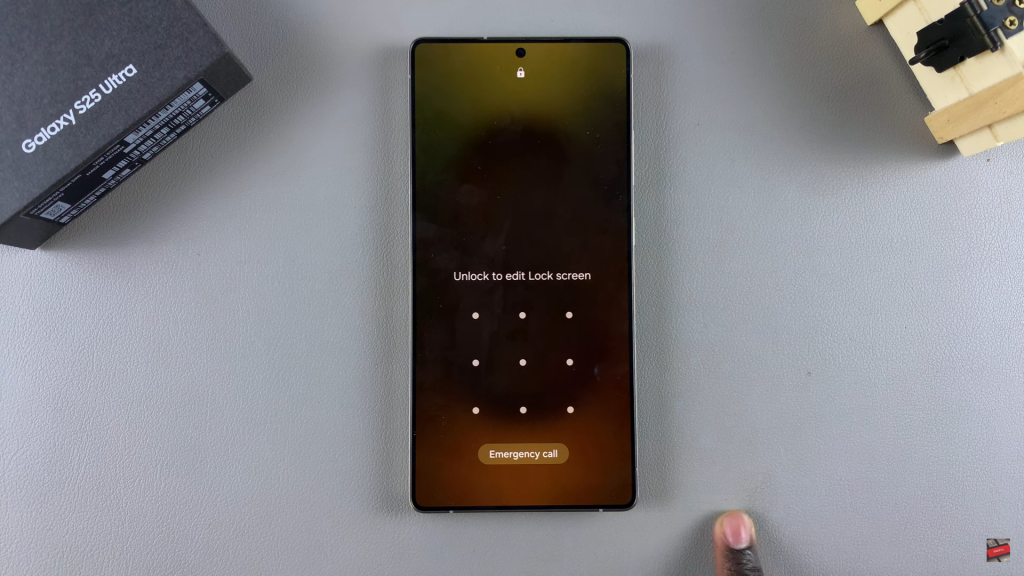
Select Clock Style with Schedule
Once inside the editor, tap on the clock style you’re using. Select Style and swipe through the available options until you find one with a schedule display. Tap on it to preview how it looks.
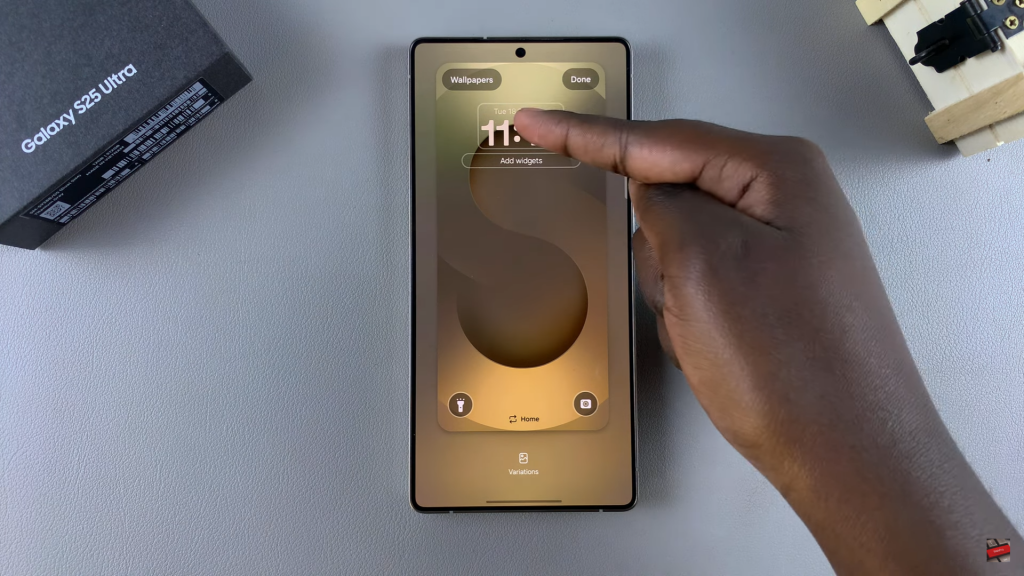
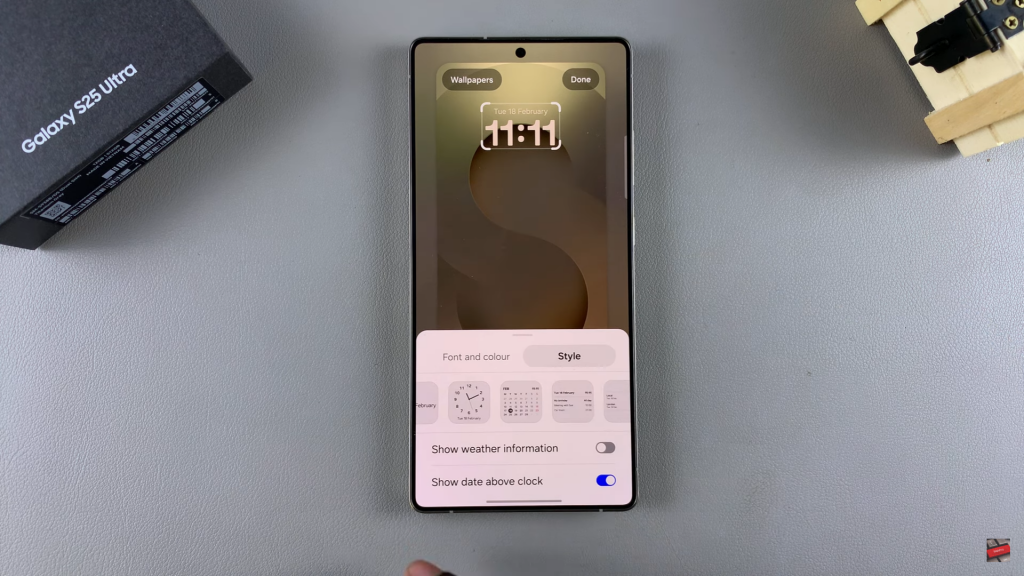
Customize Appearance
Adjust the font, color, and thickness based on your preference. These options let you personalize how the schedule appears on your lock screen.
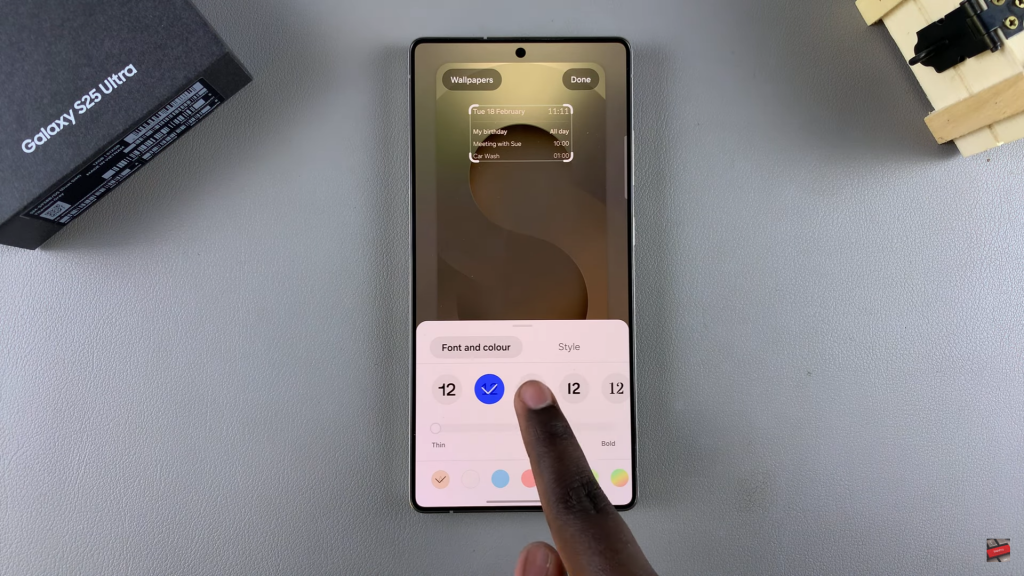
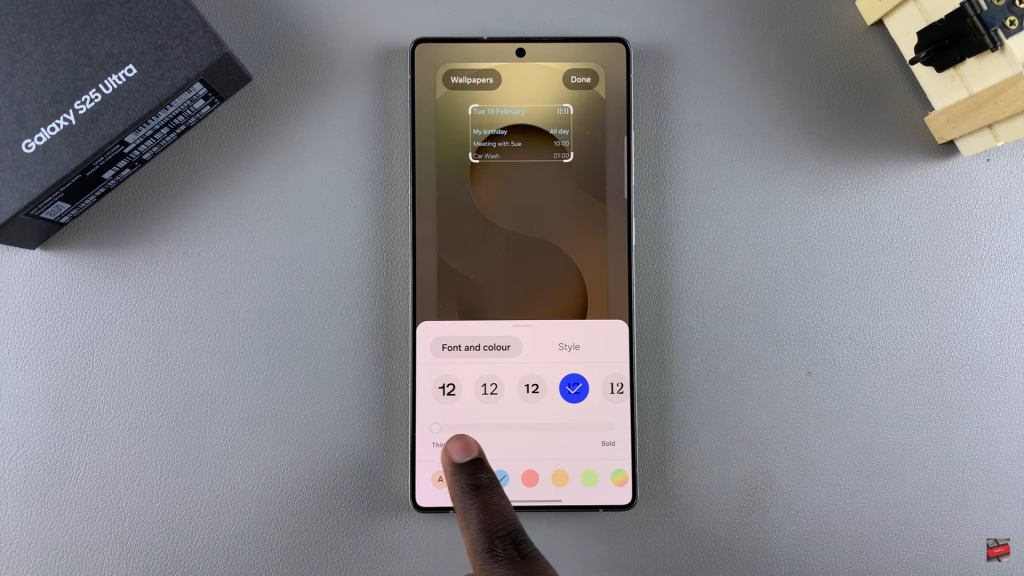
Save & Apply Changes
Once satisfied with your customizations, tap Done to save. Your calendar schedule will now be visible on the lock screen, showing upcoming events from your phone’s calendar.