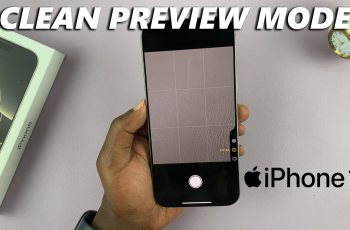Placing apps on the home screen of your Samsung Galaxy S25/S25 Ultra allows for quick and easy access to frequently used applications. Instead of scrolling through the Apps Screen, adding apps directly to the home screen keeps them within reach. This customization option helps organize your phone in a way that suits your daily usage and preferences.
There are different ways to add apps to the home screen, whether by moving them from the Apps Screen or adjusting settings to place new downloads automatically. With simple steps, you can personalize your home screen layout, making navigation smoother and more efficient.
Watch:How To Delete Home Screen Pages On Samsung Galaxy S25/ S25 Ultra
Add Apps To Home Screen On Samsung Galaxy S25/S25 Ultra
Using Drag and Drop
Long press on the app icon in the Apps Screen.

Drag it to the top until it moves to the home screen.
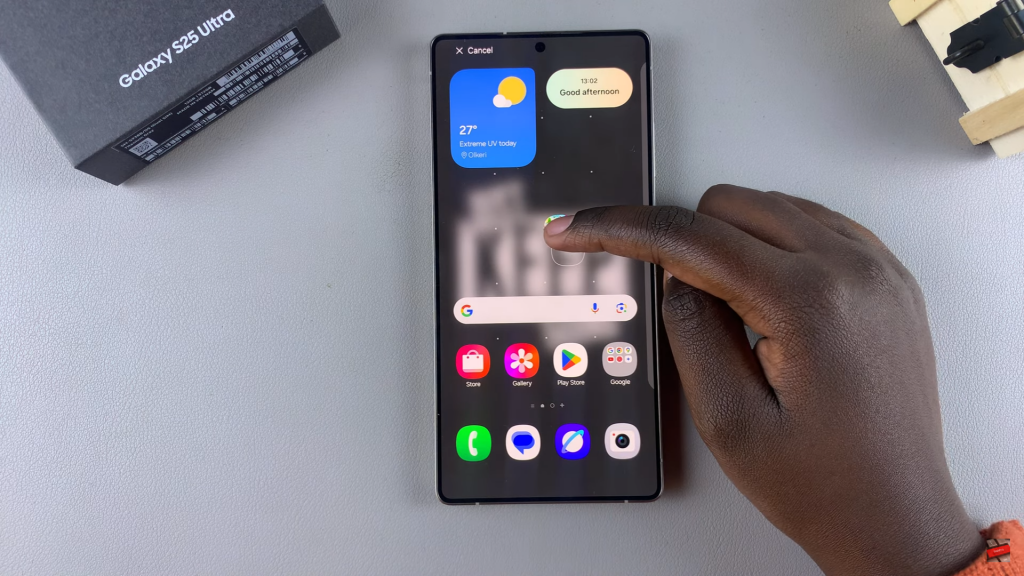
Place it in your desired spot or drag it across the border to add it to another page. Release to set its position.

Using Add to Home Option
Locate the app in the Apps Screen. Long press on it and select “Add to Home.”

The app will be added to the home screen. To reposition it, long press the app, drag it to your preferred location, and release.

Read:How To Delete Home Screen Pages On Samsung Galaxy S25/ S25 Ultra