An Apple ID is essential for accessing Apple services like the App Store, iCloud, iMessage, and FaceTime. If you have a new iPhone or need to sign in with a different Apple ID, this guide will walk you through the process step by step.
Your Apple ID is your key to the Apple ecosystem, allowing you to download apps and media from the App Store and sync data across Apple devices via iCloud. It also allows you to use iMessage and FaceTime.
You can also gain access Apple Music, Apple TV+, and more.
Read: How To Transcribe Voice (Audio) Message On iPhone
How To Add Apple ID To iPhone
Adding an Existing Apple ID
If you already have an Apple ID, follow these steps:
Launch the Settings app on your iPhone and select the Apple Account option is at the top of the Settings menu.
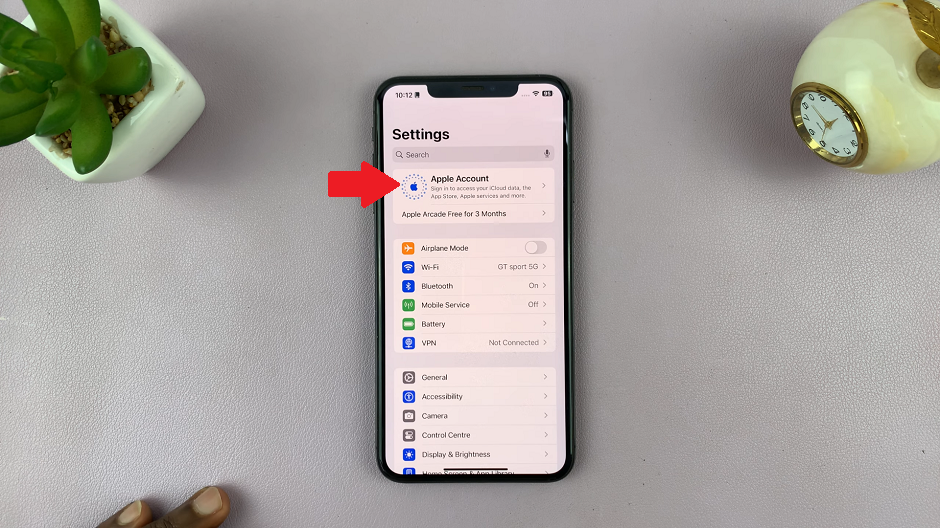
In the next page, choose the method to sign in to the device. You can use two methods:
Use Another Apple Device: For iOS 17 an later, you can bring another Apple device nearby to sign in quickly and easily.
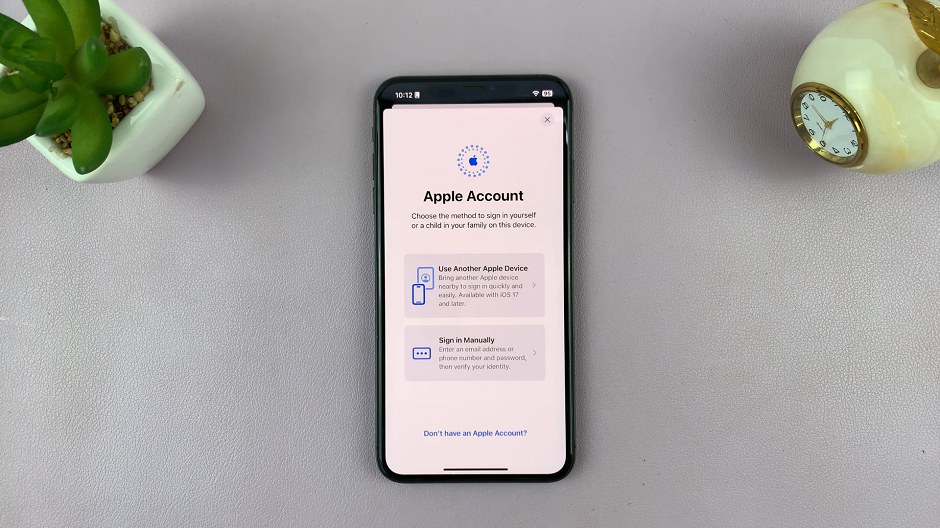
Sign In Manually: Enter an email address or phone number and password, then verify your identity.
Select the Sign In Manually option and enter your email address or phone number and tap on Continue. Then, enter the password and tap Done.

The sign in process will begin. At some point, you may be prompted to enter the passcode for your device. Enter it to proceed.
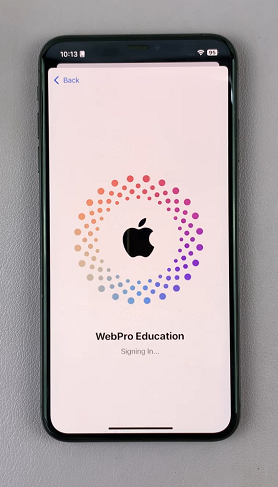
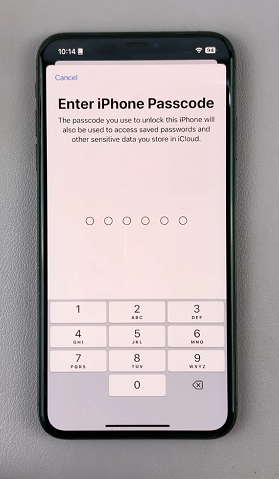
After you’re signed in, you should see your Apple ID at the top of the Settings page.
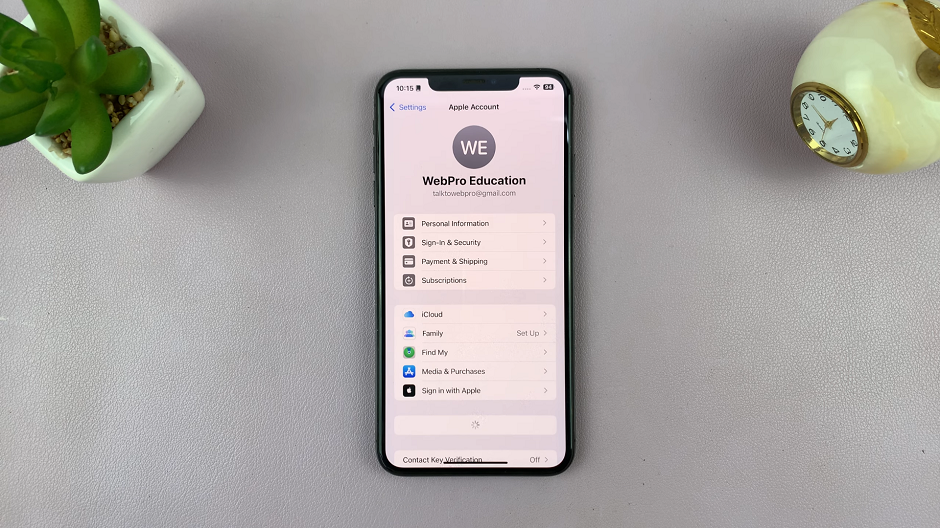
Creating a New Apple ID
If you don’t have an Apple ID, you can create one directly on your iPhone:
In the Apple Account page, tap Don’t have an Apple Account? and select Create Apple ID. Enter your name, birthdate, and email address (or choose a free iCloud email).
Create a strong password and set up security questions. Apple will send a verification code to your email. You can add a payment method for App Store purchases or select None. Follow the on-screen instructions to complete the process.
Can I Use Multiple Apple IDs on One iPhone?
Yes, but you can only sign in to one Apple ID for iCloud services at a time. However, you can use different Apple IDs for the App Store, iMessage, and FaceTime.

