Are you looking to enhance your video content with professional-sounding narration or voiceovers? With CapCut’s powerful AI voice feature, you can easily add high-quality, realistic voiceovers to your videos in just a few steps.
Whether you’re creating tutorials, explainer videos, or just want to make your content more engaging, adding an AI voice is a game-changer for creators of all levels. In this comprehensive guide, we’ll show you exactly how to add AI voice in CapCut, including how to choose the right voice, adjust settings, and sync the voiceover with your video.
CapCut’s AI voice tool allows you to create polished, professional-quality audio without needing any recording equipment or voice talent. Enjoy the enhanced audio and make your content even more engaging.
Watch: How To Use Retouch Tool In CapCut
How To Add AI Voice In CapCut
Start by opening your project in CapCut where you want to add the AI voiceover. Locate the menu at the bottom of the screen. Click on the “Add Text” option to add a new text element to your project.
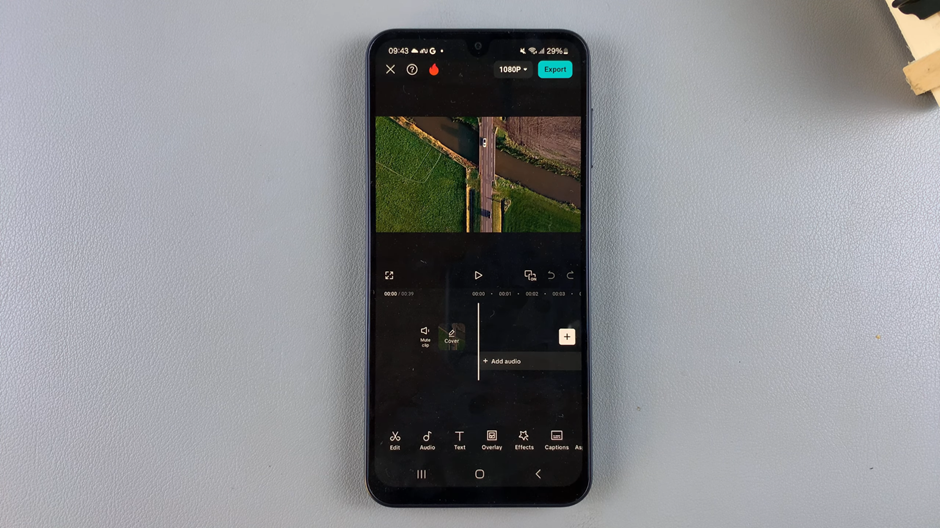
In the text box, type the message or script you want the AI voice to read. Once you’re done, tap the check mark to confirm.
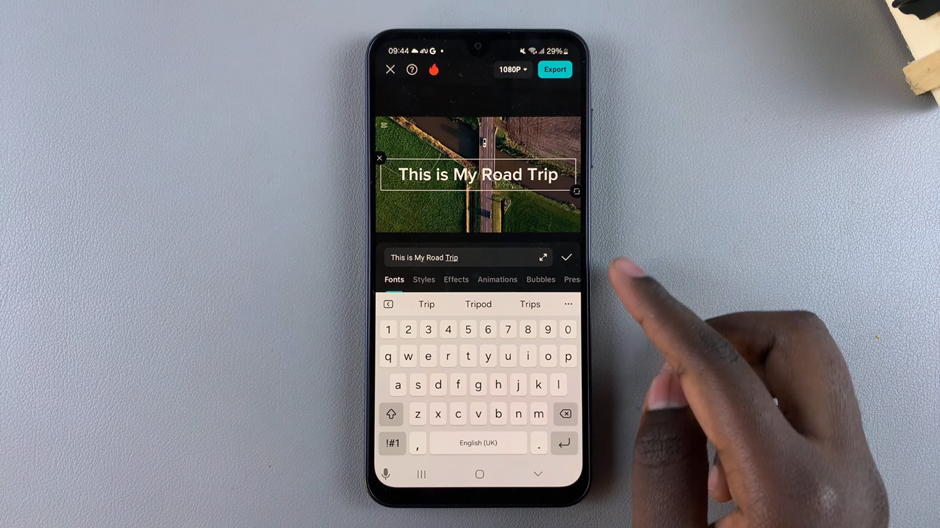
Click on the text you just created to select it for further editing. from the menu that appears, choose the “Text to Speech” option to convert the text into an AI-generated voice.
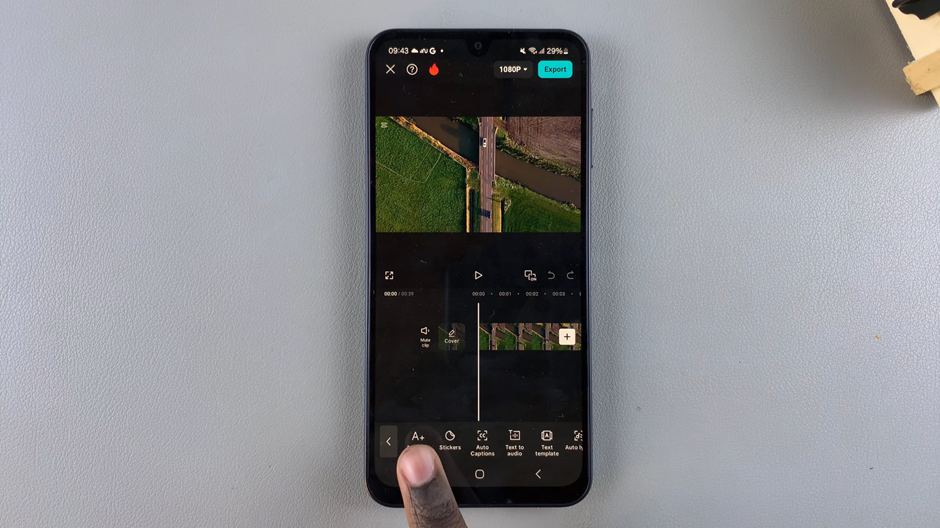
CapCut will offer you several AI voice options. Choose the voice that best suits your video from the available list.
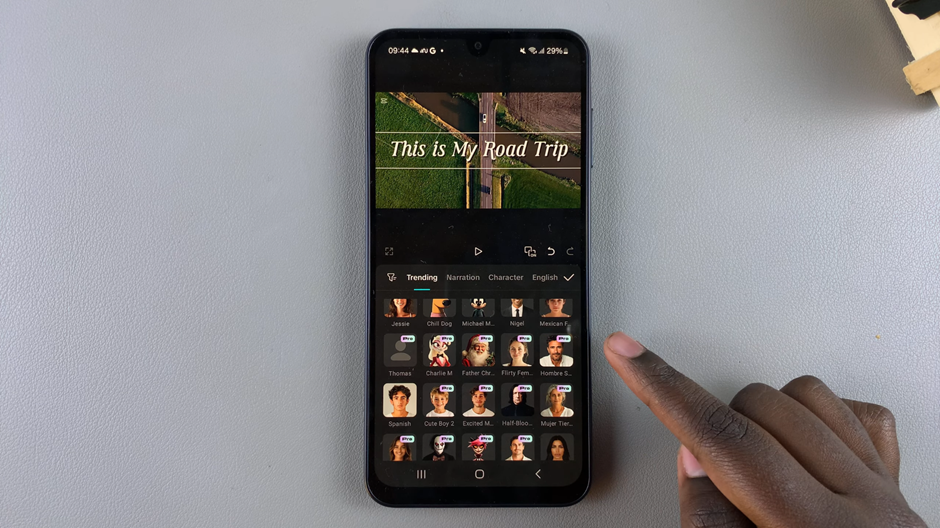
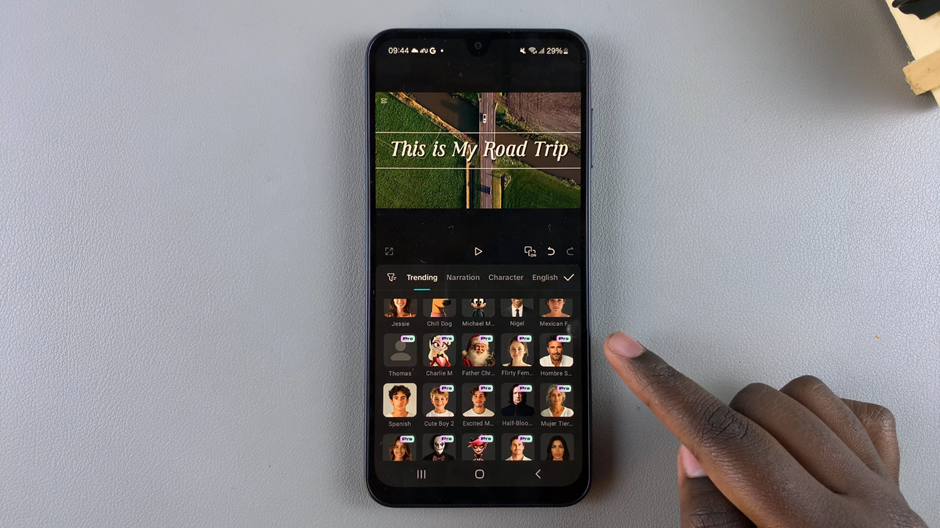
After selecting the desired AI voice, tap on “Save” to apply the changes to your project.
You can adjust the appearance and timing of the text on your screen as needed to match your video’s visuals.
If you no longer need the text displayed on your screen, delete it by selecting it and tapping the delete option.
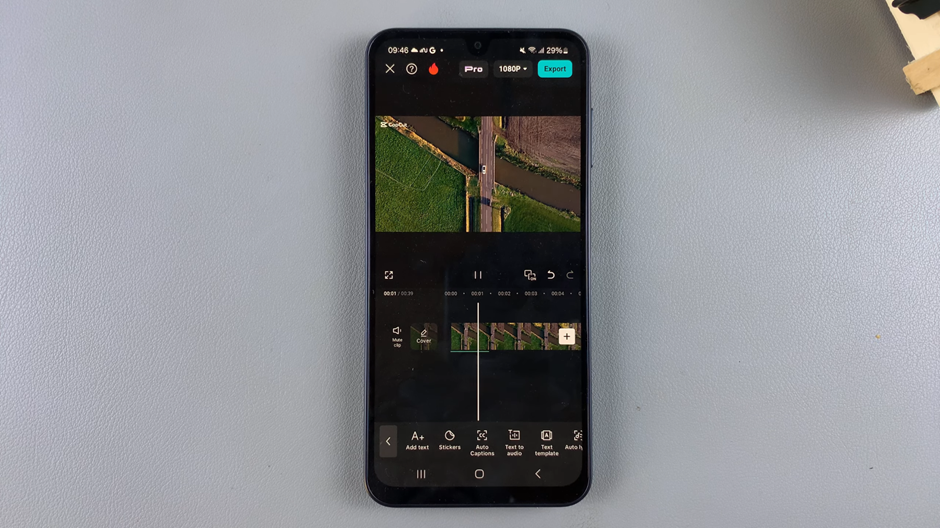
Now you’ve successfully added an AI voice to your video in CapCut! Enjoy the enhanced audio and make your content even more engaging.

