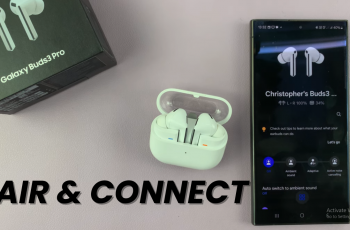Want to team up with friends across different platforms in Marvel Rivals? The game supports crossplay, allowing players on PC, PlayStation, and Xbox to squad up and battle together. However, adding crossplay friends requires a few simple steps to ensure seamless connectivity.
In this guide, we’ll walk you through how to add a crossplay friend in Marvel Rivals, how to send and accept invites, and tips for managing your cross-platform friends list. Follow along to start playing with friends, no matter what device they’re on.
Watch: How To Show FPS On Marvel Rivals
How To Add A Crossplay Friend On Marvel Rivals
Power on your console or PC and open Marvel Rivals.
Locate and click on the social icon in the main menu to access your friends list.
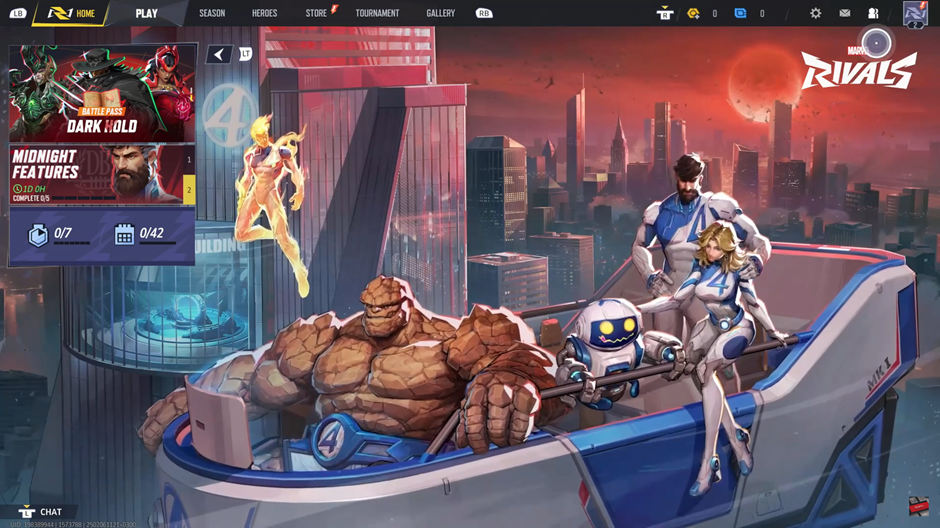
Use the search bar to type in your friend’s in-game name.
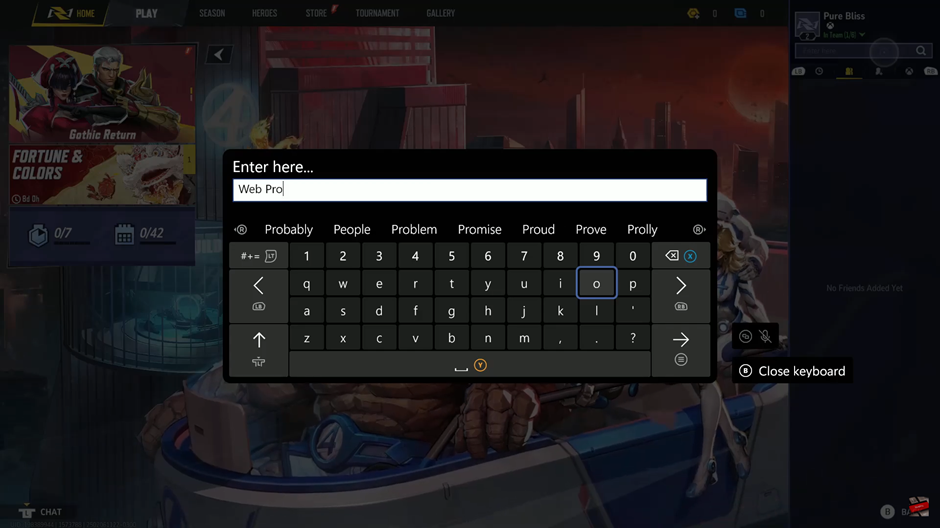
Press Enter to search for their profile.
Once your friend’s profile appears, select it to open their player menu.
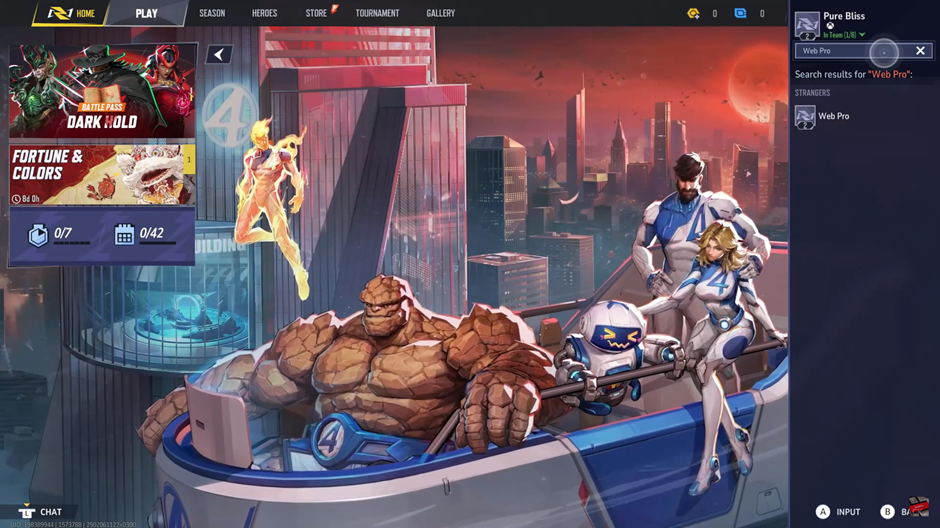
From the menu that appears, click Add Friend to send a friend request.
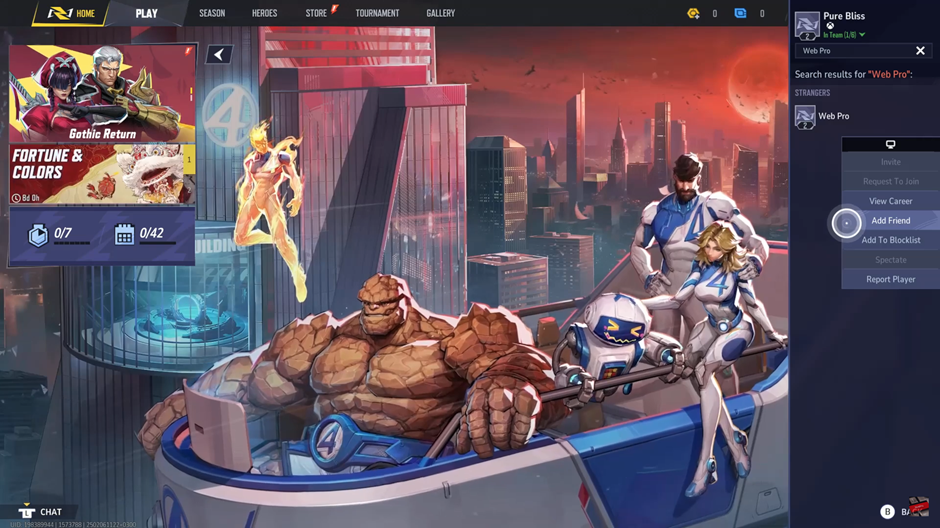
Your friend will receive a request and, once accepted, you’ll be able to team up.

Now that you’re connected, you can play Marvel Rivals together, no matter what platform you’re on!
Read: How To Ping Enemies & Locations On Marvel Rivals