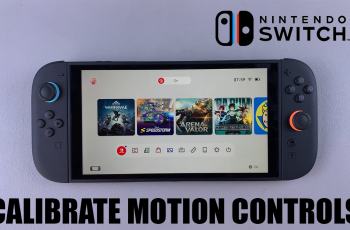This guide walks you through how to activate and use Siri on your Sony WH-1000XM6. If you’re an iPhone user, you can easily activate Siri on your WH-1000XM6 to control music, get information, or send messages—completely hands-free.
The Sony WH-1000XM6 headphones are known for their exceptional sound quality and smart features, including voice assistant support.
Before you activate Siri, ensure you pair the WH-1000XM6 headphones with your iPhone and you turn ON the iPhone’s Bluetooth. Also, ensure you enable Siri on your iPhone. Simply go to Settings and select Siri & Search, then toggle ON the Listen for “Hey Siri”, Press Side Button for Siri and Allow Siri When Locked.
Read: How To Use Sony WH-1000XM6 Wired
Activate Siri On Sony WH-1000XM6
By default, the left earcup is set to activate your voice assistant with a simple gesture. To do this, connect your headphones to your smartphone via Bluetooth. Then, open the Sony | Sound Connect app.
On the home screen, scroll down and locate the Device Settings. Here, ensure you’re on the System tab.

In the Voice Control/Voice Assistant category, tap on the Settings cog-wheel icon.
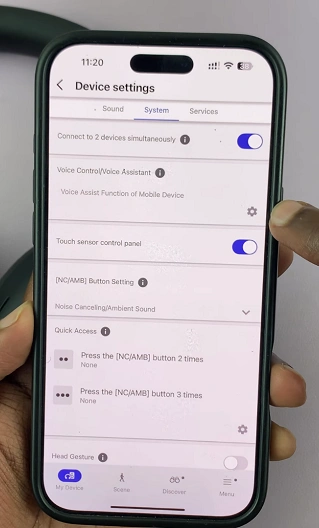
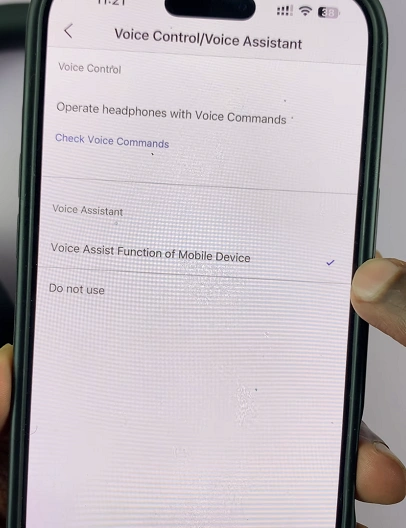
Under the Voice Assistant category, make sure you check the Voice Assist of Mobile Device option. Tap on Done in the bottom-right corner to save your changes.
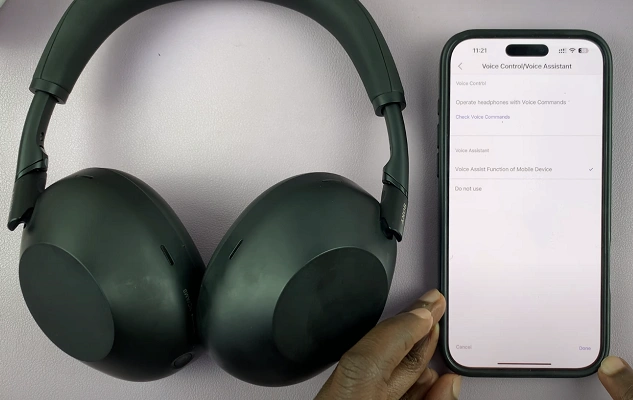
Now, put on your headphones correctly, then touch and hold the right earcup to activate Siri. Make sure the microphone on your headphones is not set to mute and there’s minimal background noise.
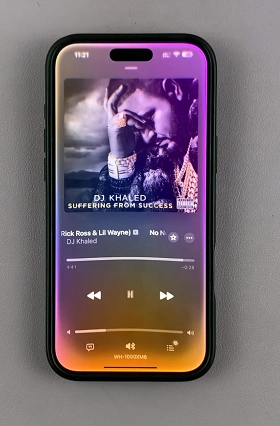
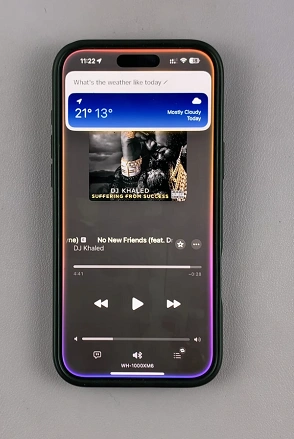
Once Siri is activate, you can say things like:
Play some jazz music.
What’s the weather like today?
Call [Contact].
Set a timer for [x] minutes.
Troubleshooting Tips
If Siri isn’t working:
Ensure the headphones’ firmware is up to date (via the Sony | Sound Connect app).
Check that the WH-1000XM6 is the active audio input/output device in your iPhone’s Control Center.
Try disconnecting and re-pairing your headphones.
Restart your iPhone and headphones.
Watch: Use Sony WH-1000XM6 Wired