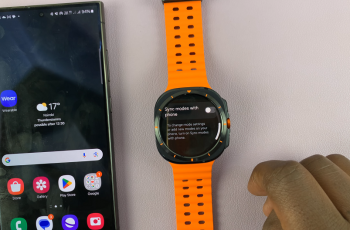Accessing hidden files on your device can be a valuable skill, especially when managing sensitive or important data. For OnePlus 13 users, knowing how to access these files ensures you can view and manage data that may not be readily visible. Additionally, having this knowledge helps you take full control of your device’s storage and privacy.
While some files may be hidden for privacy or system purposes, the ability to reveal them becomes crucial for more advanced users. In this guide on How To Access Hidden Files On OnePlus 13, we will walk you through the tools and methods available to unlock hidden files safely.
Moreover, whether you’re looking to recover important documents or simply explore your device’s storage, understanding how to access hidden files empowers you to maintain control over your files and privacy.
Watch:Does Oneplus 13 Have Magsafe?
Access Hidden Files On Oneplus 13
Open the Files app
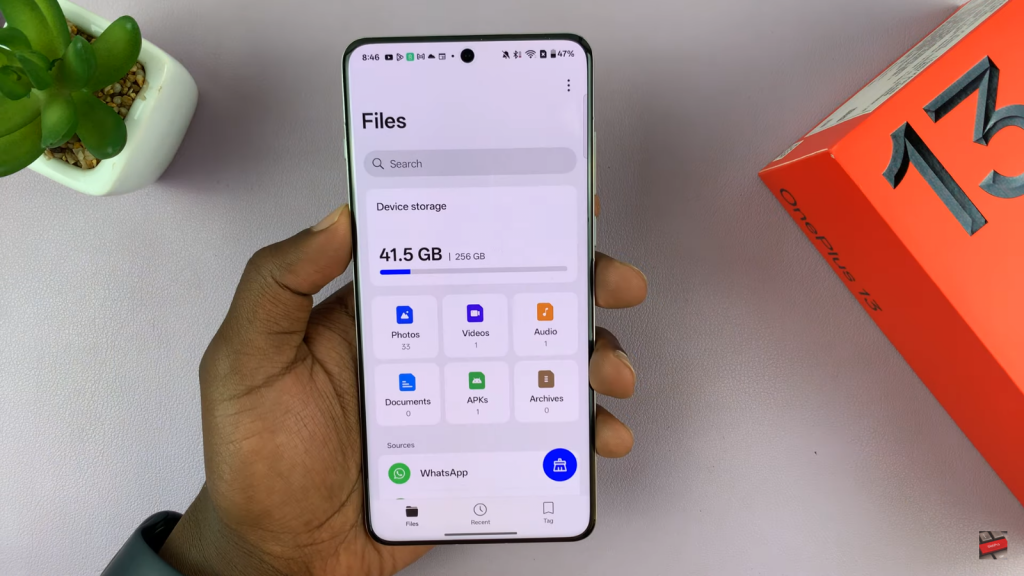
Scroll down under the “My Files” section and tap on Private Safe. This is where hidden files are stored securely.
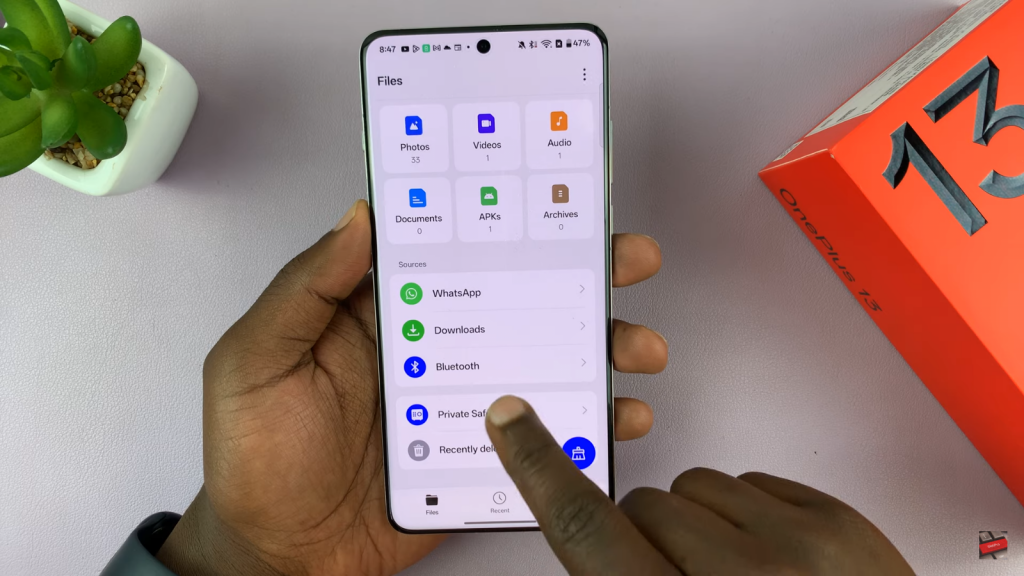
To proceed, you will be asked to authenticate. Use your password or fingerprint to unlock the Private Safe and gain access to your hidden files.
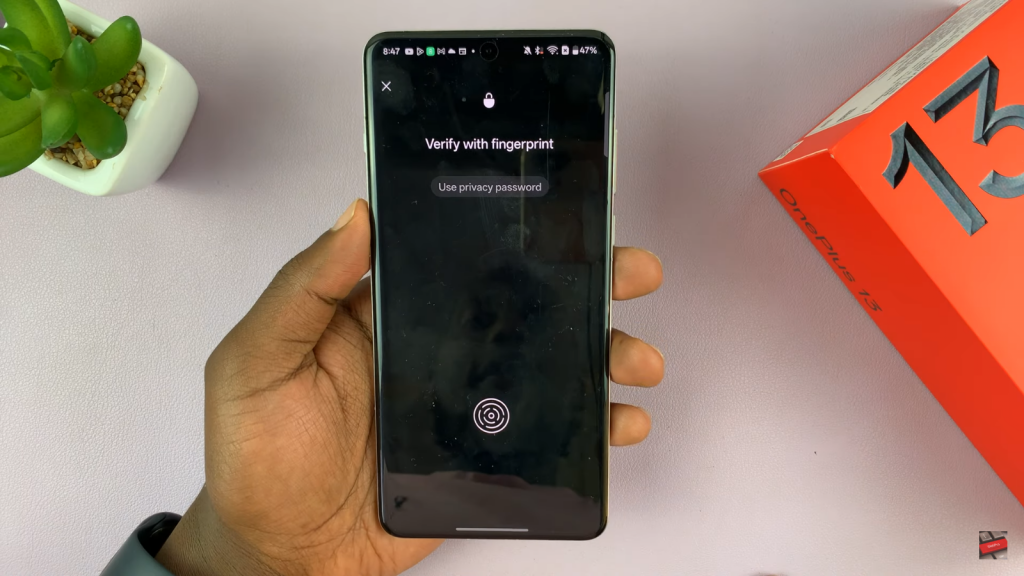
Once unlocked, you will find your hidden files in categories like Images & Videos. Tap on the category to view your hidden content.
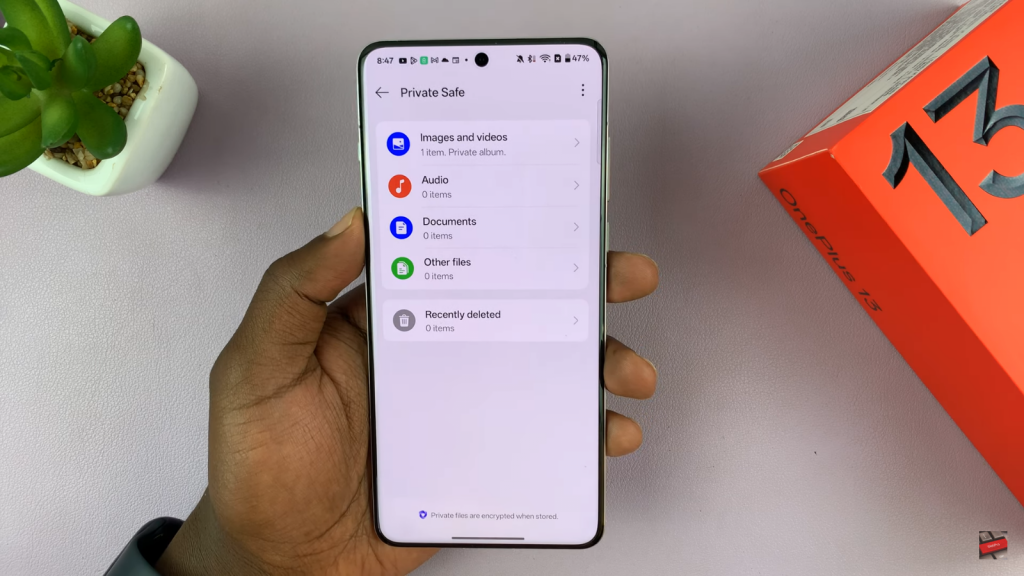
If needed, you can unlock files, which means removing them from the hidden section. This allows you to manage and organize your files as required.