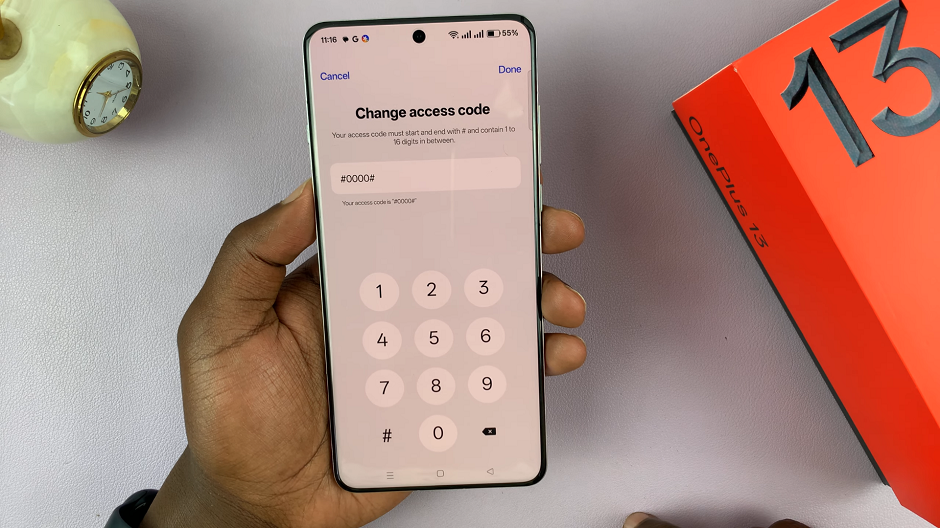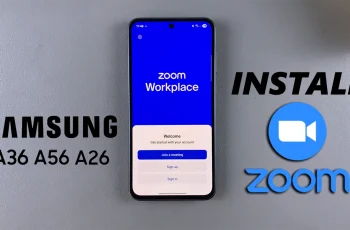The OnePlus 13 is a sleek, feature-packed device that provides users with several customization and privacy options. One such feature is the ability to hide apps from your app drawer or home screen.
If you want to keep certain apps private or simply declutter your device, this guide will show you how to access your hidden apps on the OnePlus 13.
Hiding apps can be useful for protecting sensitive apps from prying eyes, allowing focus by keeping distractions out of sight and organization of your home screen or app drawer. Whatever your reason, the OnePlus 13 makes it easy to hide and access apps.
Watch: Lock Apps On OnePlus 13
Access Hidden Apps On OnePlus 13
If you used the Home Screen icon to hide your apps, simply locate it in the Home Screen and tap on it. You will then need to enter your privacy password, face or fingerprint to reveal your hidden apps.
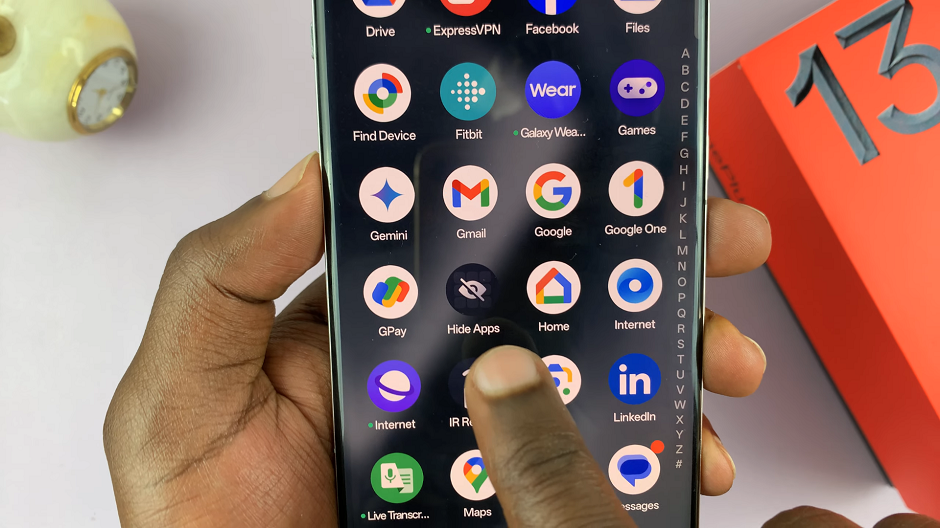
For the Dial Pad option, launch the Phone app and bring up your keypad. Then, enter the code you set to see your hidden apps.
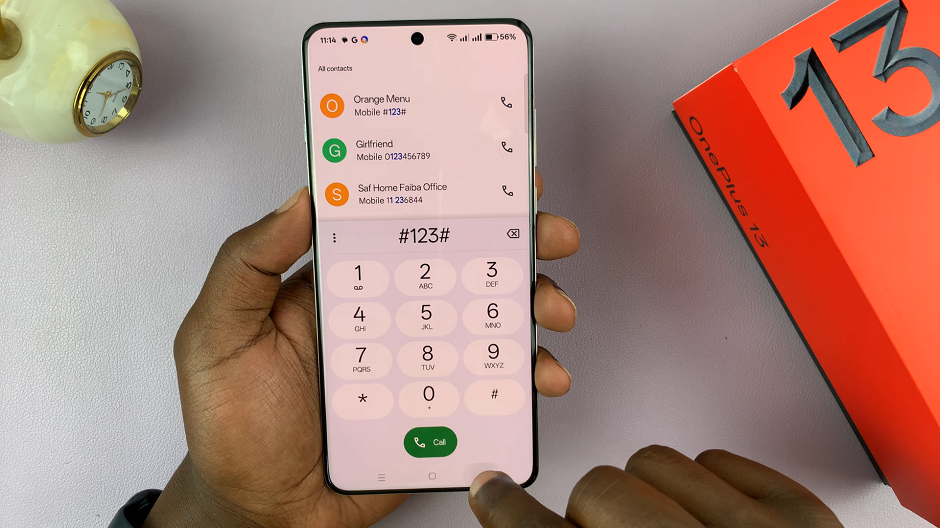
Tap the app you want to use. It will function as normal.
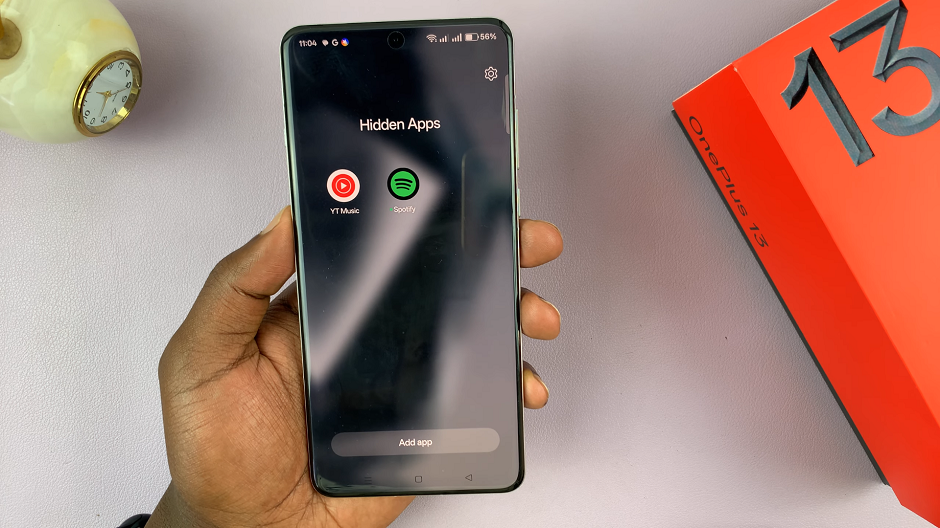
Access Hidden Apps via Settings
To find your hidden apps via the Settings app, scroll down and tap on Security & Privacy. Here, go to the Special Features section and select Hide Apps. You will be prompted to enter a privacy password, Fingerprint or Face, depending on what you have selected.
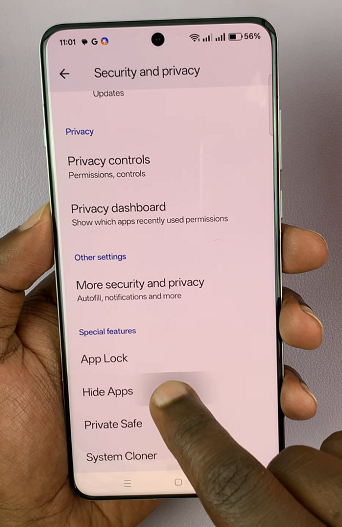
Once you enter the privacy password, tap on the Hidden category. Here, you should also see the apps that you’ve hidden, listed.
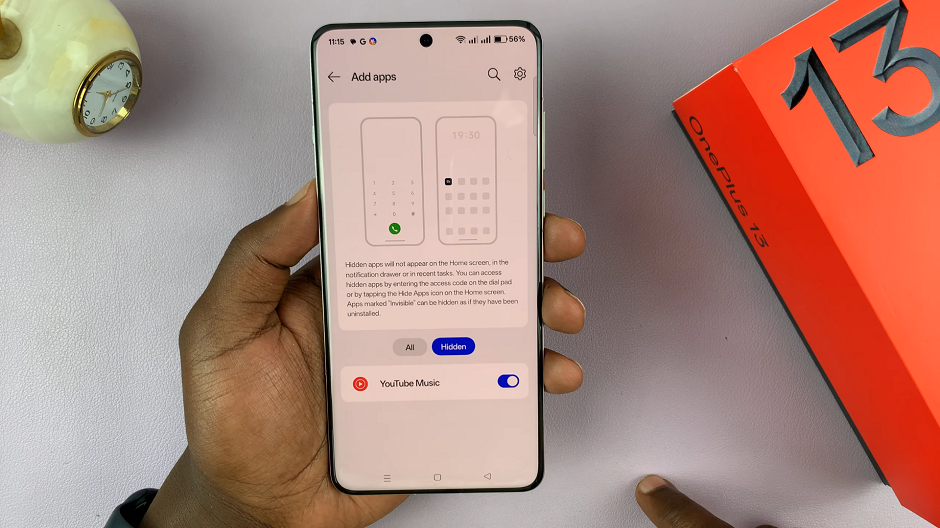
Customize How You Access Hidden Apps
Again, launch the Hide Apps option, and tap on the settings wheel icon in the top-right corner of the screen. Tap on Access Methods. Here, you’ll have two options, with a third option dependent on the method you’ve currently set.
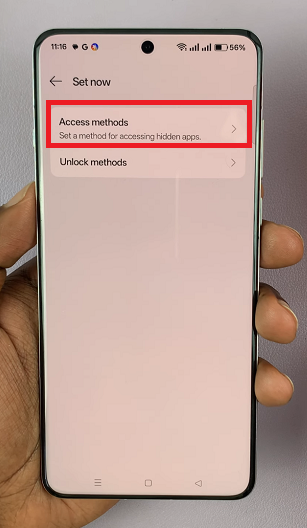
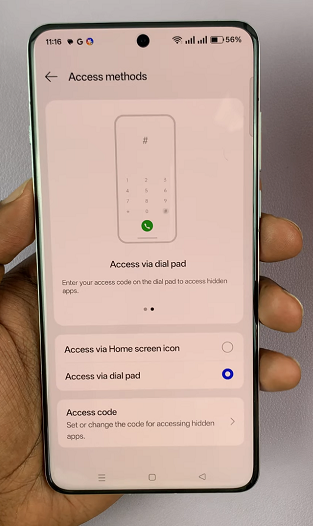
Access Hidden Apps via Home Screen Icon: For this method, you tap the Hide Apps icon on the Home Screen and verify your privacy password to access hidden apps.
If you’ve selected this method, the third option will be Customise Home Screen Icon. Select this option, then you can tap on the icon to select another icon of your choice. You can also edit the name to one you prefer. Once you do this, tap on Save.
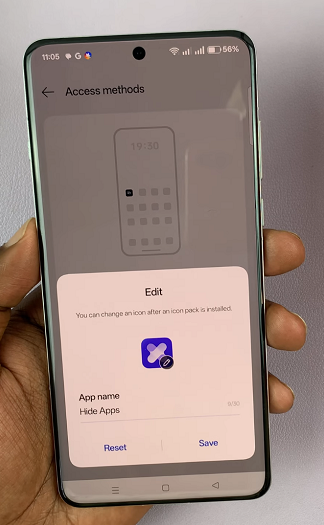
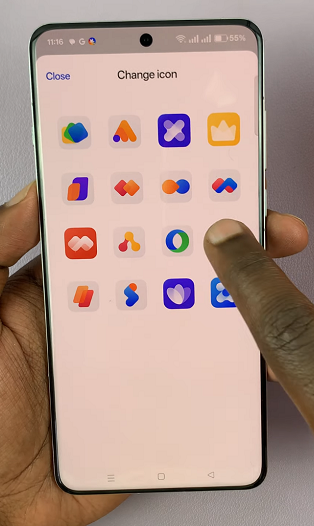
Access Hidden Apps via Dial Pad: Here, you have to enter your access code on the dial pad to access your hidden apps. If it is the selected method, you’ll also have an option to change the access code.
Simply tap on Access Code, set another one and tap on Done.