Adding the torch to the lock screen on your Samsung Galaxy A06 is a practical way to access this handy feature quickly and conveniently. This adjustment allows you to turn on the flashlight without needing to unlock your phone, making it especially useful in dark situations when you need immediate illumination. By incorporating the torch into your lock screen, you can save time and enhance the functionality of your device.
Moreover, having the torch readily available on the lock screen can be a game-changer during emergencies or when you need to navigate in low-light environments. Knowing how to add the torch to the lock screen on Samsung Galaxy A06 empowers you to customize your device to suit your needs, ensuring you have quick access to essential tools whenever required.
Watch:How To Enable/Disable Alert When Phone Is Picked Up On Samsung Galaxy A06
How To Add Torch To Lock Screen On Samsung Galaxy A06
Open the Settings App
Begin by opening the Settings app on your Samsung Galaxy A06.
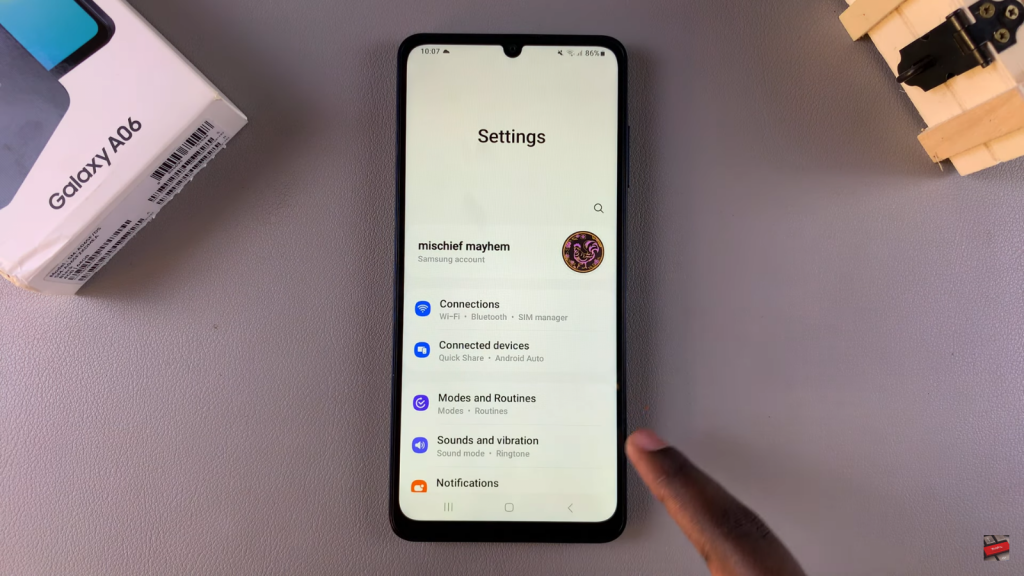
Select Lock Screen
In the settings menu, select the Lock Screen option.
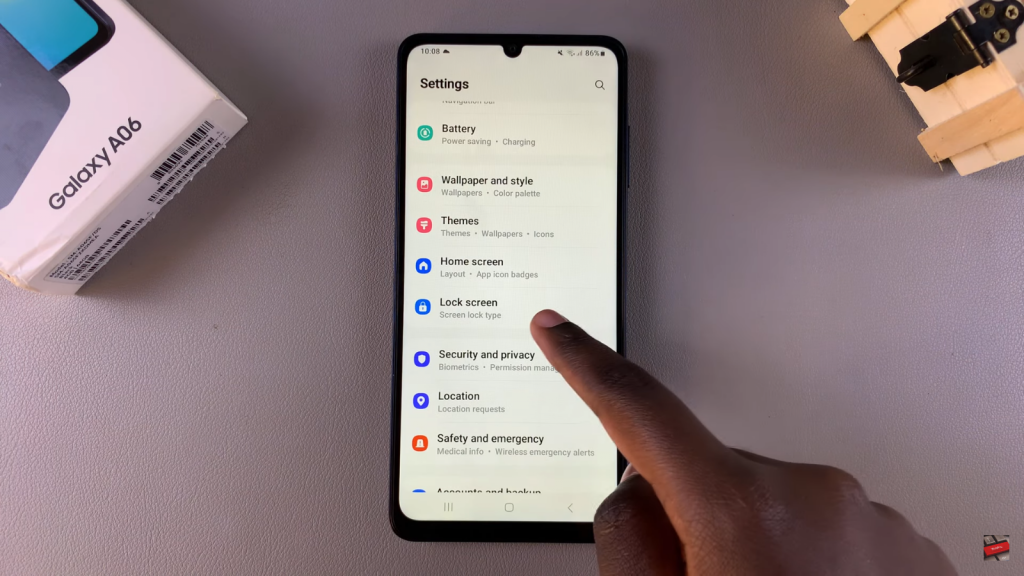
Edit Lock Screen
Tap on Edit Lock Screen. Alternatively, you can go directly to your lock screen and long-press it. If prompted, enter your screen lock type to access the lock screen editor.
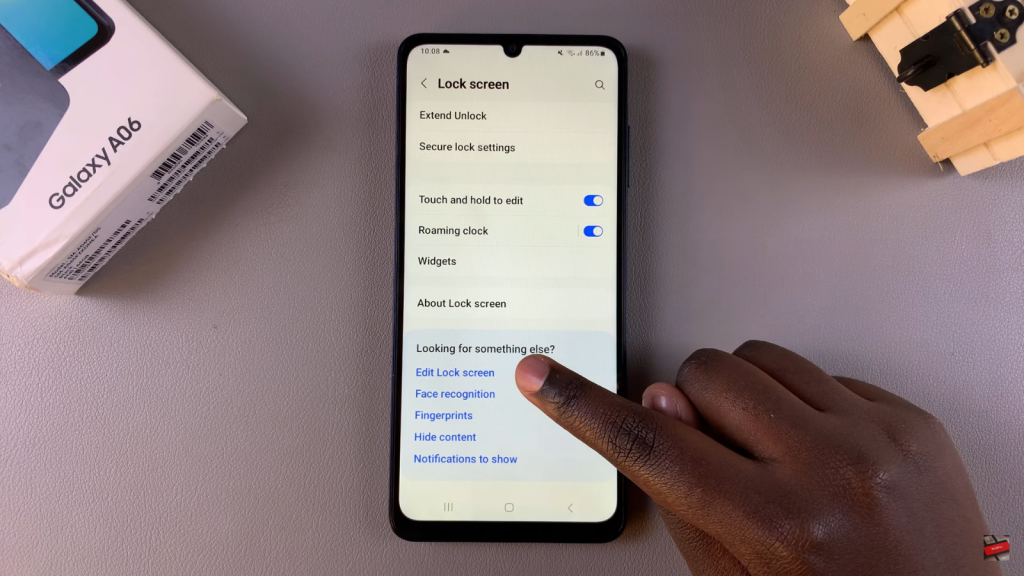
Choose a Shortcut Area
In the lock screen editor, tap on a shortcut area on the left or right side of the screen.
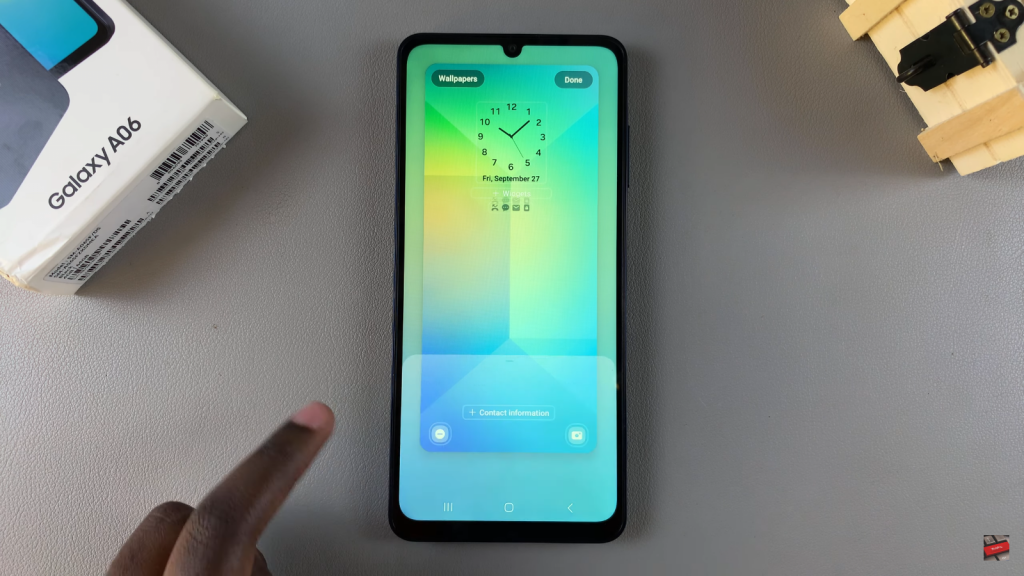
Select Flashlight
When the popup menu appears, choose Flashlight to replace the selected shortcut.
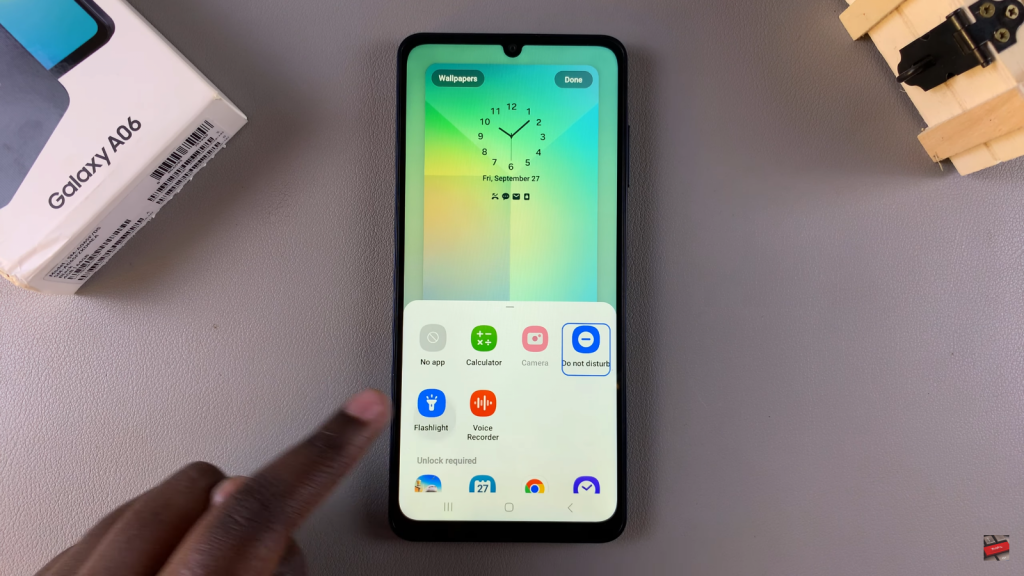
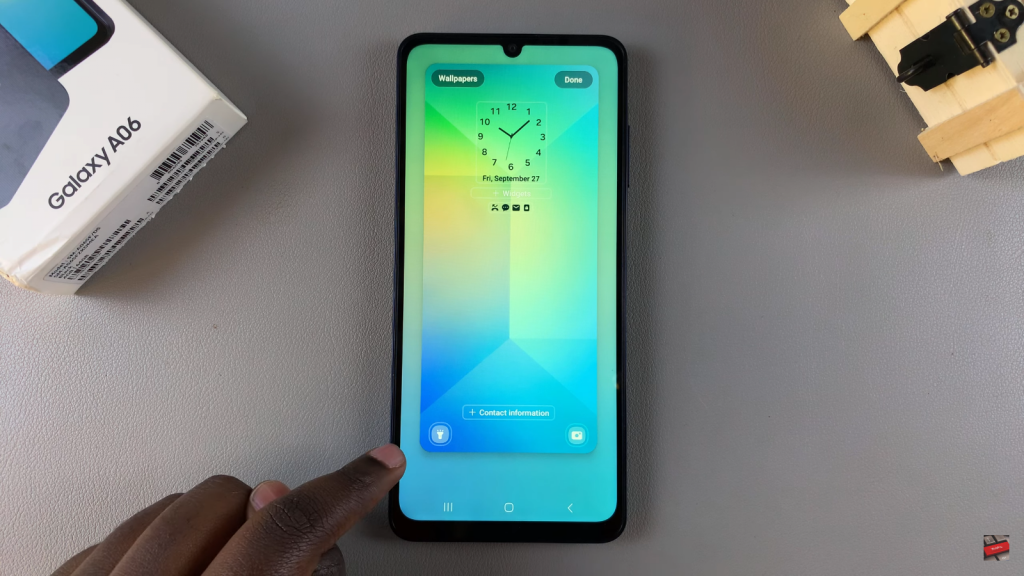
Confirm Changes
Tap on Done to save your changes. You should now see the torch icon on your phone’s lock screen.
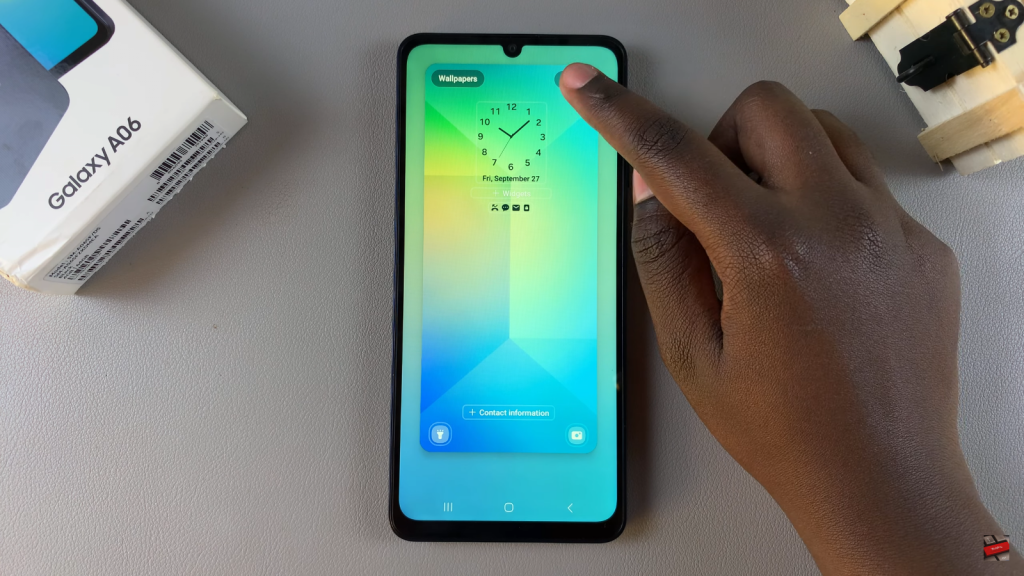
Read:How To Enable/Disable Alert When Phone Is Picked Up On Samsung Galaxy A06

