Much like any modern smartphone these days, Samsung Galaxy A06 comes with quite a good number of built-in security features. The Auto Factory Reset option automatically wipes all of your phone data after 20 consecutive attempts at unlocking the device. This means that in the event of someone trying to forcefully unlock your phone, it automatically wipes your data so they can’t access your personal files.
By setting this, you introduce an extra layer of security in addition to a PIN, password, or even biometric locks. These features prevent any unauthorized access, but in case one does try persistently, the Auto Factory Reset acts as a savior by erasing all of your data so that no hacker or thief gets even a peek at any of your private information.
We’ll walk you through how to enable auto factory reset on your Samsung Galaxy A06.
Watch: How To Enable Roaming Clock On Samsung Galaxy A06
Enable Auto Factory Reset After 20 Failed Unlock Attempts On Samsung Galaxy A06
Begin by unlocking your Galaxy A06 and accessing the home page. Locate the Settings app from the home screen or app drawer (denoted by a cogwheel icon). Tap on it to proceed. Then, select “Lock Screen.”
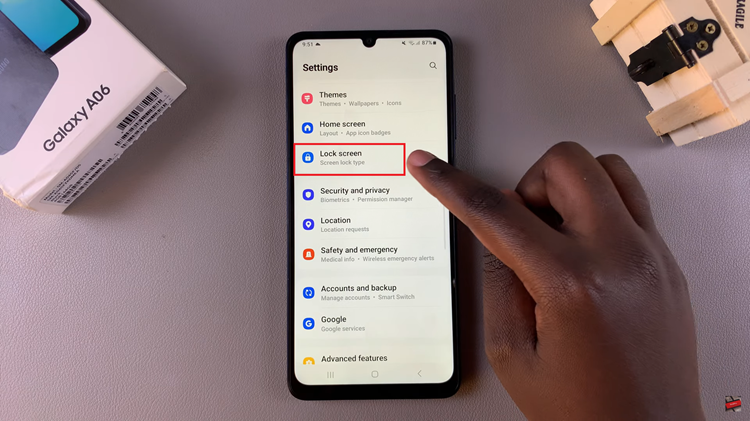
Then, find and select the “Secure Lock Settings” option. Now, find the “Auto Factory Reset” option within the lock settings and you’ll notice a toggle switch next to it. Toggle the switch ON to enable this feature.
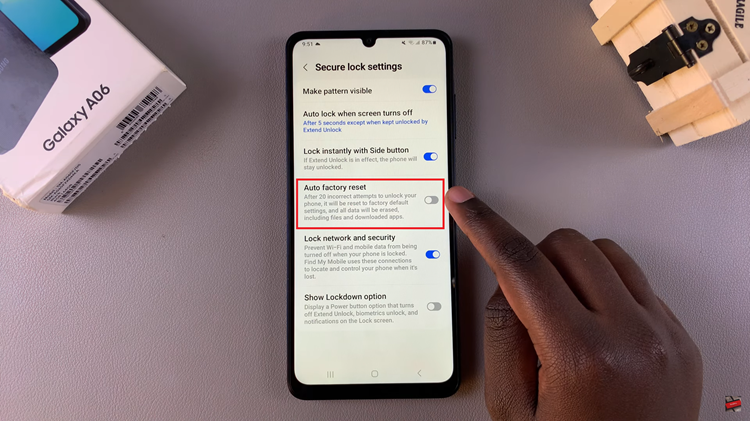
In conclusion, you can easily turn on auto factory reset on your Samsung Galaxy A06 to ensure your sensitive data is secure at all times. By following these simple steps, you’ll have added an extra layer of security to your device!

