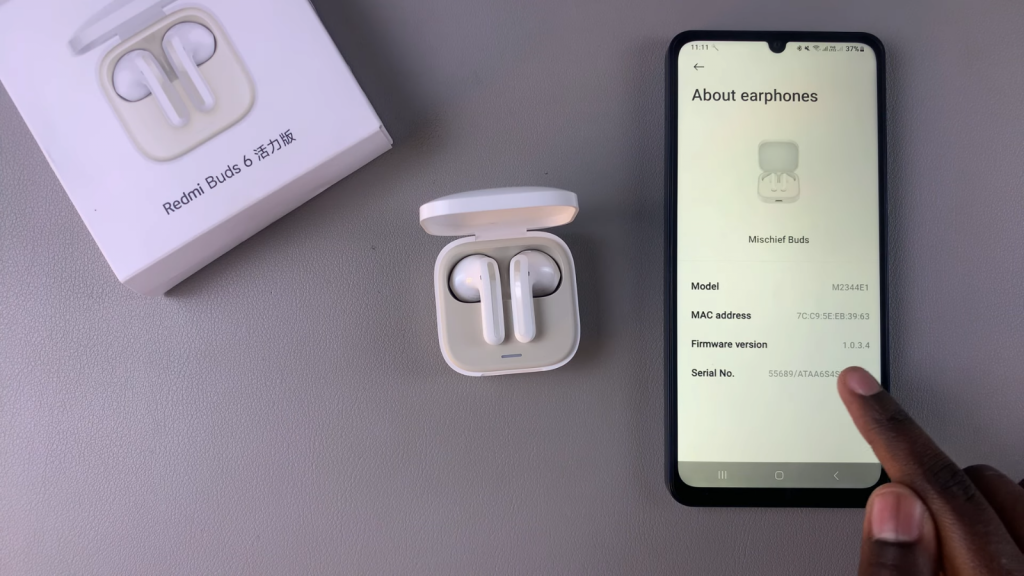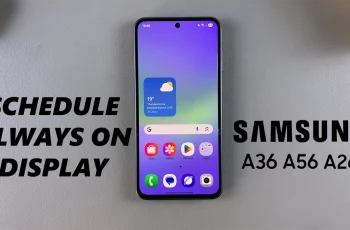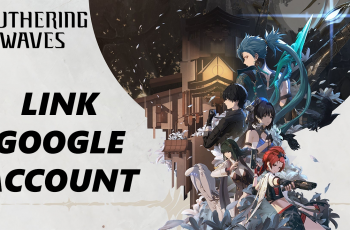The software version of your Redmi Buds 6 is essential for ensuring optimal performance and access to the latest features. By knowing how to check the software version of Redmi Buds 6, you can stay informed about updates and improvements that may enhance your listening experience. Additionally, being aware of the software version helps you troubleshoot any issues that arise and ensures compatibility with your device.
Moreover, checking the software version is a straightforward process that can save you time and frustration down the line. When you regularly monitor the software version of your Redmi Buds 6, you can take full advantage of any enhancements released by the manufacturer, which ultimately ensures you enjoy the best sound quality and functionality.
Watch:How To Check Battery Level Of Redmi Buds 6
Check Software Version Of Redmi Buds 6
Open the Xiaomi Earbuds App
Begin by launching the Xiaomi Earbuds app on your phone.
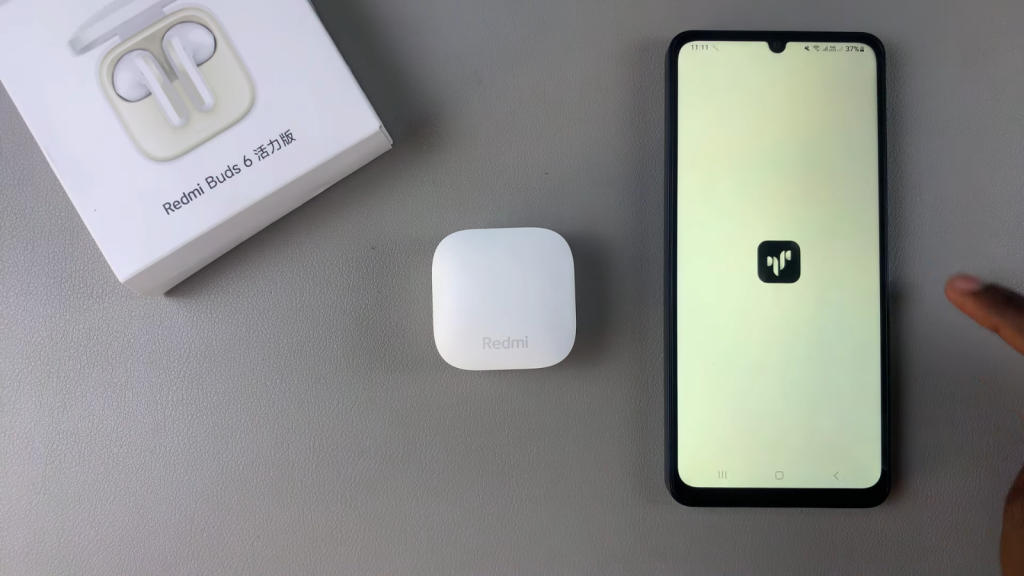
Connect Your Redmi Buds 6
Ensure that your Redmi Buds 6 are connected to your device.
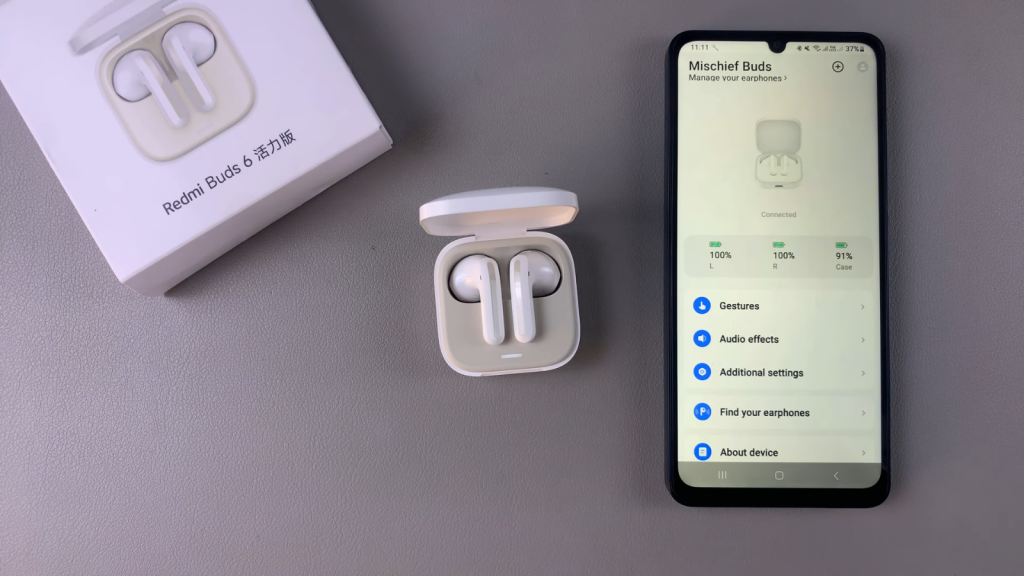
Access the “About Earphones” Option
Once the connection is established, scroll through the app until you find the “About Earphones” option.
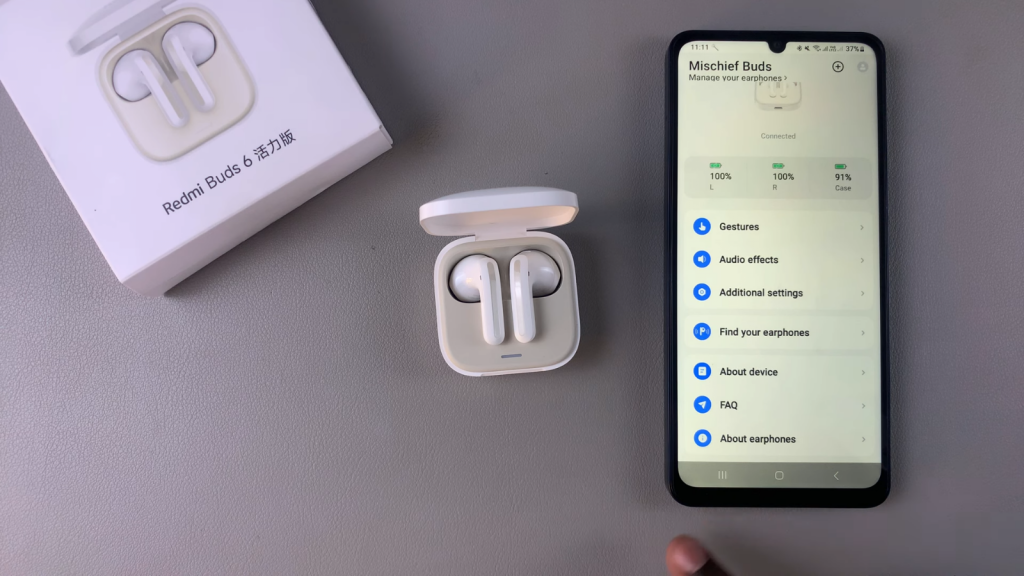
Tap on “About Earphones”
Select the “About Earphones” option to view the details.
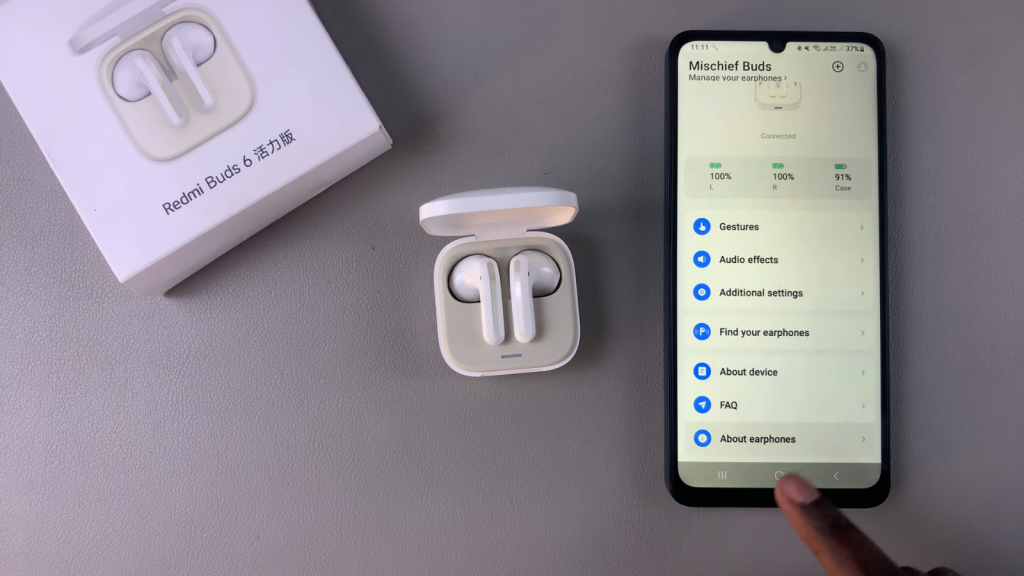
Check the Firmware Version
Here, you will be able to see the firmware version of your Redmi Buds 6.