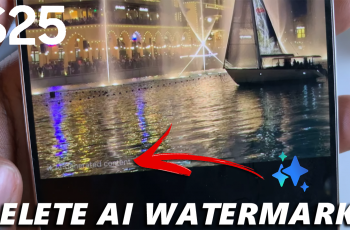One of the biggest changes to the iPhones in recent times is the switch from the Lightning port to USB-C. This move not only brings the iPhone in line with other Apple devices like the iPad and MacBook but also allows for faster data transfer and charging speeds.
While this is the primary charging method, you can employ other methods as well, to keep your iPhone powered up.
Whether you’re using the USB-C charging port, wireless chargers, or MagSafe, this guide will walk you through everything you need to know to charge your iPhone 16 or iPhone 16 Pro properly and efficiently.
Watch: Schedule Messages On iPhone 16
Charge iPhone 16
Charging with USB-C
Your iPhone 16 comes with a USB-C to USB-C cable. Simply plug one end into the charging port on your iPhone and the other into a power adapter.

While Apple no longer includes a power adapter in the box, you can use any USB-C charger that supports fast charging. A 20W adapter or higher is recommended for faster charging speeds.

Without access to a charging brick, you can also charge your iPhone 16 by connecting it to a Mac, PC, or any other device with a USB-C port. This is especially handy when you’re traveling or working near your laptop.
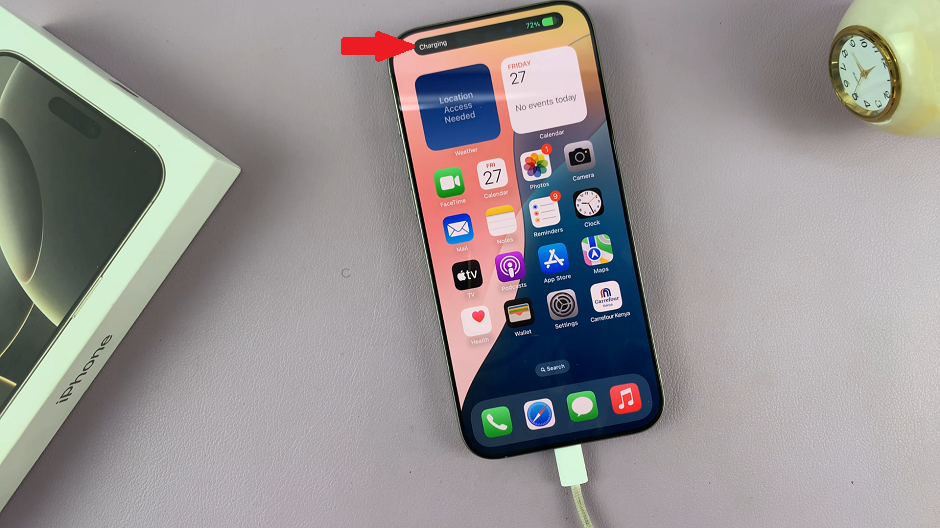
If you’re using a USB-C Power Delivery adapter (such as a 30W or 60W charger), your iPhone 16 can charge up to 50% in around 30 minutes. This makes USB-C the best option for those who need a quick recharge.
Charging with MagSafe
MagSafe continues to be a convenient and popular charging method for iPhone users. It uses magnets to perfectly align your iPhone with the charger, ensuring optimal charging efficiency.
Start by attaching your iPhone to a MagSafe charger: MagSafe chargers are designed to snap onto the back of your iPhone 16. The built-in magnets help align the charger with your phone’s internal components for faster and more efficient charging.
Step 2: Once attached, make sure the charger is securely connected. You’ll see a brief animation on your screen’s dynamic island confirming the connection.
MagSafe is also compatible with various accessories like cases, wallets, and battery packs. Just ensure that any case or accessory you use is MagSafe-compatible to avoid any interference with charging.
MagSafe chargers can deliver up to 15W of power, providing a faster wireless charging experience compared to traditional Qi wireless chargers.
Qi Wireless Charging
If you prefer a more flexible charging method, the iPhone 16 also supports Qi wireless charging, which allows you to charge your phone without plugging it in.
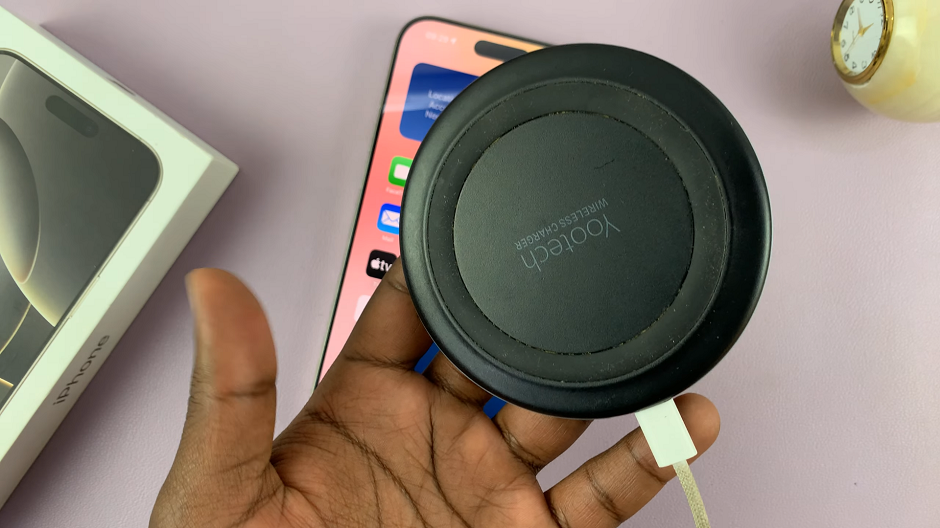
First, place your iPhone on a Qi-certified wireless charging pad. Ensure the charging pad is plugged in and ready to go. Then, simply place your iPhone on the pad, aligning it with the charging surface.
Once properly positioned, you should see a charging symbol on your iPhone’s dynamic island, confirming that it’s charging.
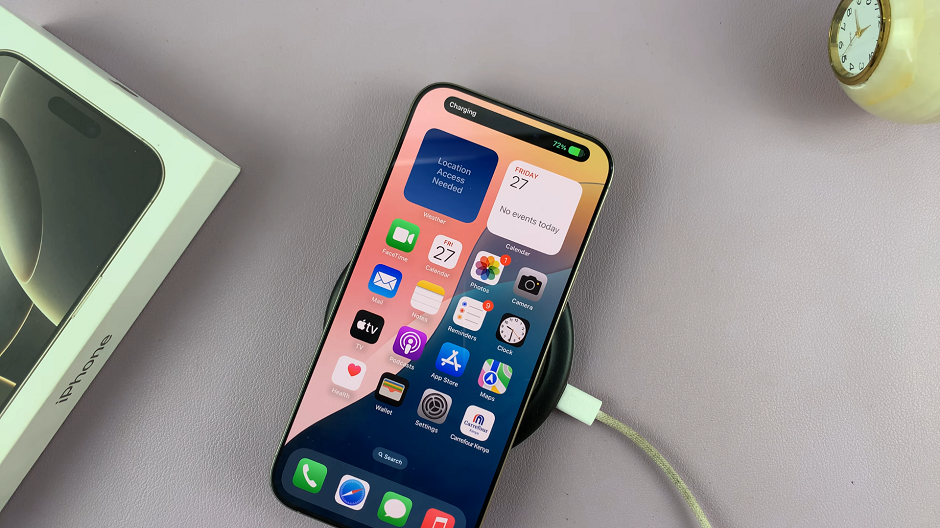
While Qi wireless charging is convenient, it’s not as fast as MagSafe or USB-C. Qi chargers typically deliver up to 7.5W for iPhones. This makes it a slower option but useful for overnight charging or when you’re not in a hurry.
Third-Party USB Cable
If you don’t have the USB-C to USB-C cable that came in the box of your iPhone 16, you can use any regular USB-A to USB-C cable.
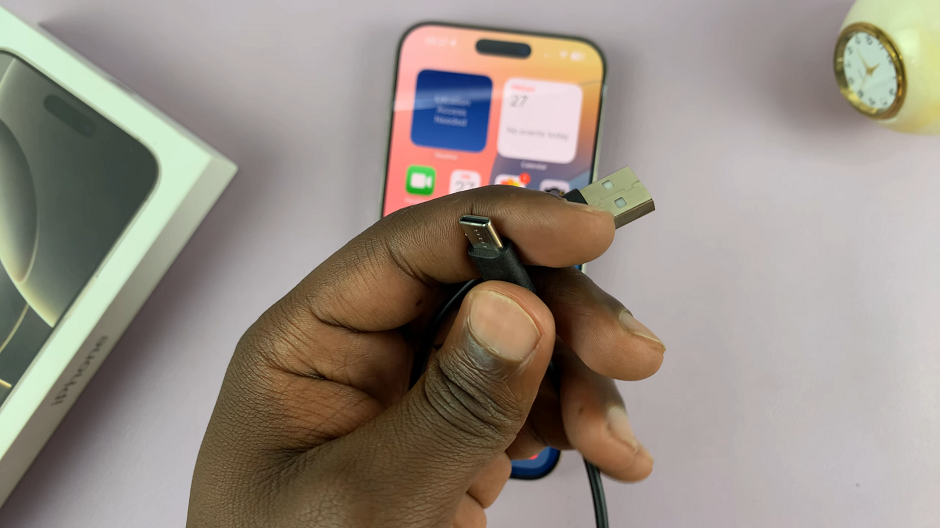
Simply connect the USB-C end to your iPhone, and connect the other end to a full-size USB adapter. Make sure that that is connected to a power outlet. It should work just fine.
Power Bank
A more portable option would be to use a power bank. If your power bank has a full size USB port, you can use a third party cable USB-C cable, that is compatible with that port.

Some power banks have the USB-C female port as well. So you can charge your iPhone 16 using it’s original cable by connecting it to a power bank.
Read: How To Change Camera Control Button To Magnifier Button On iPhone 16