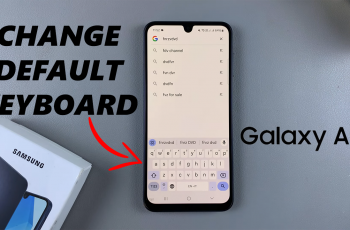Formatting an SD card on your Samsung Galaxy A06 is an essential process that helps you prepare the card for use, ensuring it functions properly with your device. Whether you’re setting up a new SD card or clearing out an old one, formatting will erase all existing data and create a fresh file system. This step is particularly important if you’re experiencing issues with the card or want to enhance its performance.
In this guide, we will walk you through how to format an SD card on Samsung Galaxy A06 in just a few simple steps. By following these instructions, you can quickly and safely format your SD card, making it ready for storing photos, videos, apps, and other data. Whether you’re a new user or looking to refresh your memory, this guide will provide the clarity you need to get started.
Watch:How To Add Today’s Calendar Schedule To Lock Screen Of Samsung Galaxy A06
Format SD Card On Samsung Galaxy A06
Step 1: Ensure an SD Card is Inserted
Begin by ensuring that you have an SD card added to your phone. Once that’s done, open the “My Files” app.
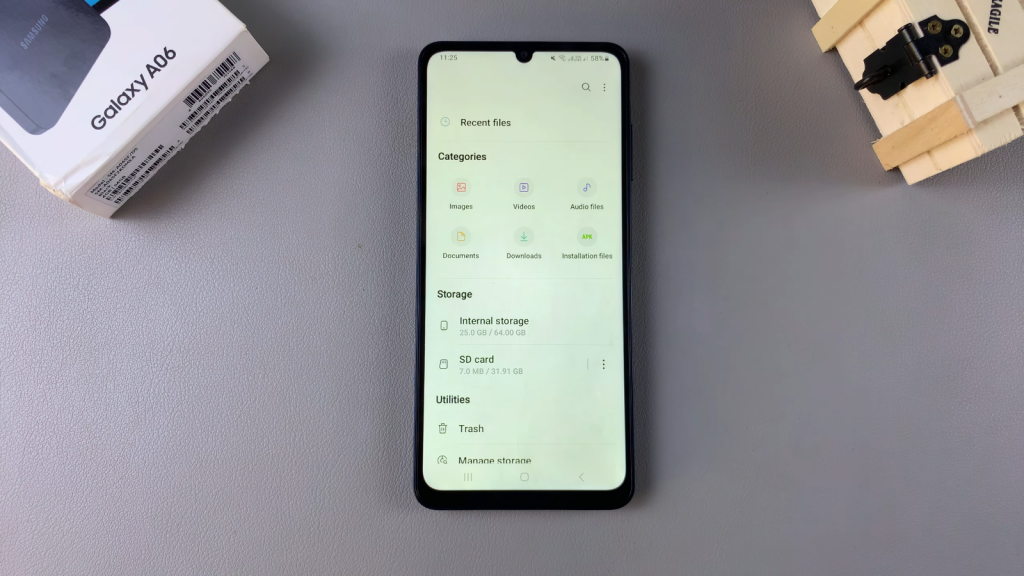
Step 2: Locate Your SD Card
In the app, look for the section labeled “Storage.” Here, you should see your SD card listed. To format it, tap on the three dots next to the card.
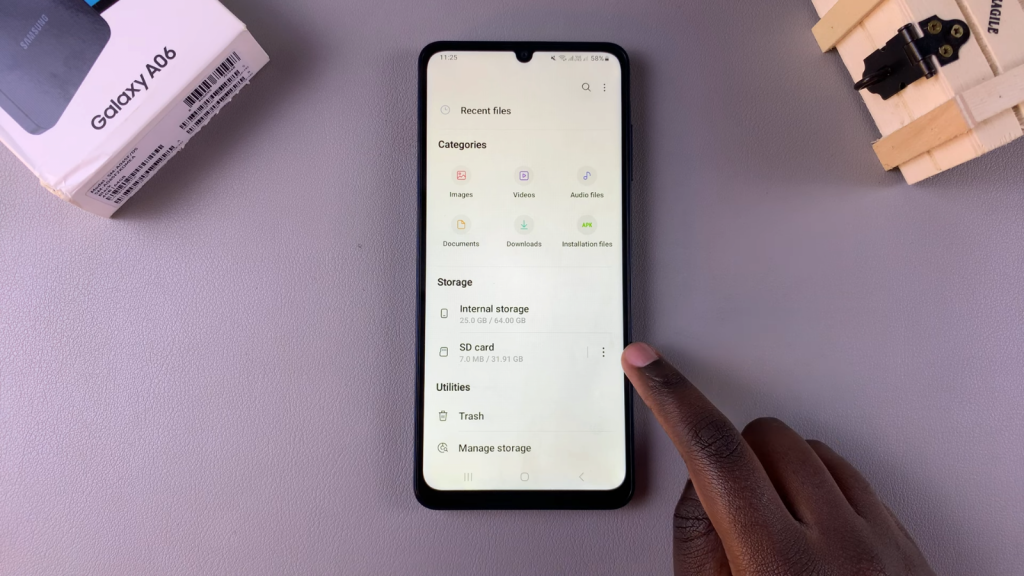
Step 3: Format the SD Card
Select “Format” from the menu that appears. After that, confirm your choice. Please note that formatting will erase all data on the SD card.
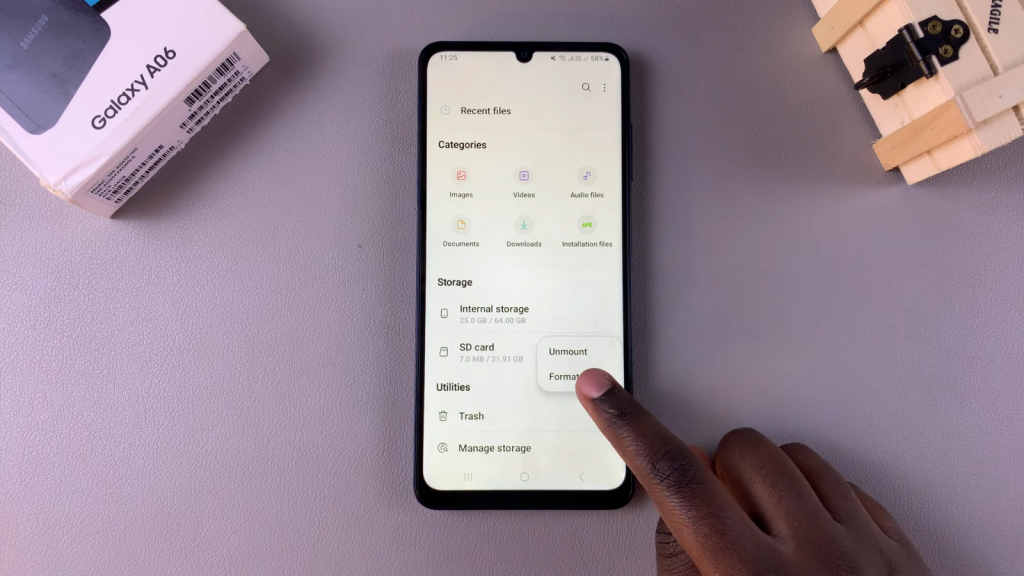
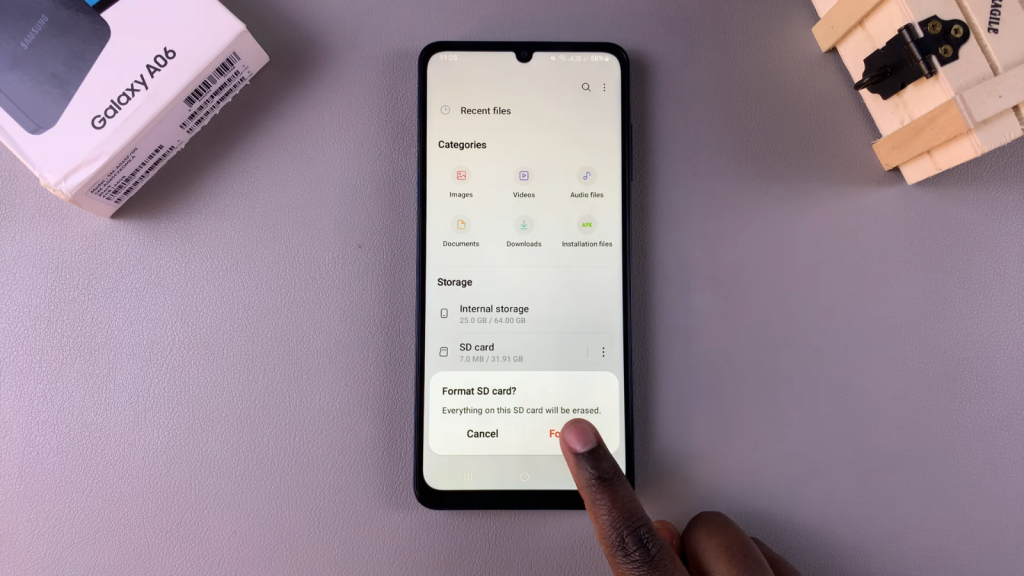
Step 4: Reconnect the SD Card
Once formatted, the SD card will be temporarily disconnected and then reconnected. After reconnecting, you will find that all previous files, including videos, voice recordings, and photos, have been completely erased.
Read:How To Add Today’s Calendar Schedule To Lock Screen Of Samsung Galaxy A06