Learn how to use the built-in surface level on your Samsung Galaxy Z Fold 6. This tool helps you measure and align surfaces accurately. First, you’ll need to enable Edge Panels in the settings and add the Tools panel. Then, you can access the Surface Level tool easily.
With the Surface Level tool open, you can calibrate it and begin measuring. The tool adapts to your phone’s movements, offering precise measurements and making alignment tasks easier.
Watch:How To Transfer Files From Samsung Galaxy Z Fold 6 To External Hard Disk
Use Built In Surface Level On Samsung Galaxy Z Fold 6
Enabling Edge Panels
Open the Settings app on your Samsung Galaxy Z Fold 6.
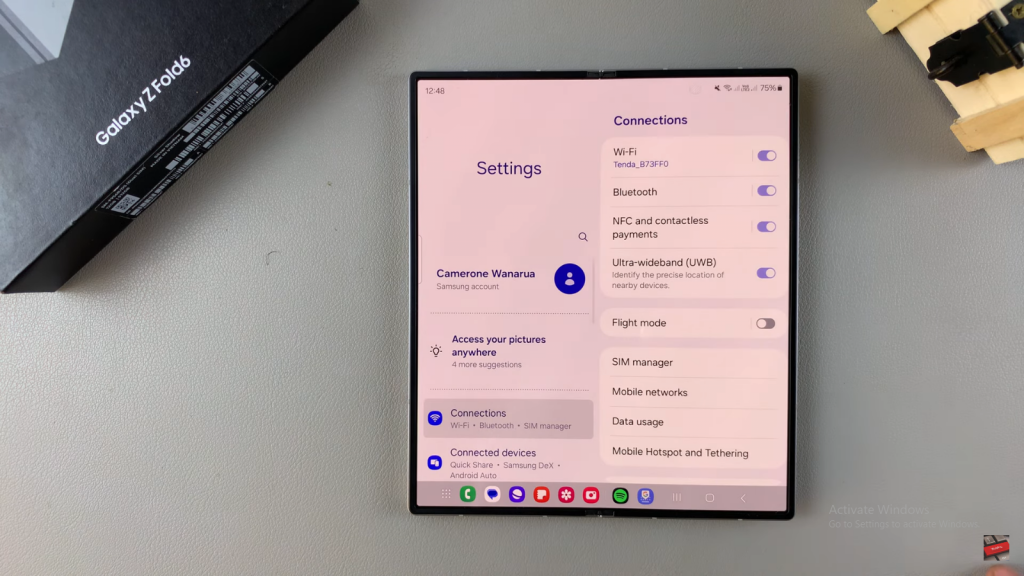
Scroll down and select Display.
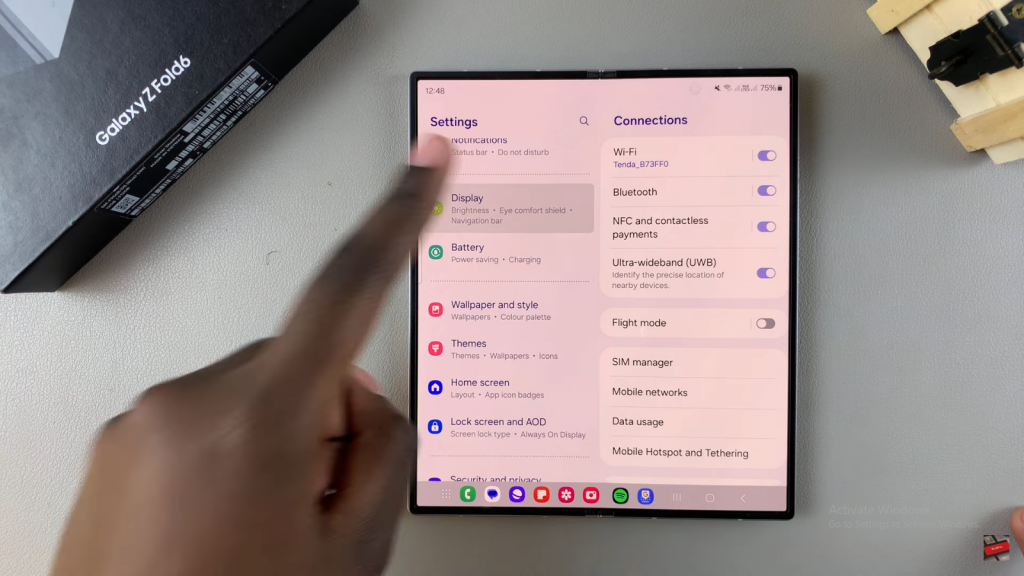
Tap on Edge Panels and ensure that this feature is enabled.
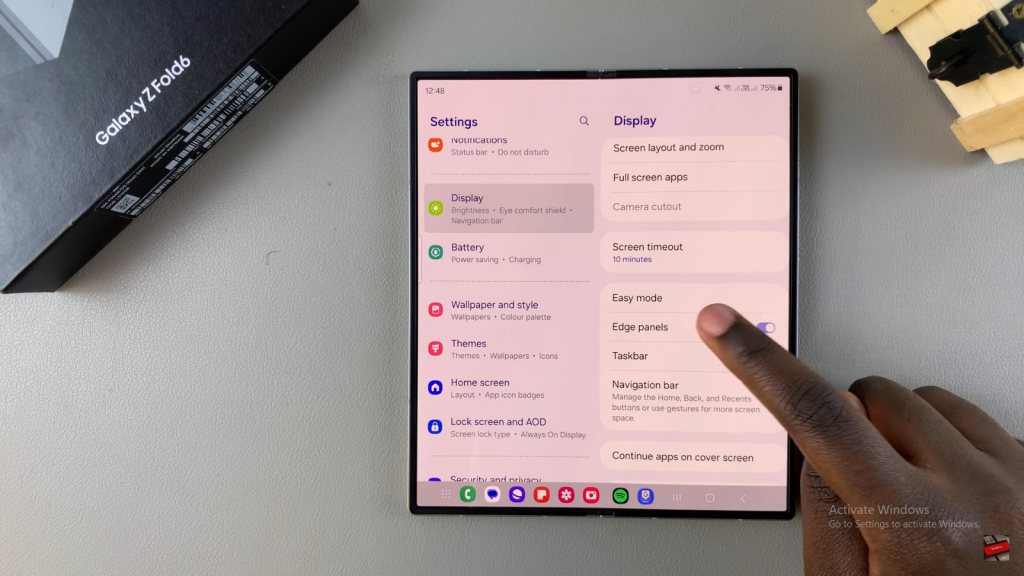
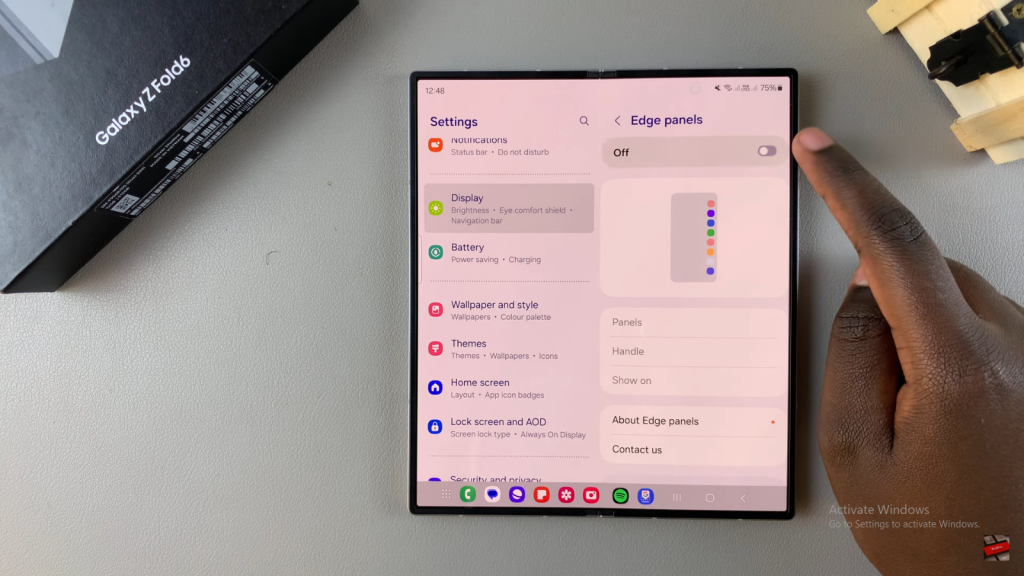
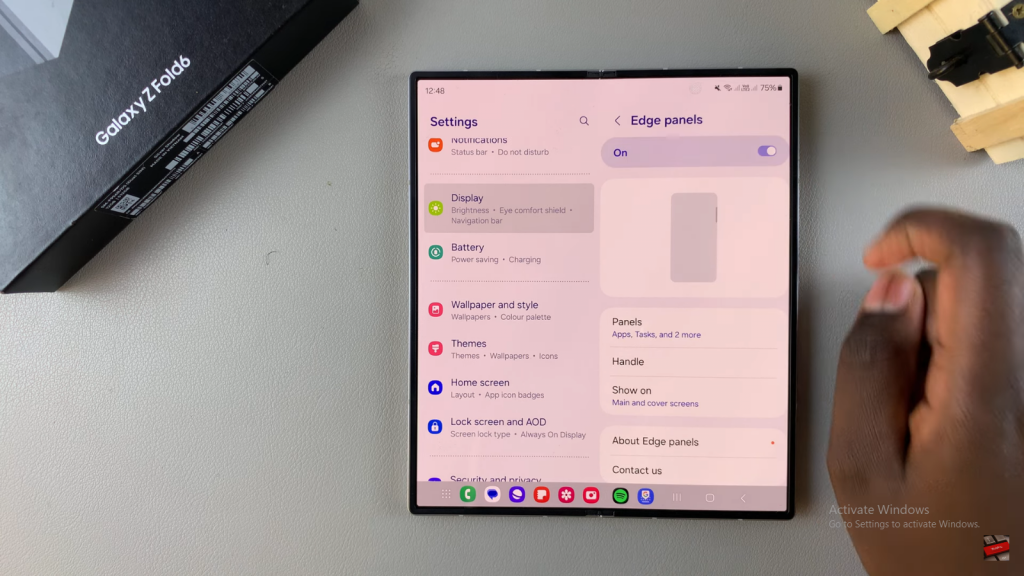
In the Panels section, make sure Tools is added to your Edge Panels.
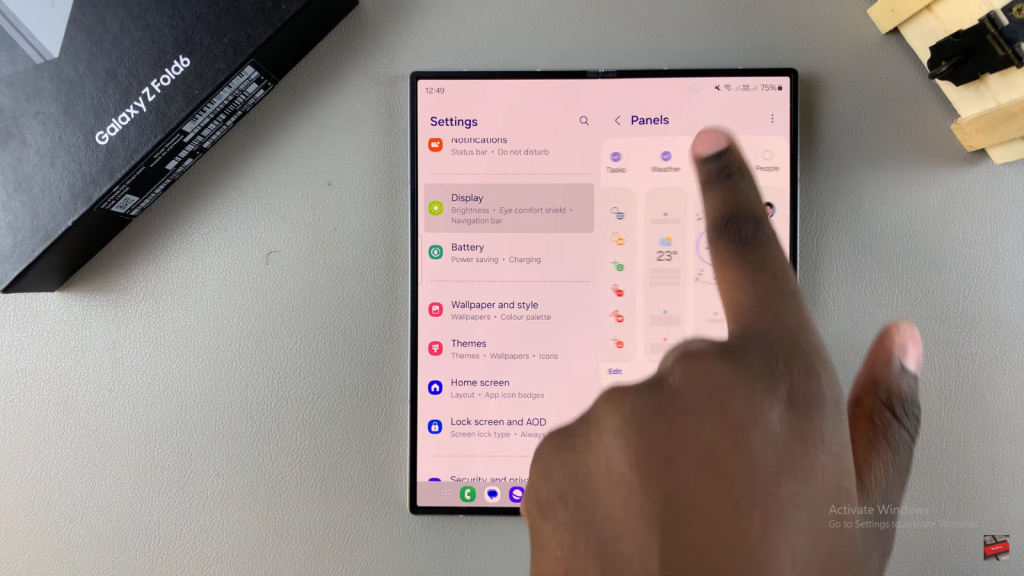
Accessing and Using Surface Level
Swipe to bring up the Edge Panels on your screen.
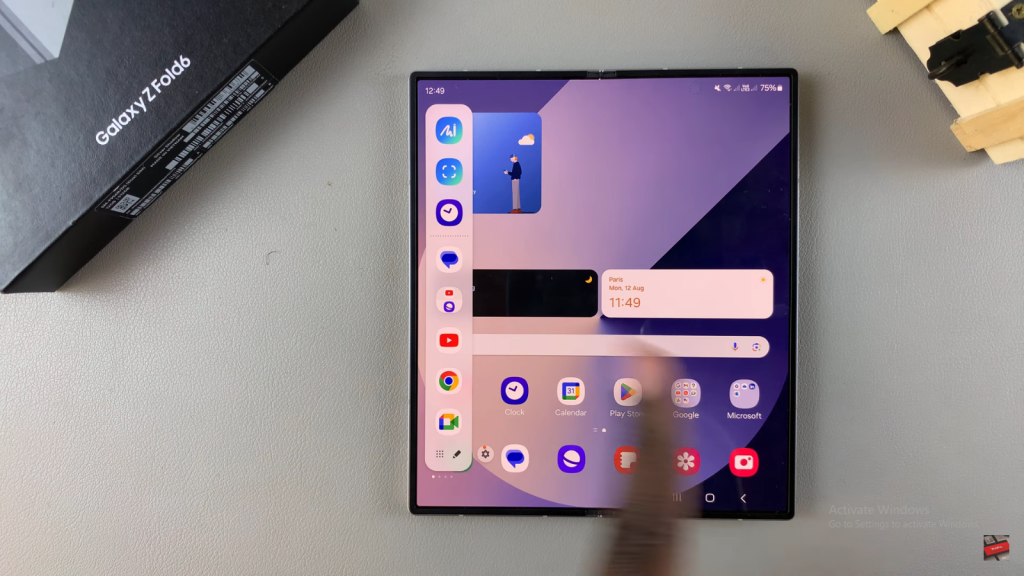
Continue swiping until you find the Tools panel. The default option will be a Compass.
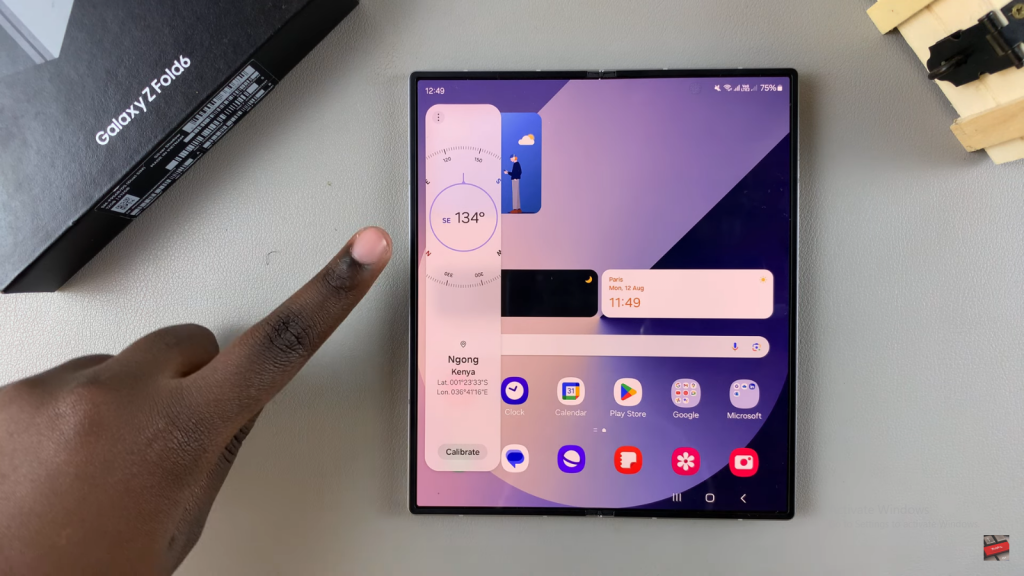
Tap the three dots on the panel, then select Surface Level.
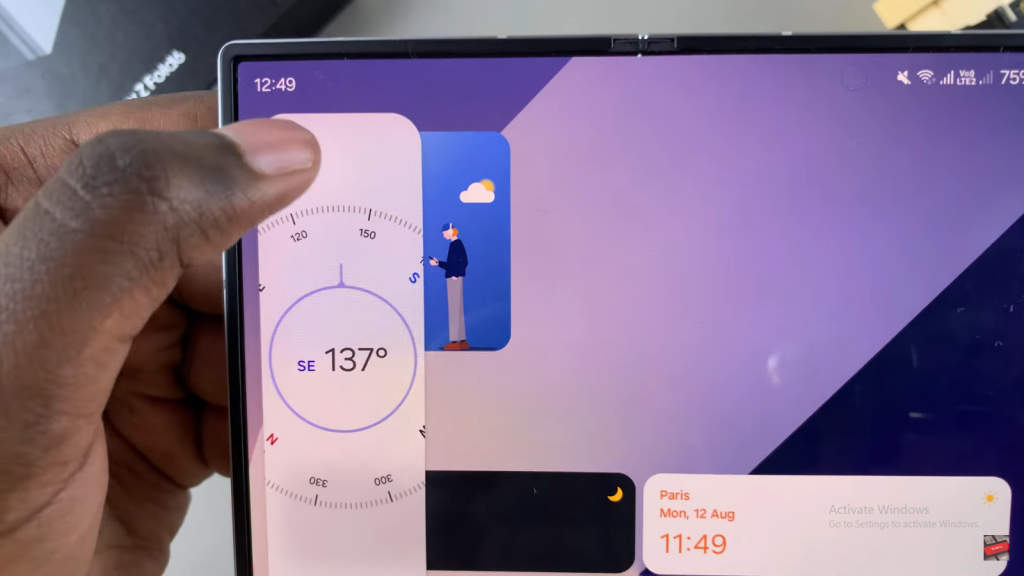
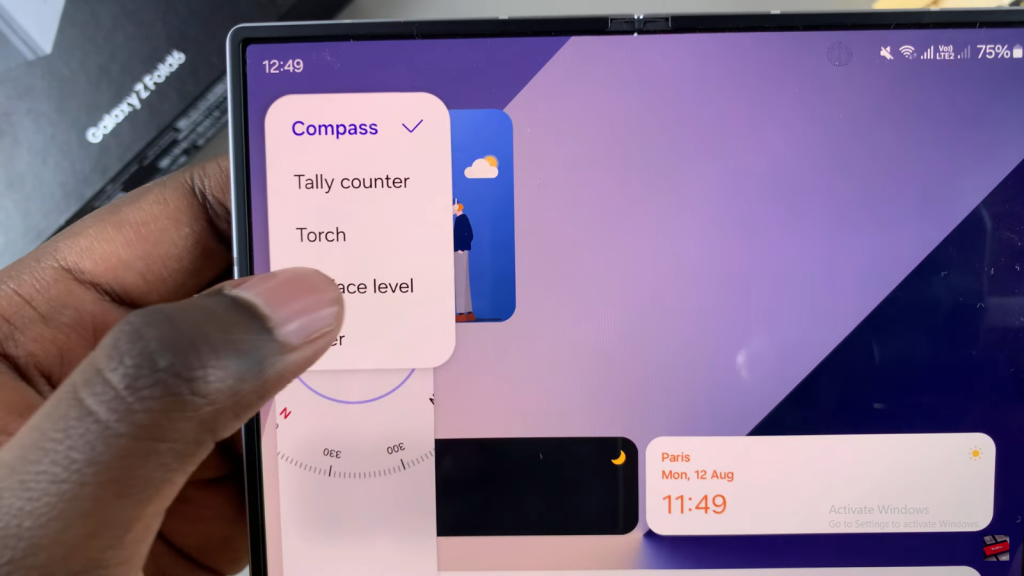
The Surface Level tool will now be visible on your screen. To calibrate, tap Calibrate and then Reset.
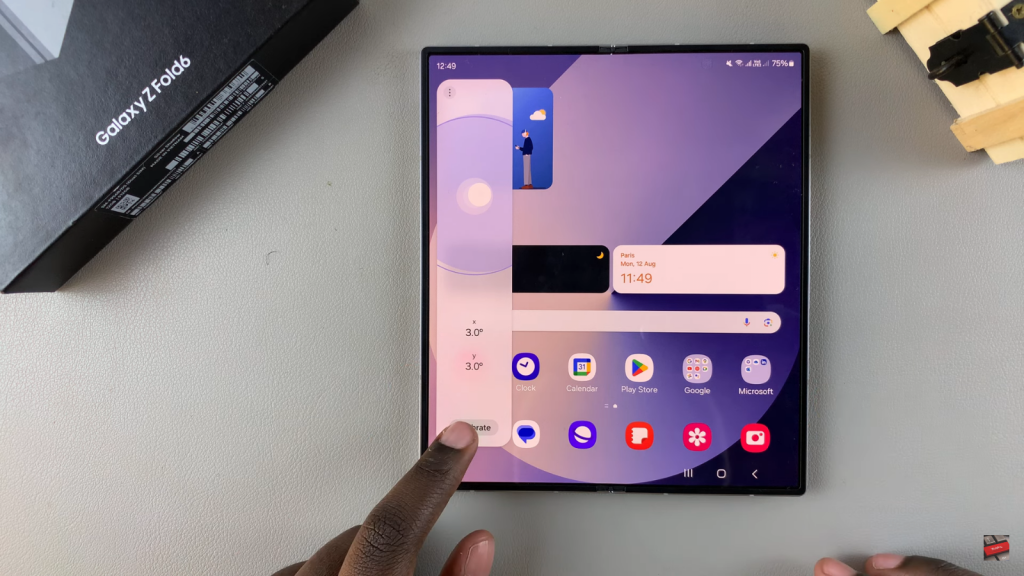
You can now use the Surface Level. As you move your phone, the display will adjust to reflect changes. The X and Y coordinates will show your phone’s current alignment.
Read:How To Transfer Files From Galaxy Z Fold 6 To External Hard Disk

