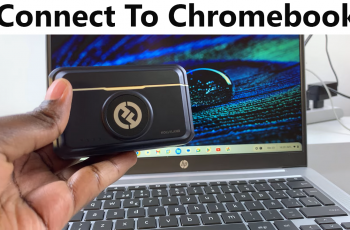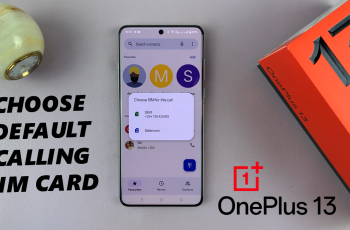In this guide, we’ll walk you through how to enable ‘Dual SIM Always On’ from the SIM card manager settings on your Samsung Galaxy device. This setting allows you to receive calls on both SIMs seamlessly by activating call forwarding between them.
Samsung Galaxy phones with dual SIM capability offer a convenient way to manage two numbers whether for work and personal use or while traveling internationally. Enabling the ‘Dual SIM Always On’ feature ensures that both SIM cards remain reachable at all times, even when one is in use.
Whether you use two networks or travel frequently, this feature helps you stay connected without missing important calls. Follow the steps ahead to activate Dual SIM Always On and enjoy uninterrupted communication.
READ: Enable LDAC On Sony WH 1000XM6 Headphones
Enable ‘Dual SIM Always ON’ On Samsung Galaxy Phone
Launch the Settings app on your Samsung Galaxy phone.
Tap on Connections.
Select SIM Manager.
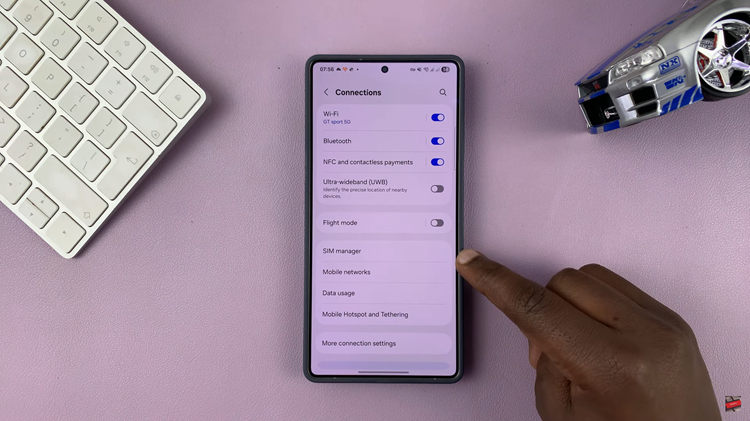
Scroll down and tap on More SIM Settings.
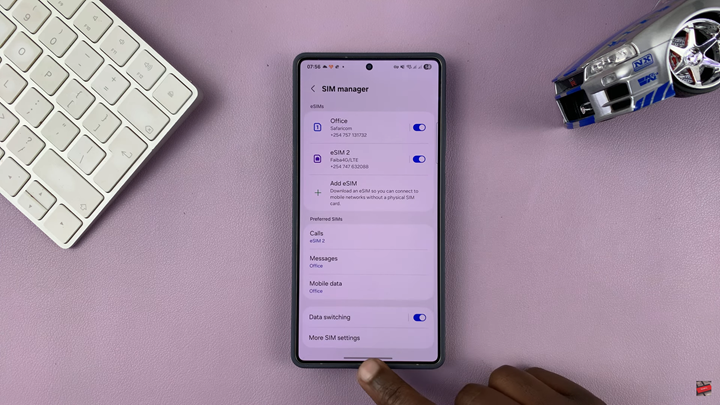
Tap on Dual SIM Always On.
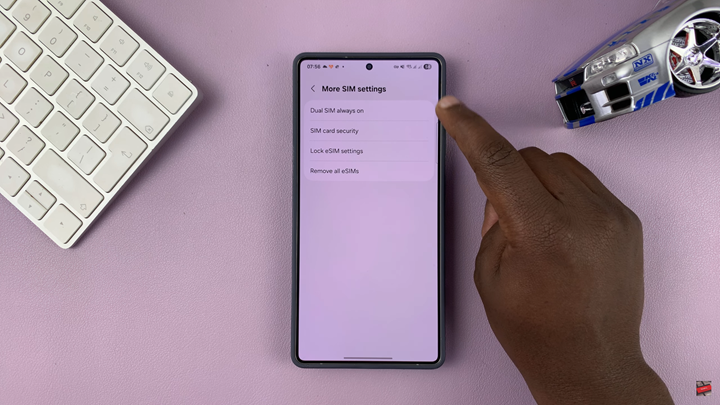
Choose your preferred option for call forwarding between SIMs.
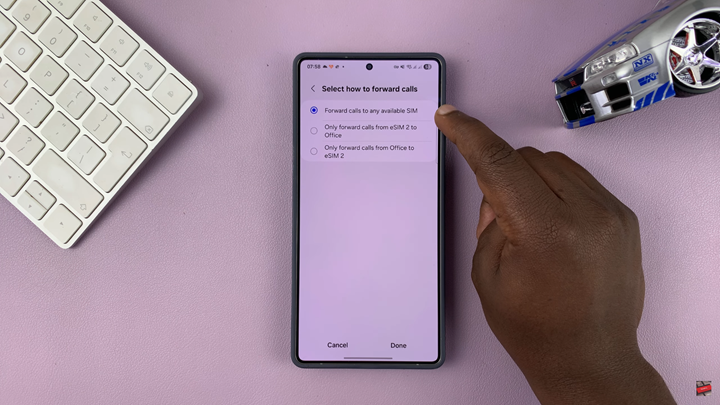
Finally, turn on the Dual SIM Always On toggle to activate the feature.
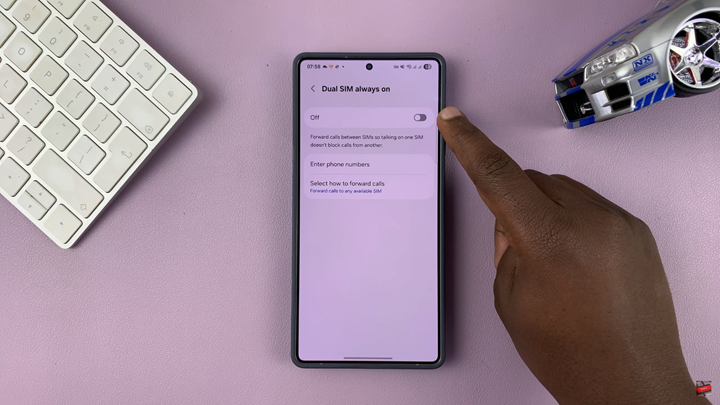
Once enabled, both SIMs will stay active, ensuring you can receive calls on either number even when one is already in use.
WATCH: Enable Ultra Wide Band (UWB) On Samsung Galaxy Phone.