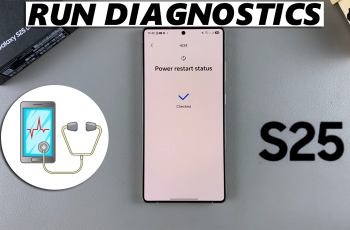If you’re tired of entering your SIM PIN every time you restart your Samsung Galaxy phone, disabling it might be the solution you’re looking for. The SIM PIN is a security feature designed to protect your mobile network from unauthorized access.
Although it is useful for keeping your SIM card safe, many users prefer to unlock SIM every time on the phone. In this guide, we’ll walk you through the simple steps to disable the SIM PIN on your Samsung Galaxy device, whether you’re using a Galaxy S24, S23, A54, or any other model running One UI.
The process is straightforward and only takes a few seconds once you know where to look in the settings. Let’s get started.
Watch: Turn ON NFC On Samsung Galaxy Phone
Disable SIM PIN On Samsung Galaxy Phone
Begin by opening the Settings app on your device. Tap on the Settings app on the home screen or app drawer to access the settings. Then, find the ‘Connections‘ option and tap on it to proceed to the next step.

Following this, scroll down and select ‘SIM Manager‘ to access the SIM card settings.
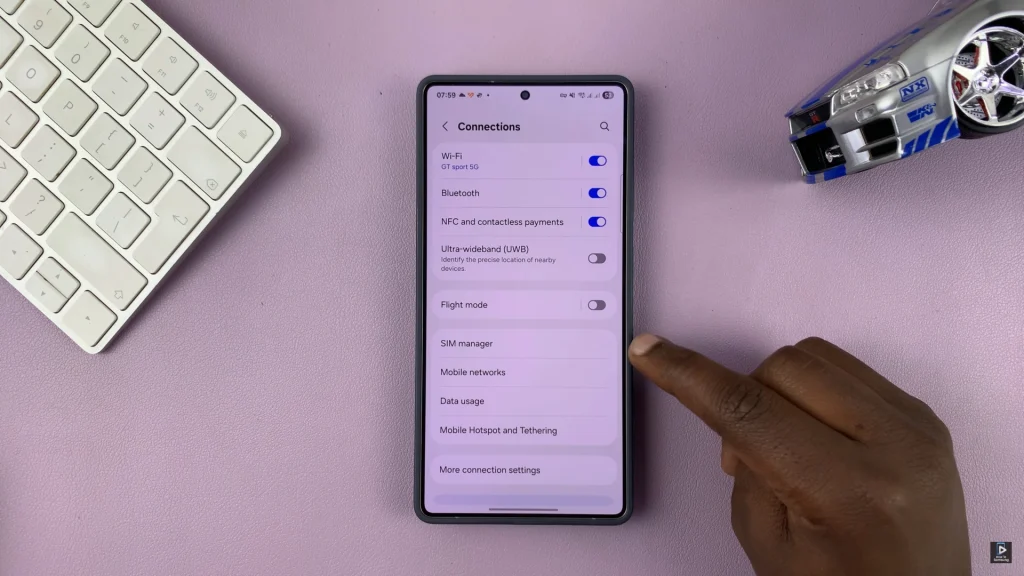
From here, scroll down to the bottom within the SIM manager settings and select ‘More SIM Settings’. Then, tap on ‘SIM Card Security‘ to proceed.
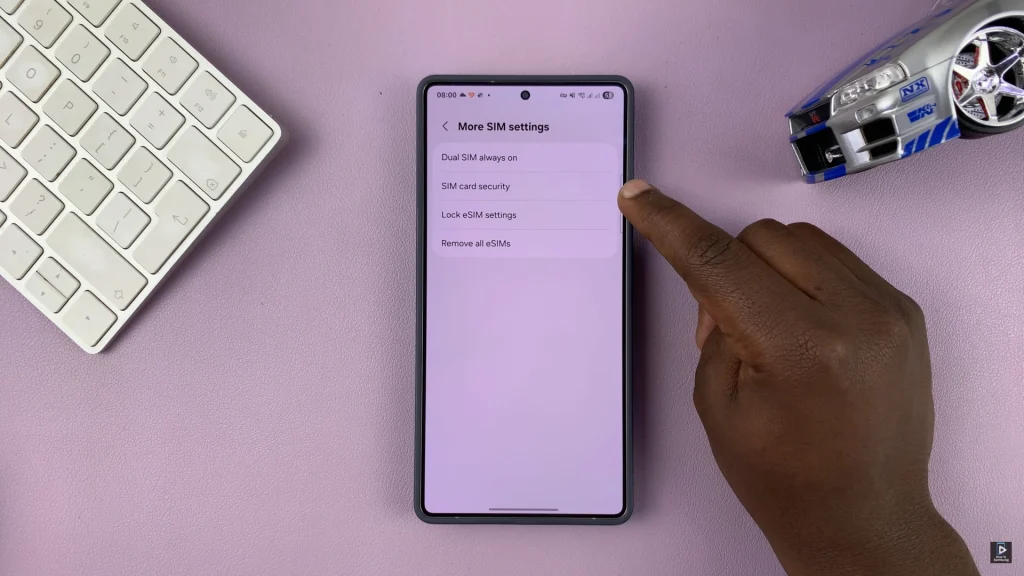
At this point, choose the SIM card you’d like to disable SIM PIN for if you have dual SIM cards. Then, find the ‘Lock SIM card’ option and you’ll notice a toggle switch next to it. Toggle OFF this switch and type in your SIM PIN when prompted. Once done, SIM PIN will be removed from your Samsung device.
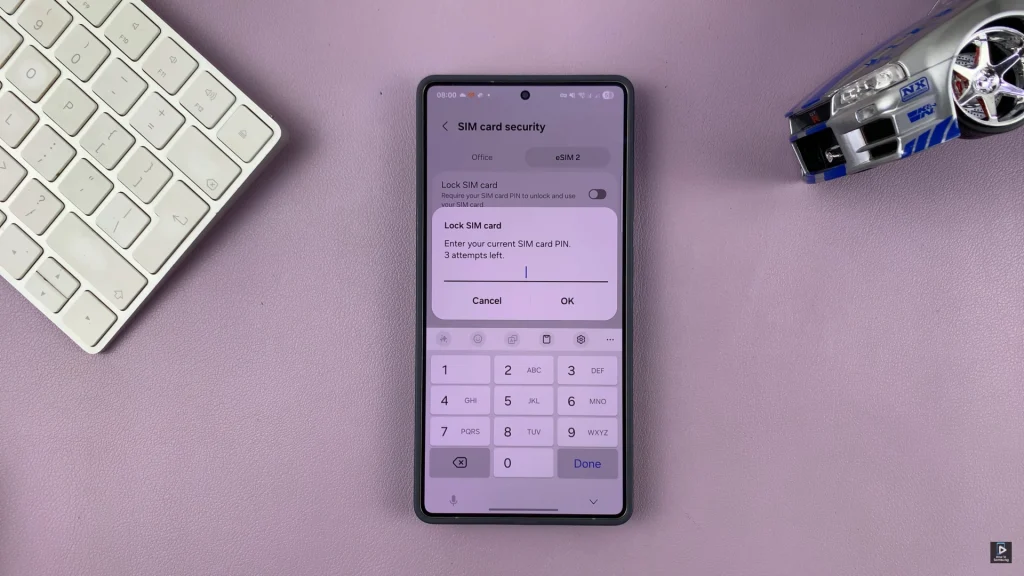
In conclusion, disabling the SIM PIN on your Samsung Galaxy phone is a quick and easy process that can save you time and hassle during restarts. Now that you know how to turn off the SIM PIN, you can enjoy uninterrupted access to your mobile network every time your device powers on.
Read: How To Safely Unmount & Eject External SSD From Samsung Phone