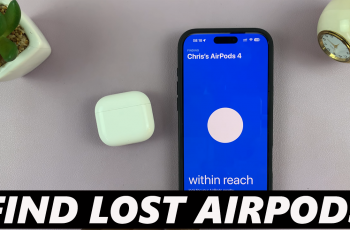Near Field Communication (NFC) is a handy feature built into most modern Samsung Galaxy smartphones. It allows for quick wireless data transfers, mobile payments, and easy connections to compatible devices with just a tap.
While useful, NFC is not always necessary for each user – and in some cases you may prefer to turn it off to save battery life, prevent accidental contact payments or increase safety. In this guide, we will run through simple steps to turn off the NFC on the Samsung Galaxy phone.
Whether you use a Galaxy S-Series, A-Series, Z Fold or any model running One UI 6 or One UI 7, the process is straightforward and takes less than a minute.
Watch: Turn ON Bluetooth On Samsung Galaxy Phone
Turn OFF NFC On Samsung Galaxy Phone
Begin by opening the Settings app on your device. Tap on the Settings app on the home screen or app drawer to access the settings. Then, find the ‘Connections‘ option and tap on it to proceed to the next step.
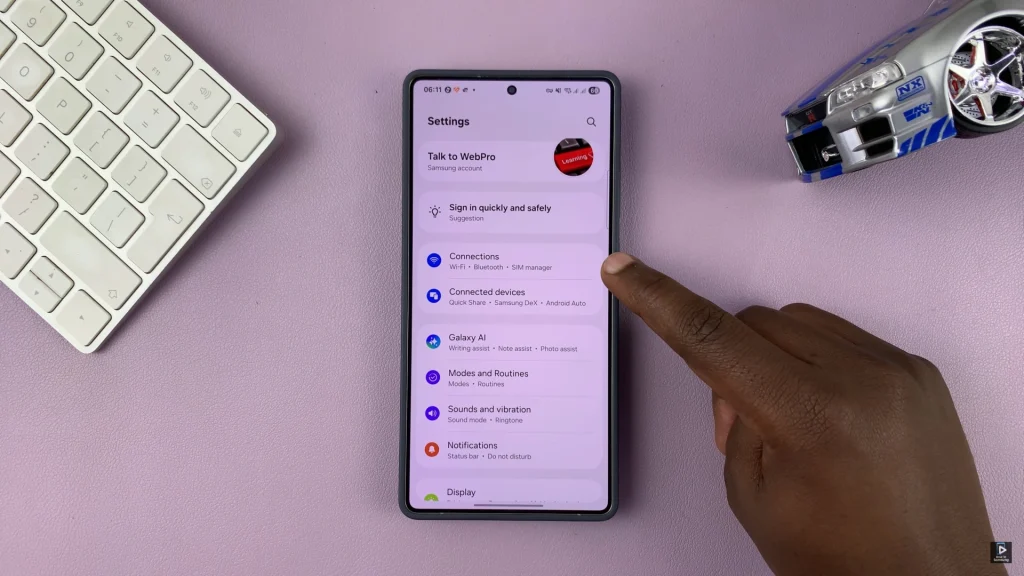
Following this, find the ‘NFC & Contactless Payments‘ option within the connection settings. At this point, you’ll notice a toggle switch next to it. To disable the NFC feature, simply toggle OFF the switch. The switch will turn grey indicating the feature has been disabled.
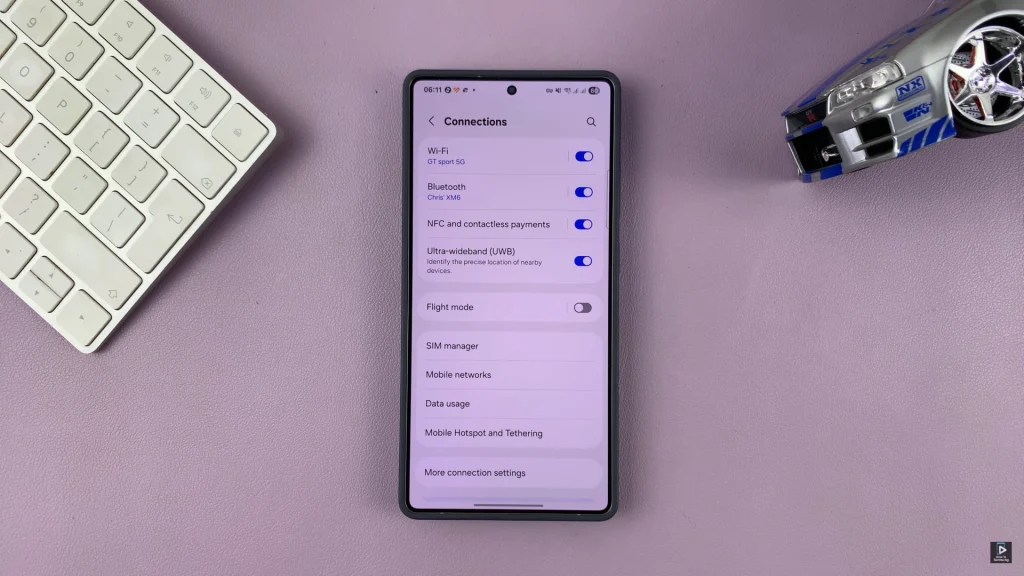
Briefly, disabling NFC on your Samsung Galaxy phone is a quick and effective way to increase privacy, prevent unexpected contactless payments and preserve the battery power. Now that you know how to close the NFC on your galaxy device, you can easily stop it or close it at any time based on your needs.
Always remember — features like NFC are there for convenience, but managing them wisely helps keep your smartphone experience secure and efficient.