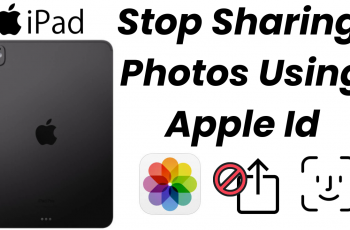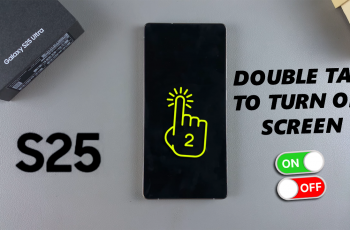Staying connected is essential, and WiFi is one of the primary ways we access the internet on our smartphones. Whether you’re looking to connect to a nearby network or want to save battery by disabling WiFi when it’s not in use, knowing how to quickly turn WiFi ON or OFF is an essential skill for any Samsung phone user.
Samsung phones running One UI (including versions 6 and 7) offer multiple ways to manage your WiFi settings, both from the quick panel and within the device’s main Settings menu. This guide will drive you through each method step by step, so you can easily control your wireless connection.
Let’s get started with the different ways you can turn on & off WiFi on your Samsung Galaxy device.
Watch: Enable Developer Options On Samsung Phone
Turn ON & OFF WIFI On Samsung Phone
Begin by opening the Settings app on your device. Tap on the Settings app on the home screen or app drawer to access the settings. Then, find the ‘Connections‘ option and tap on it to proceed to the next step.
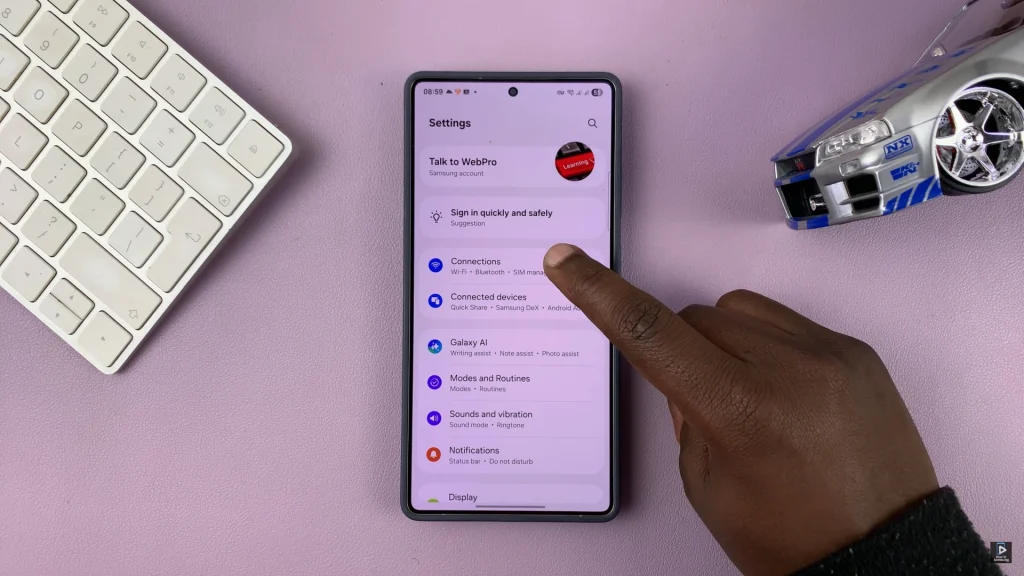
Following this, find the ‘WiFi‘ option within the connection settings. At this point, you’ll notice a toggle switch next to the WiFi option. To enable WiFi, simply toggle ON the switch. However, if you’d like to turn it off, tap on the toggle switch OFF.
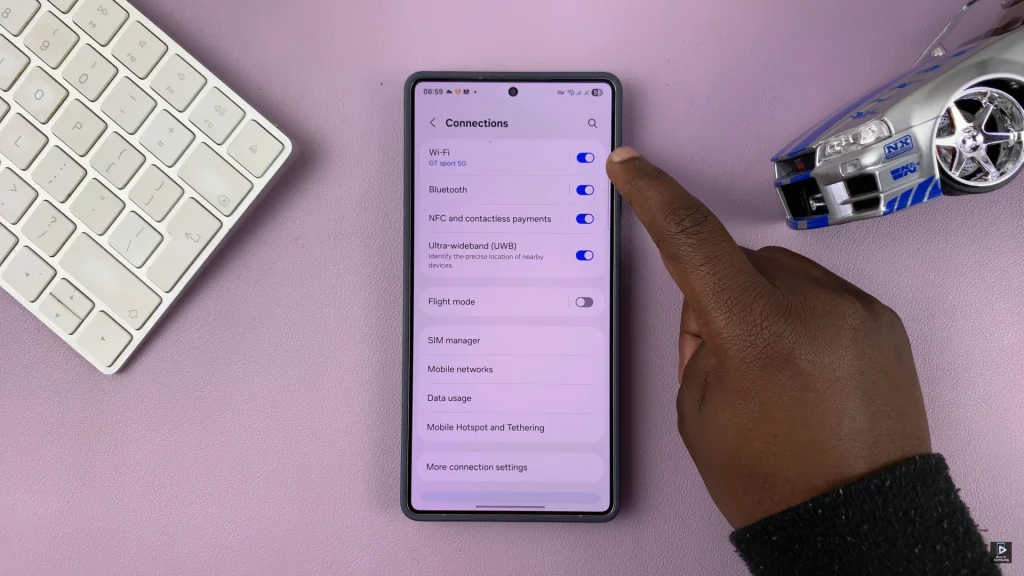
Alternatively, you can also do this from the quick shortcuts panel on your Samsung device. Swipe down from the top right corner and find the ‘WiFi‘ icon. Tap on it and the icon will turn white. If you’d like to turn it off, tap on the WiFi icon again and it will turn grey.
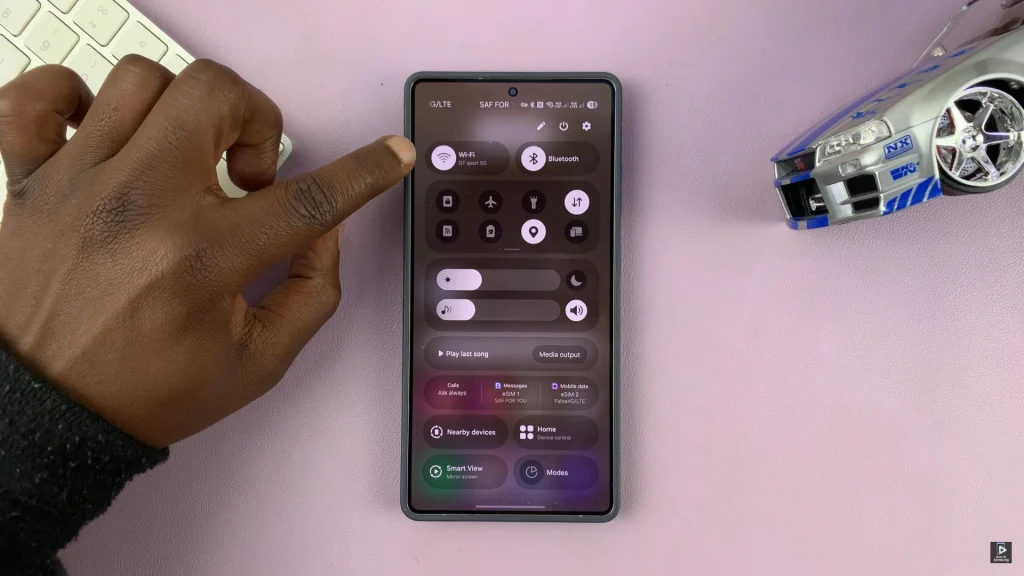
Contriolling your WiFi connection on a Samsung phone is fast and straightforward, thanks to the intuitive design of One UI. You can easily manage your WiFi -based on your needs, use either fast setting panels or dive into the main setting app.
Now that you know how to activate or disable the WiFi on the Samsung device, you will have more control over the phone’s connection, performance and data usage. For more useful Samsung tips and step-by-step training programs, remember to check the other guides!
Read: How To Delete ALL Saved WiFi Networks On Samsung Phone