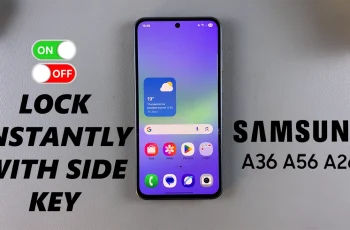Samsung smartphones are packed with powerful camera features designed to help you capture amazing photos and videos. Whether you are a random user or a mobile photography enthusiast, tunderstanding how to access and customize your camera settings can significantly enhance your shooting experience.
From adjusting the resolution and aspect ratio to enabling accessories such as grid lines and motion photos, the camera setting menu gives you full control of how the camera behaves. In this guide, we’ll guide you through how to open the camera settings on any Samsung phone running One UI 7.
This includes popular models like Galaxy S24, S23, A15 and other recent devices. By the end of this tutorial, you’ll be able to fine-tune your camera for better performance and higher-quality results with ease.
Watch: Turn ON WiFi On Samsung Phone
Open Camera Settings On Samsung Phone (One UI 7)
Begin by launching the Camera app on your Samsung device. To do this, access the home screen on your device and locate the Camera app icon. Then, tap on it to launch the application. From here, tap on the menu icon on the Camera interface.
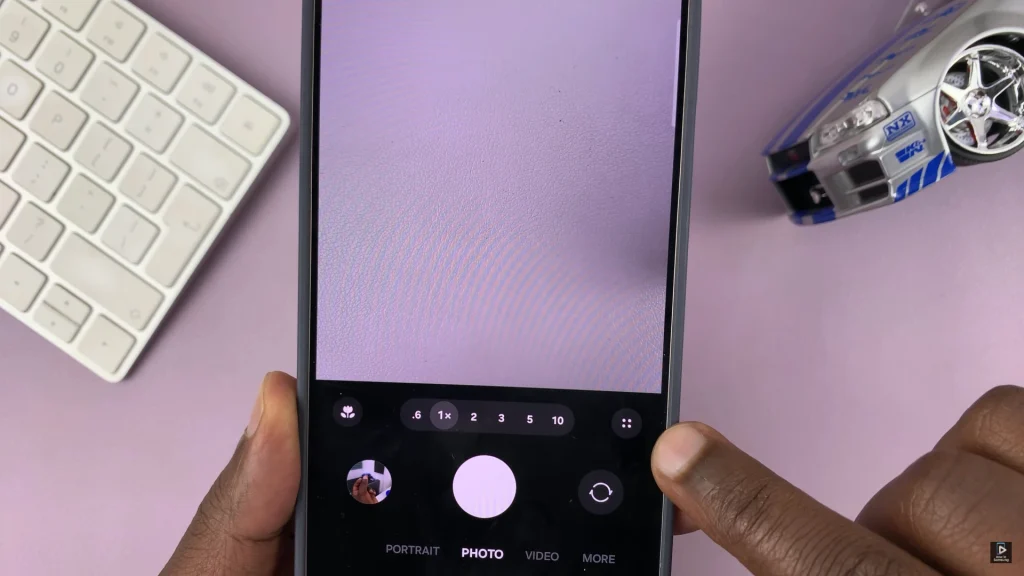
Following this, tap on the Settings icon (⚙️) from the options that appear. Once selected, you will have access to all the Camera settings on your Samsung device. From here, simply adjust the settings to suit your needs.
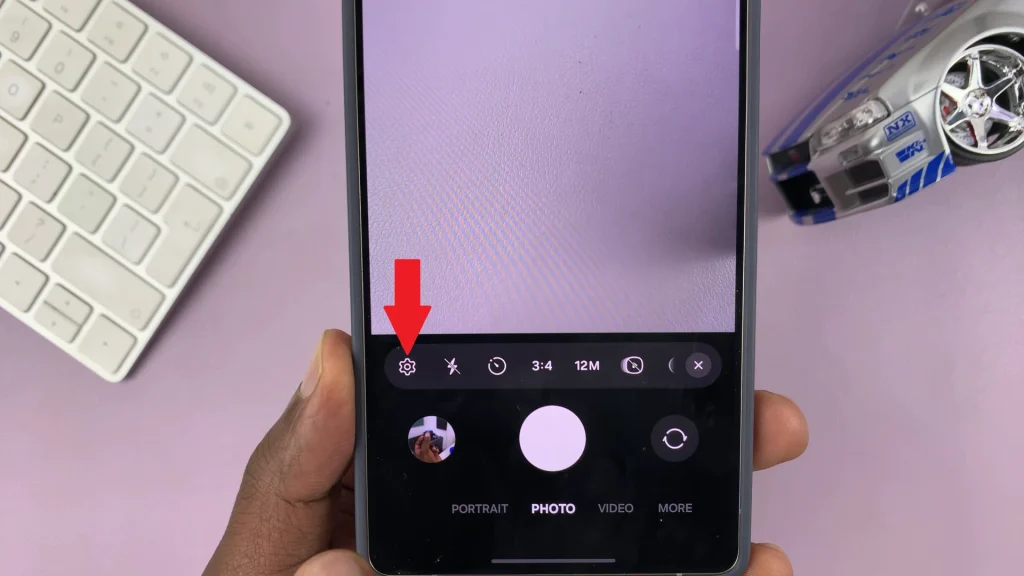
In conclusion, accessing the camera settings on your Samsung phone running One UI 7 is quick and easy—and it unlocks a world of customization options to help you get the best shots possible. By following the steps outlined in this guide, you can take full control of your Samsung camera and enhance your photography or videography right from your smartphone.