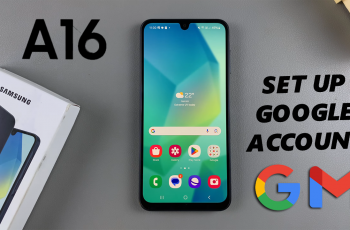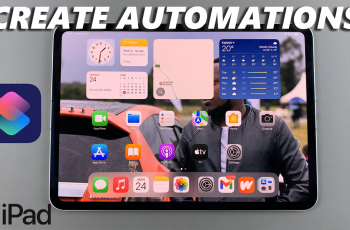In this guide, we’ll show you how to change restrictions in Parental Controls directly from your Nintendo Switch 2. You can manage features like play time, online communication, game ratings, and more all with just a few taps.
The Nintendo Switch 2 gives parents full control over what content their children can access, thanks to its built-in parental controls. Whether your child is growing older or your household rules have changed, adjusting these restrictions is easy and keeps the gaming experience safe and age-appropriate.
Updating parental control settings ensures that each player has the right level of access and protection. Follow the steps ahead to quickly and confidently adjust restrictions on your Nintendo Switch 2.
READ: How To Change RGB Range On Nintendo Switch 2
Change Restrictions In Parental Controls On Nintendo Switch 2
From the Home Screen, select the gear icon to open System Settings.
Choose Parental Controls from the left-hand menu.
Tap on Change Settings to access the parental controls options.
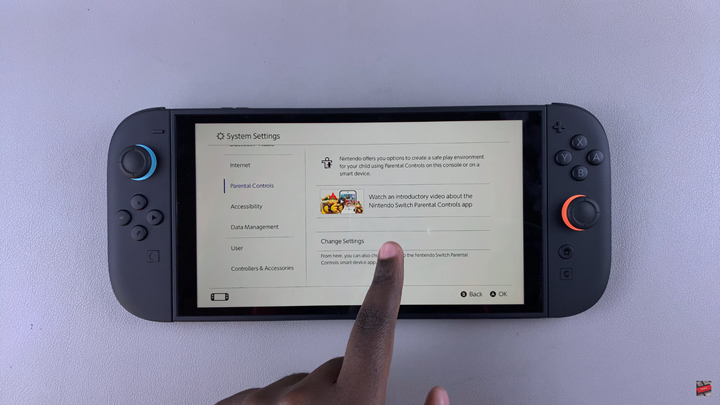
Enter your current 4-digit PIN to proceed.
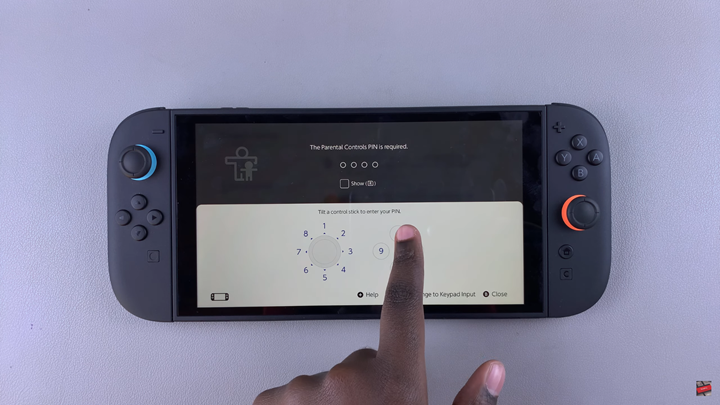
Once again, select Change Settings.
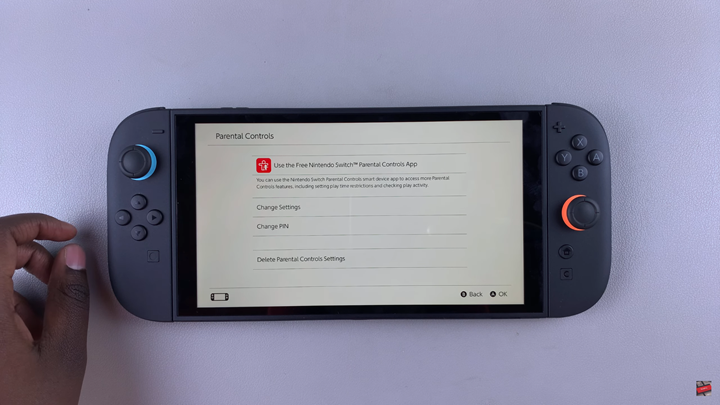
Adjust the restrictions based on your preferences, this can include play time limits, content ratings, and communication settings.
After making changes, confirm and save the new settings.
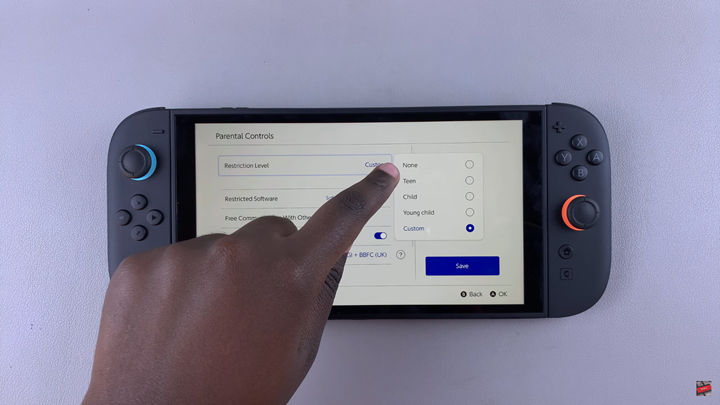
WATCH: How To Update Nintendo Switch 2 Dock.