In this article, we’ll walk you through how to change the RGB range setting on your Nintendo Switch 2. Whether you’re connecting to a gaming monitor or a standard TV, selecting the correct range (Automatic, Full, or Limited) ensures your screen displays colors exactly how they’re meant to be seen.
Changing the RGB range on your Nintendo Switch 2 boosts your visual experience, especially when playing in docked mode on a TV or monitor. This setting controls how your console displays colors—choosing the right option gives you better contrast, deeper blacks, and more accurate tones.
Fine-tuning your RGB range helps maximize your display’s potential and can make a noticeable difference in how your games look. Follow the steps ahead to quickly access and adjust this setting on your Nintendo Switch 2.
Watch: Change Parental Controls PIN On Nintendo Switch 2
Change RGB Range On Nintendo Switch 2
Select the gear icon on the Home screen to open System Settings.
Scroll down the left-hand menu and tap on Display
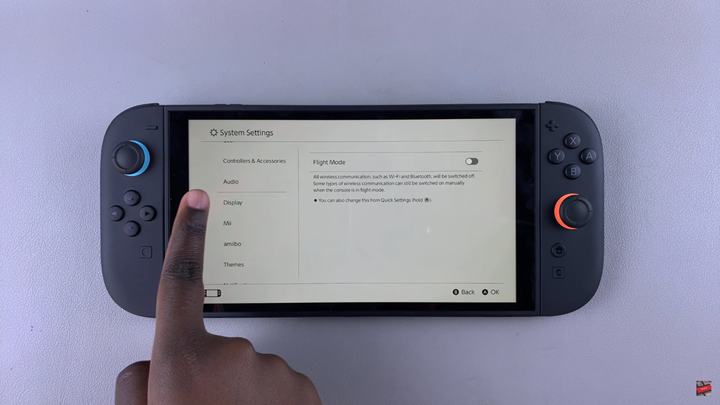
On the right panel, select RGB Range.
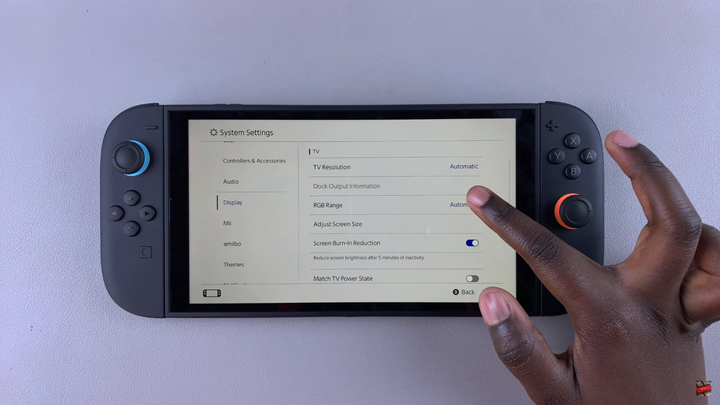
Choose your preferred setting from the options available.
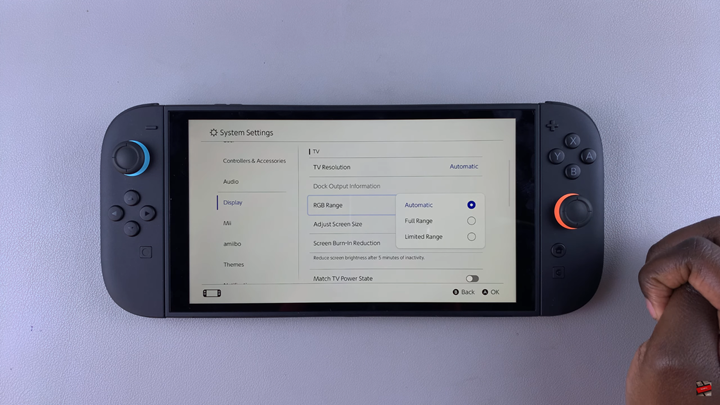
After selecting your option, press the B button to go back.
Read: How To Update Nintendo Switch 2 Dock

