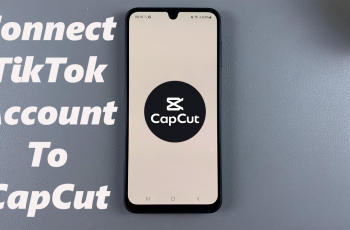The Redmi Note 14 Pro+ is a powerful smartphone packed with features, including the ability to screen mirror to a Smart TV.
If you want to share photos, stream videos, or play games on a bigger display, screen mirroring lets you do it wirelessly or with a cable.
In this guide, we’ll walk you through step-by-step methods to mirror your Redmi Note 14 Pro+ to any Smart TV—be it Samsung, LG, Sony, Hisense, or others.
Read: How To Screen Mirror Galaxy Tab S10 Ultra To ANY Smart TV
Screen Mirror Redmi Note 14 Pro+ To ANY Smart TV
Use Screen Cast on Redmi Note 14 Pro+
To begin, make sure your Redmi Note 14 Pro and your Smart TV are connected to the same Wi-Fi network.
On your Redmi Note 14 Pro, launch the Settings app and select More Connectivity Options. Here, tap on Cast. Toggle ON the Cast option to begin.
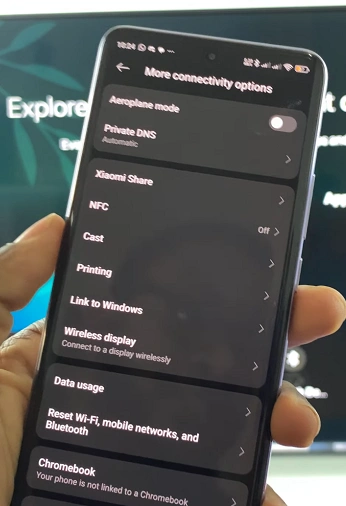
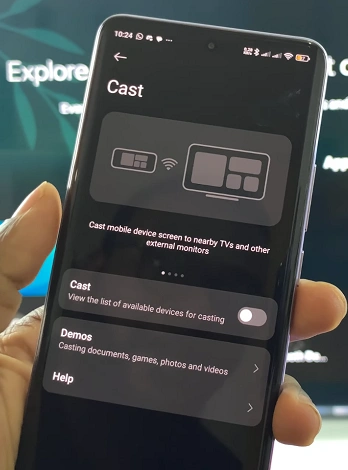
If it is your first time, you will be prompted to Agree to terms and give various permissions. Do that to proceed.
Once you do, the TV will start searching for available devices. Your TV should now appear in the list of available devices. Tap the TV name to connect.
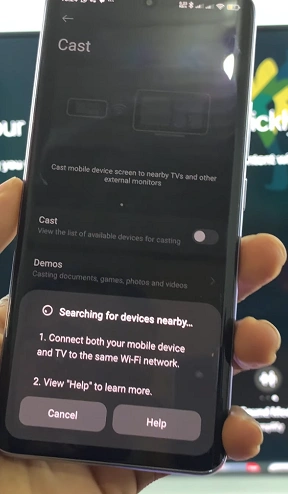
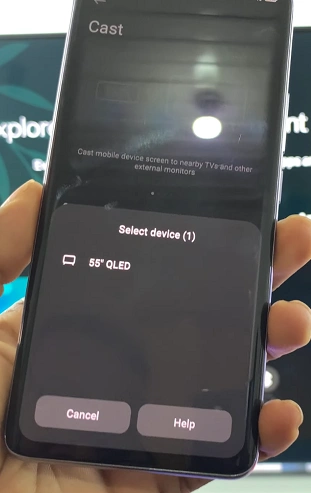
On the TV, tap on Allow to give the permission if it is the first time you’re using this feature.
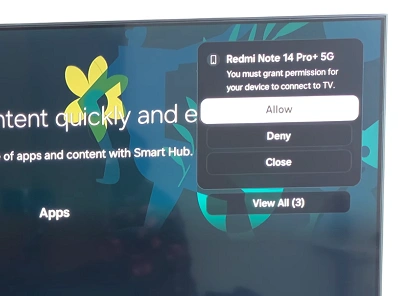
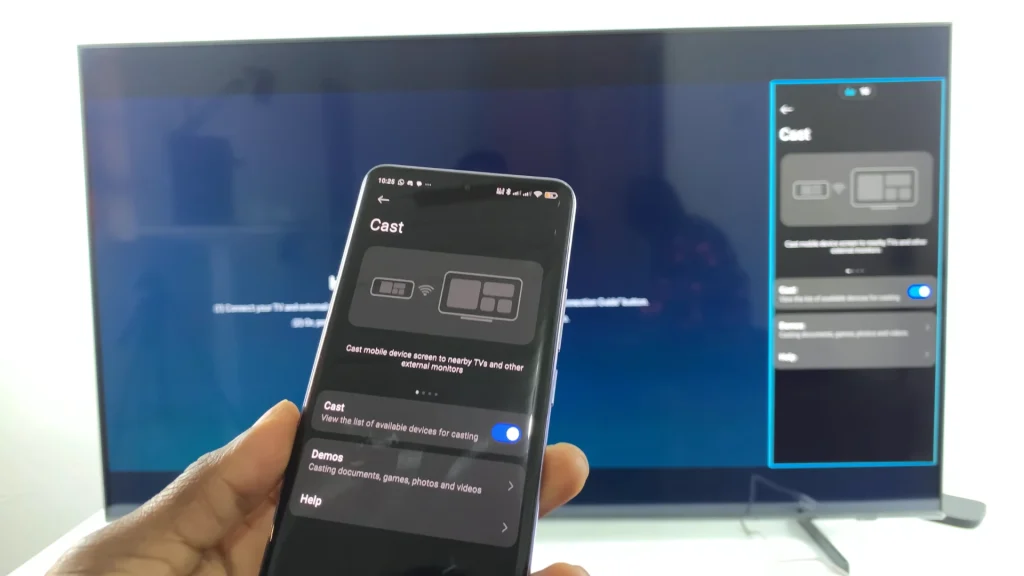
Some TVs like the Samsung Smart TVs will offer an option to customize the screen cast. use your Tv remote to select the screen cast and maximize, resize screen, use picture-in-picture and use full screen.
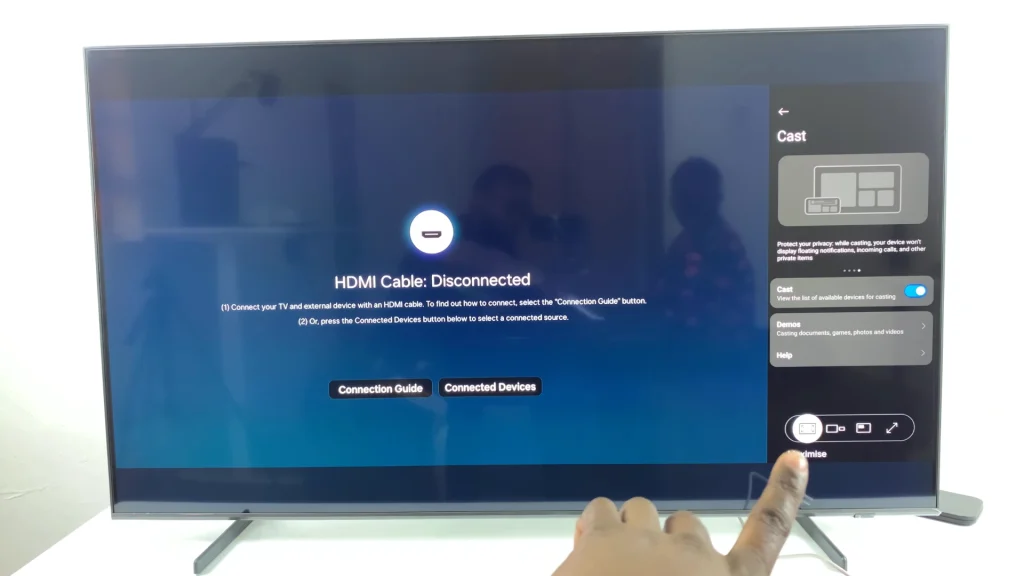
Your phone screen will now mirror on the TV.
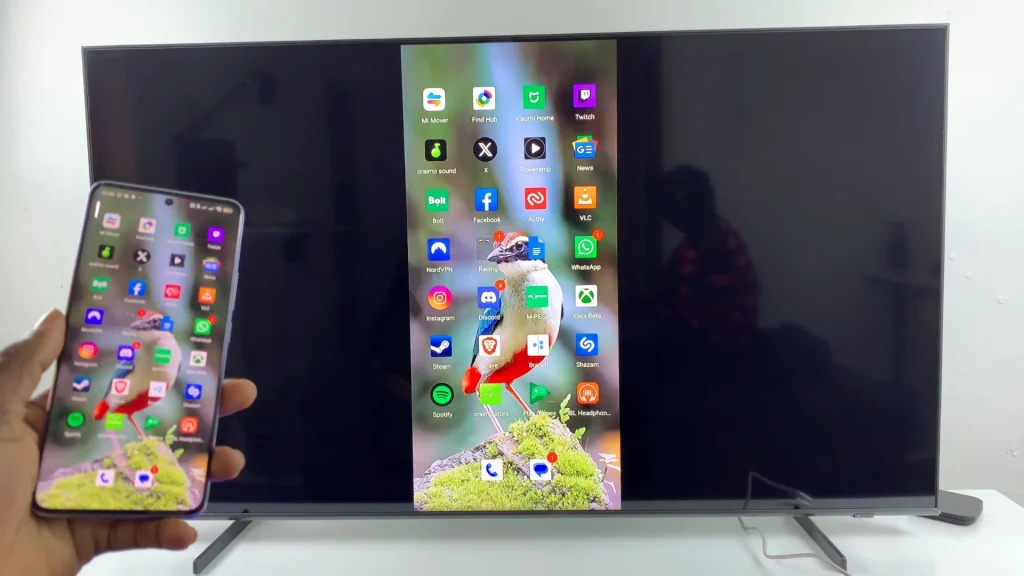
Use a Chromecast or Android TV
If your TV doesn’t support Cast, you can use a Google Chromecast or an Android TV box.
First, plug Chromecast into your TV by connecting it to an HDMI port and power it up. On your Redmi Note 14 Pro, download and install the Google Home app from the Play Store.
Open Google Home and follow the prompts to set up your Chromecast with the same Wi-Fi. In the Google Home app, select your Chromecast device and tap Cast my screen —> Cast screen, then confirm.
Your Redmi Note 14 Pro screen will now appear on the TV.
Use a Wired HDMI Adapter (For TVs Without Wi-Fi)
For TVs that don’t support wireless display, a USB-C to HDMI adapter can mirror your phone screen with a cable.
You need a USB-C to HDMI adapter or hub (make sure it supports video output) and a HDMI cable. Plug the adapter into your Redmi Note 14 Pro.
Connect the HDMI cable from the adapter to your TV. Switch your TV to the correct HDMI input. Your phone should automatically mirror to the TV.
Tips for Better Mirroring Experience
Keep both devices close for better connection.
Use landscape mode for videos and games.
Use Do Not Disturb to avoid interruptions.
If using Wi-Fi, ensure good network strength.