In this guide, we’ll walk you through how to enable or disable Screen Burn-In Reduction on your Nintendo Switch 2. Whether you want maximum protection for your screen or prefer to keep brightness steady during long sessions, it only takes a few taps in the settings.
The Nintendo Switch 2 comes equipped with a Screen Burn-In Reduction feature to help protect your display from permanent image retention. This feature is especially useful for OLED screens, as it dims the display during periods of inactivity to reduce the risk of burn-in.
Managing this option allows you to balance screen safety with your visual preferences. Follow along to learn how to take full control of your display.
READ: How to Disconnect Joy-cons From Nintendo Switch 2
Enable / Disable Screen Burn In Reduction On Nintendo Switch 2
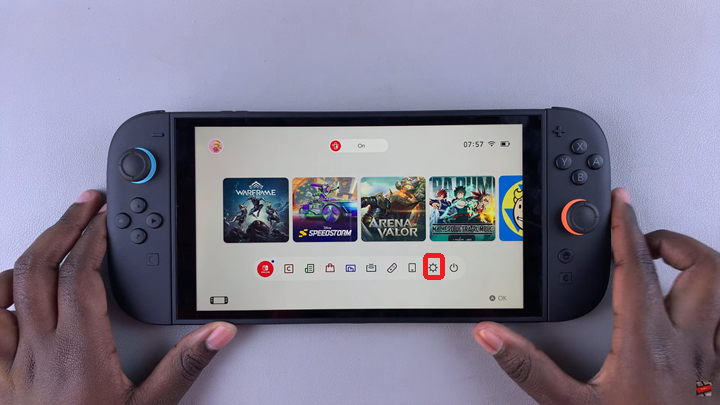
Launch Settings from the Home screen of your Nintendo Switch 2.
Select Display from the sidebar menu.
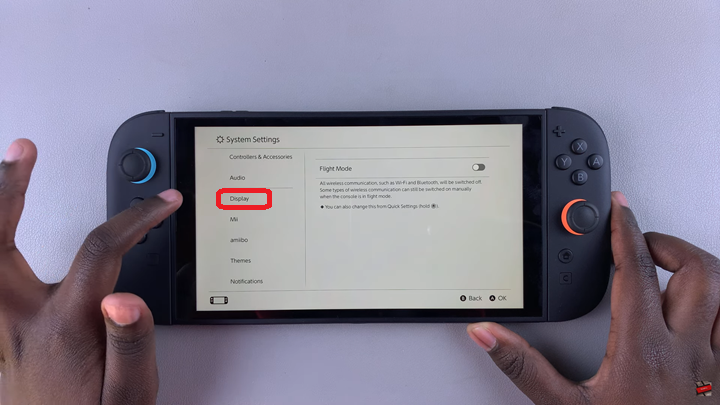
Scroll down till you find Screen Burn-In Reduction. Tap the toggle switch next to the option to enable or disable Burn-In Reduction based on your preference.
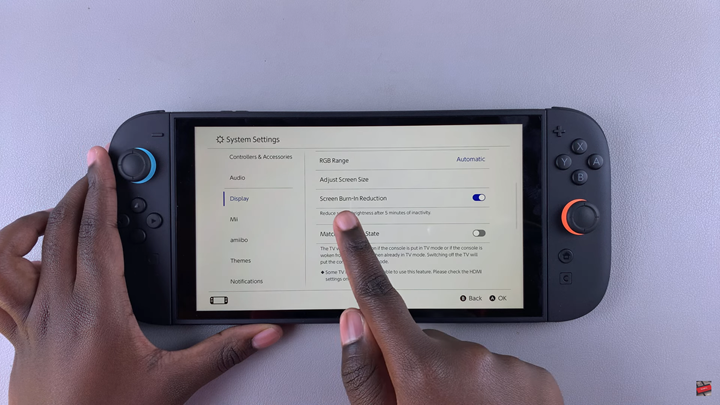
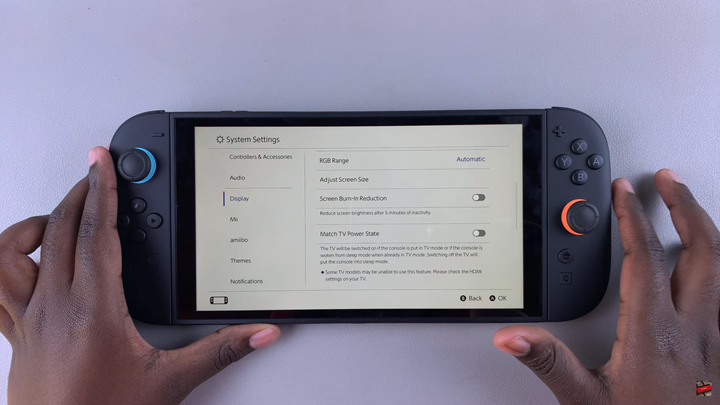
The setting is easy to adjust and doesn’t affect your gameplay or save data, making it convenient to turn on or off depending on your needs.
Watch: Unarchive Games On Nintendo Switch 2

