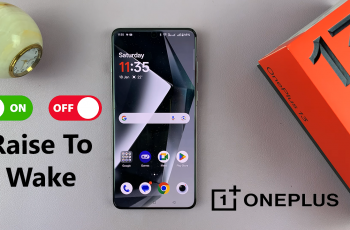Your Samsung phone’s screen timeout setting controls how long the display lasts when the device is inactive. By default, the duration of this time may be too short or too long for your personal choice, which can cause frustration or unnecessary battery drain. Fortunately, Samsung makes this setting easily adjustable so that your screen stays on just the right amount of time based on your needs.
Whether you are studying, watching or multitasking without constantly touching the screen, customizing the screen for the screen can increase your overall experience. In this step-by-step guide, we’ll walk you through how to change the screen timeout period on any Samsung Galaxy phone-inclined popular models like the Galaxy S series, A series, and Note series.
With just a few taps in the settings menu, you can check the behavior of the screen and customize it to both convenience and battery efficiency.
Watch: Enable Fast Charging On Samsung Phone
Change Screen Timeout Period On Samsung Phone
Begin by opening the Settings app on your device. Tap on the Settings app on the home screen or app drawer to access the settings. Then, scroll down and find the ‘Display & Brightness‘ option. Tap on it to proceed.
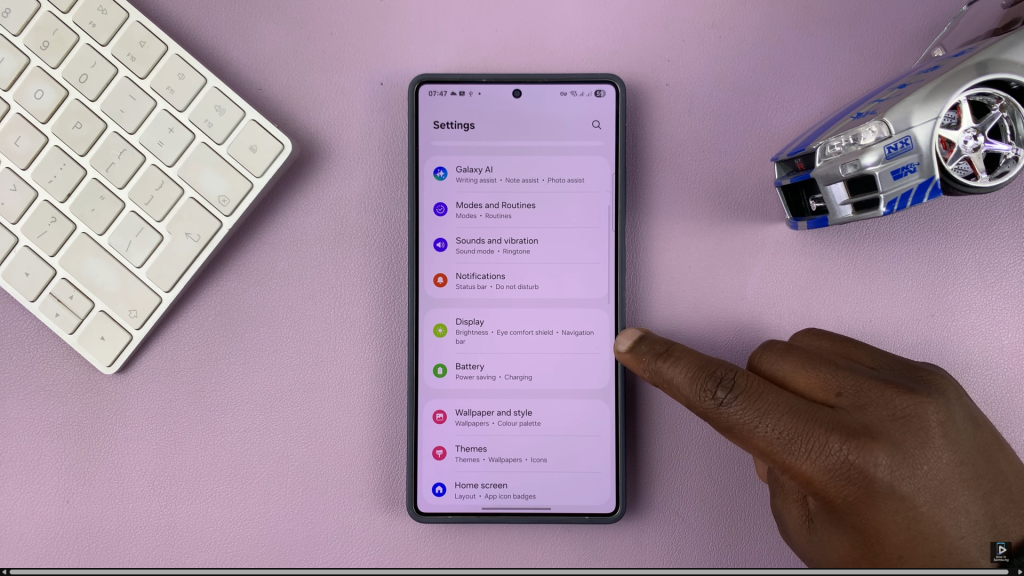
Following this, scroll down and find the ‘Screen Timeout‘ option. Tap on it and from here, you’ll see a couple of options you can choose from. Tap on the prefered period and from here, exit the settings and the changes will be applied on your Samsung Device.
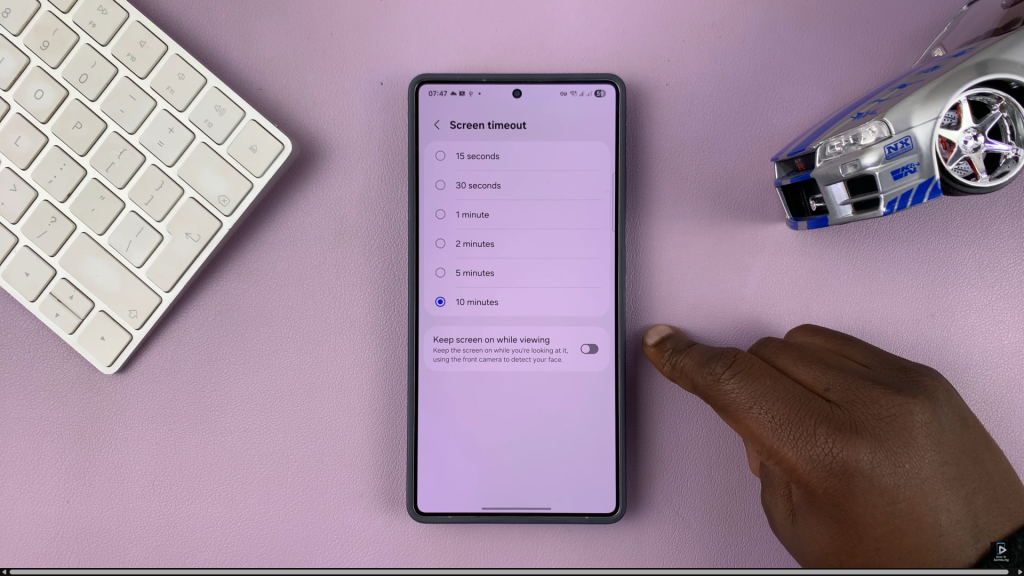
In conclusion, adjusting the screen timeout period on your Samsung phone is a simple yet effective way to enhance your device’s usability and battery life. Now that you know how to find and change the screen timeout option in your phone’s display settings, you can easily tailor your screen behavior to match your daily needs. Stay in control of your Samsung experience with this quick and useful adjustment.