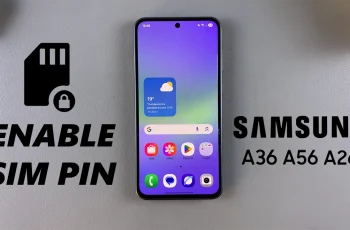Development options on Samsung phones mainly provide advanced settings designed for developers and technology-loving users. These devices provide access to facilities such as USB debugging, adjusting animation speed, background process limits and more.
However, once you’ve enabled Developer Options, you might later decide to turn them off — either to improve security, simplify the Settings menu, or prevent unintentional changes. Disabling Developer Options on a Samsung phone is a simple process, but it’s not always obvious to the average user
This guide will run through the exact steps required to turn off developer options and remove the developer option menu from the setting app. Whether you enabled it for testing or accidentally activated it, this tutorial will help you easily disable it and restore your phone to standard user settings.
Watch: Change Screen Timeout Period On Samsung Phone
Turn OFF Developer Options On Samsung Phone
Begin by opening the Settings app on your device. Tap on the Settings app on the home screen or app drawer to access the settings. Then, scroll down to the bottom and find the ‘Developer Options‘ option. Tap on it to proceed.
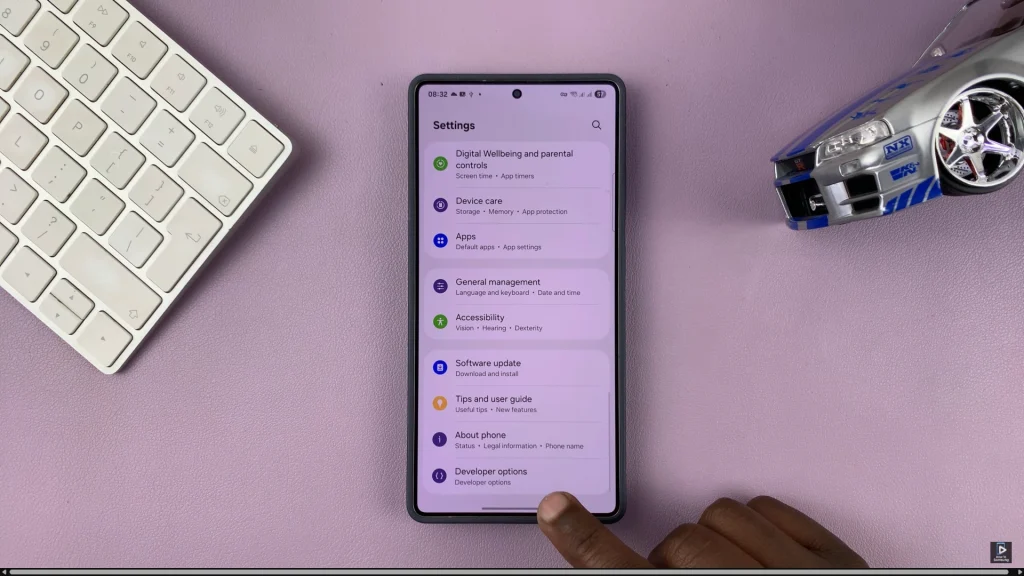
Following this, you’ll notice the ‘ON‘ option at the top in developer options. Simply toggle OFF the switch next to this option to disable developer options. Once done, head back to the settings and you’ll notice developer options is no longer available on your Samsung device.
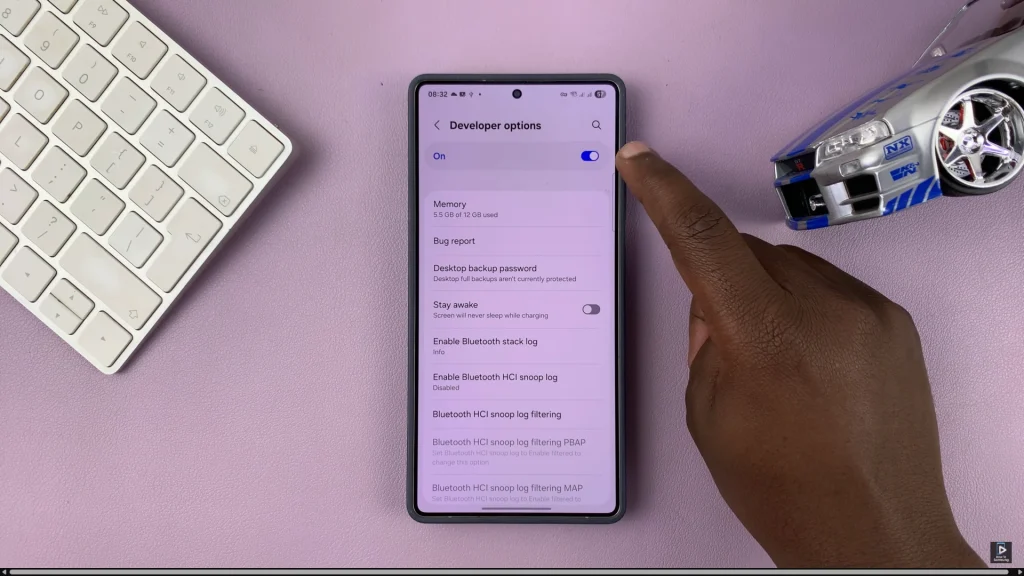
In conclusion, turning off developer options on your Samsung phone is a quick and effective way to keep your device safe. By following the steps mentioned in this guide, you can easily hide the developer option menu and restore your device in more user -friendly setup. If necessary, you can always activate developer options again in the future.