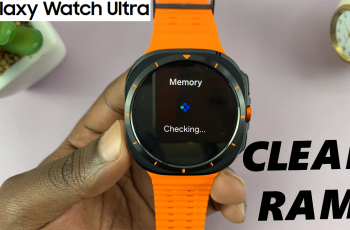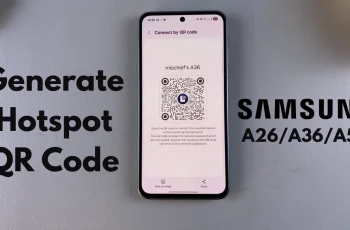Fast charging is a convinient feature available on most modern Samsung smartphones, so your device can be charged much faster than normal. However, there are situations where disabling fast charging can be advantageous. Whether you are trying to reduce the heat during charging, preserve battery health in the long term, or simply as slow, more controlled charging, Samsung gives you the opportunity to turn off this feature.
In this guide, we’ll show you how to disable fast charging on your Samsung phone using built-in settings. This method works on a wide range of Samsung devices including the Galaxy S series, A series, Note series, and others running One UI 3.0 and above.
Let’s get started with a step-by-step process to turn off fast and super fast charging on your Samsung phone.
Watch: Turn OFF Developer Options On Samsung Phone
Disable Fast Charging On Samsung Phone
Begin by opening the Settings app on your device. Tap on the Settings app on the home screen or app drawer to access the settings. Then, scroll down and find the ‘Battery‘ option. Tap on it to proceed.
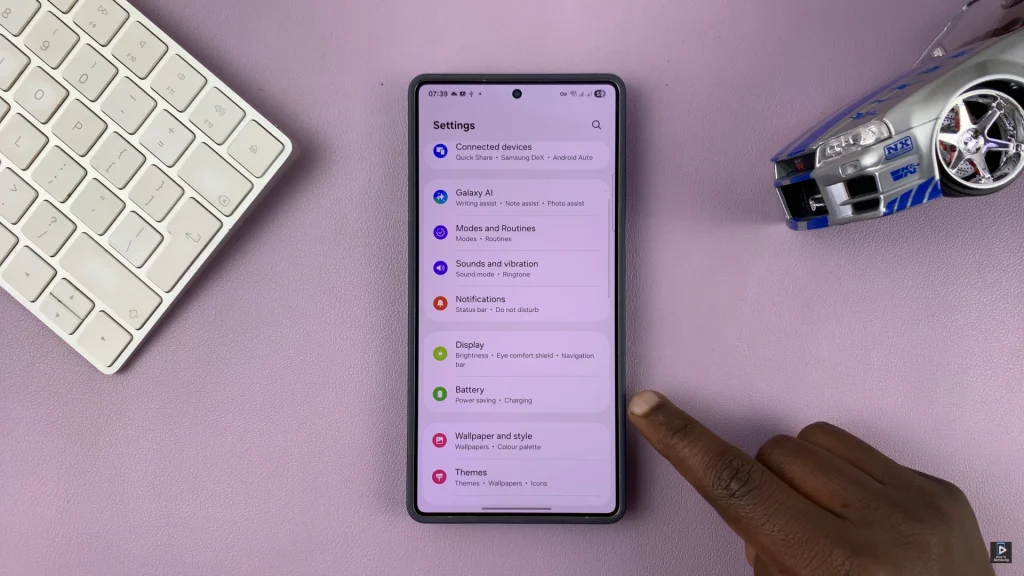
Following this, scroll down within the battery settings and select ‘Charging Settings‘. Tap on it and you’ll access more charging options.
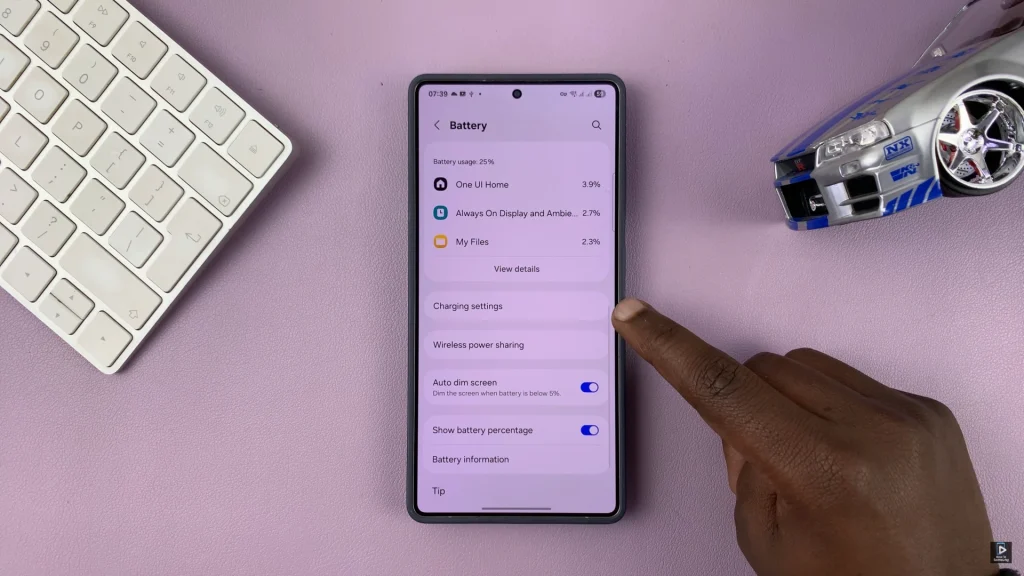
Within the charging settings, locate the ‘Fast Charging‘ option and you’ll notice a toggle switch icon next to it. Simply toggle OFF the switch to disable this feature. Additionally, you can disable ‘Fast Wireless Charging‘ option if you prefer.
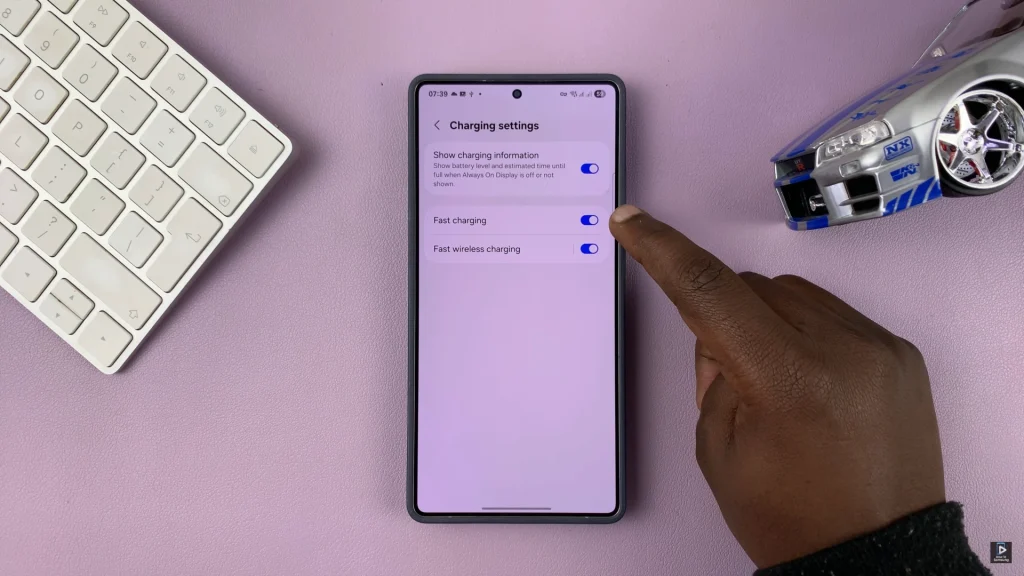
In conclusion, disabling fast charging on your Samsung phone is a quick and simple process that can offer several benefits, especially if you’re looking to minimize heat, preserve long-term battery health, or prefer a slower charging cycle. By accessing your device’s battery settings, you can easily turn off both fast charging and super fast charging without needing any third-party apps or tools.