Connecting the external SSD to your Samsung phone can be a convenient way to expand storage, transfer large files or back up important data. However, it is important to know how to properly unmount and eject the SSD before disconnecting it. Simply pulling out the drive can lead to file corruption, data loss, or even damage to the SSD or phone’s USB port.
In this step-by-step guide, we’ll walk you through the correct method to safely unmount and eject an external SSD from a Samsung phone. Whether you use Samsung T7, Sandisk Extreme or any USB-C SSD, these instructions will help keep your data safe.
The process works in most modern Samsung devices running One UI, including popular models such as Galaxy S23, S22, A series and more. Let’s start with your SSD safely removing safely.
Watch: Disable Fast Charging On Samsung Phone
Safely Unmount & Eject External SSD From Samsung Phone
Begin by accessing the My Files app on your Samsung device. On the home screen, tap on the ‘Samsung’ folder and within the folder, tap on ‘My Files‘ to proceed to the next step.

Following this, scroll down and select your external SSD within the storage section. Then, tap on three dots (elipsis icon) in the top right corner and select ‘Unmount‘ from the options that appear. Once the process is complete, you can safely remove the external SSD from your device.
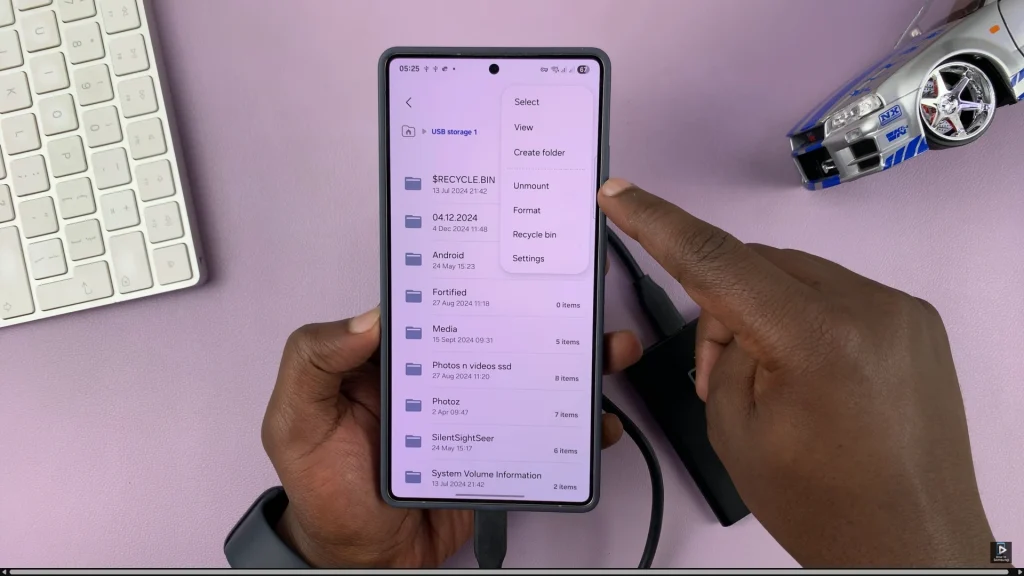
In conclusion, safely unmounting your SSD from a Samsung phone is a simple but essential step to protect your files and maintain the health of your storage device. Always remember: never unplug the SSD without unmounting it first.

