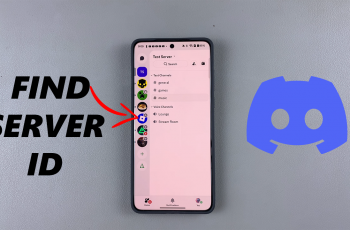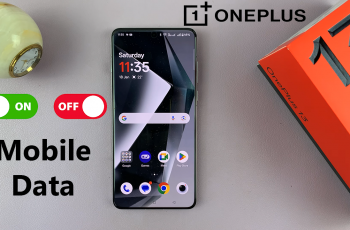Using a USB drive with your Samsung phone via OTG (On-The-Go) is a convenient way to transfer files, back up data, or access large media files on the go. However, many users ignore the importance of properly unmounting or ejecting the USB drive before disconnecting it. Incorrect removal can cause permanent data corruption, file system errors or even USB storage devices.
In this guide, we will show you how to safely unmount and eject USB flash drive from your Samsung phone using built-in settings. Whether you use the Galaxy A series, S series, note or M series, the process is fast and easy.
To ensure that you follow the steps below that your files are safe and your USB drive remains by good health.
Watch: Safely Eject External SSD From Samsung Phone
Safely Unmount & Eject USB Flash Drive From Samsung Phone
Begin by accessing the My Files app on your Samsung device. On the home screen, tap on the ‘Samsung’ folder and within the folder, tap on ‘My Files‘ to proceed to the next step.

Following this, scroll down and select your USB flash drive within the storage section. Then, tap on three dots (elipsis icon) in the top right corner and select ‘Unmount‘ from the options that appear. Once the process is complete, you can safely remove the flash drive from your device.
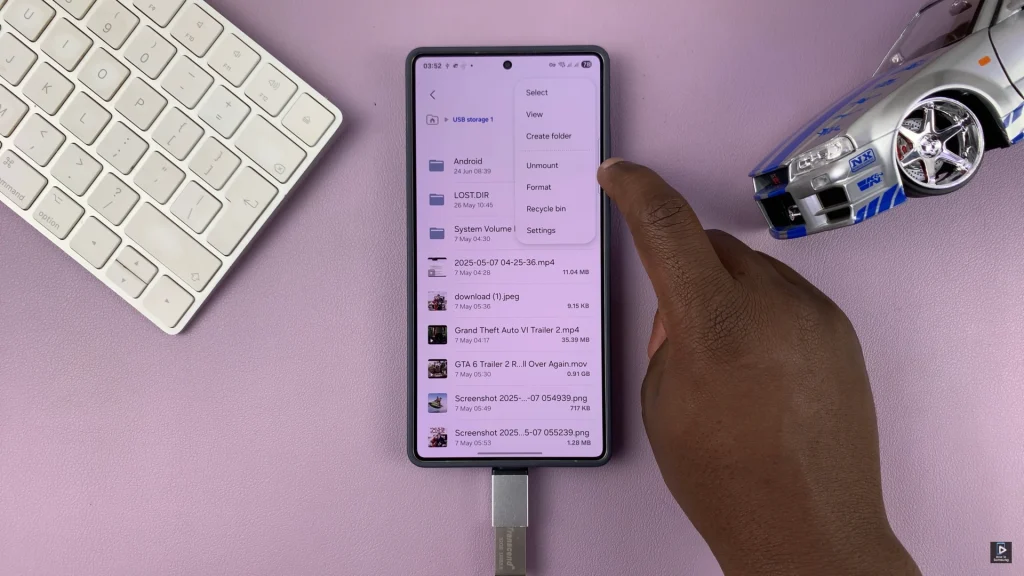
In conclusion, safely unmounting and ejecting a USB drive from your Samsung phone is a simple but essential step in protecting your data and storage device. By using the proper method through your phone’s settings, you reduce the risk of data corruption and ensure the longevity of your USB drive.
Always take a moment to unmount before disconnecting — it’s a small action that can prevent big problems.