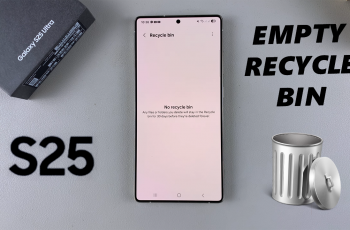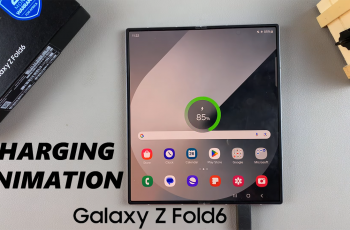Google Gemini is an advanced AI tool that brings helpful, conversational intelligence directly to your browser. Whether you’re using a PC or Mac, Gemini can assist with answering questions, writing content, summarizing text, generating code, and offering creative suggestions all from a clean, web-based interface. You don’t need to download anything; just access Gemini through your Google account.
Once you’re signed in, you can use Gemini in various ways. It works like a chat assistant, where you type in prompts or questions, and it replies instantly with accurate and helpful responses. It’s especially useful for tasks like researching topics, drafting blog posts, solving math problems, or brainstorming project ideas. Gemini integrates with other Google services too, making it easier to interact with your documents, emails, and calendar.
Using Gemini on a PC or Mac feels seamless. As long as you have a stable internet connection and a modern browser like Chrome or Safari, you’re ready to go. It’s built for productivity and creativity, helping you work smarter whether you’re studying, planning, coding, or just exploring ideas.
Watch: How To Add Credit Card To Nintendo Switch 2
Use Gemini On PC / Mac:
To begin using Gemini on your PC, open the Chrome browser and go to the address bar. Type gemini.google.com and press Enter. This takes you directly to Google’s Gemini interface, where you can begin interacting with the AI tool immediately without needing any installation.
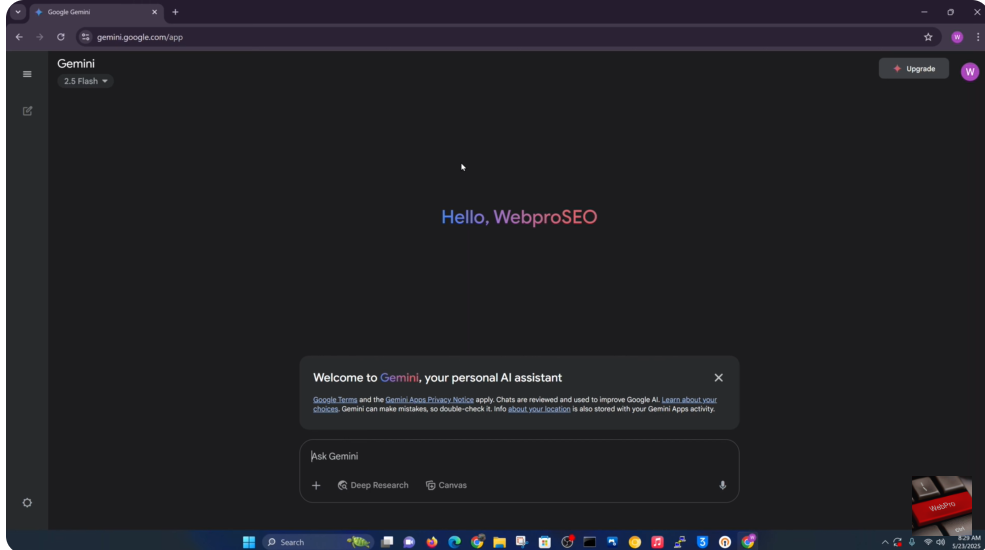
Once the page loads, you can either type your questions or use the microphone icon to speak them aloud. Gemini will respond in real time, offering answers, suggestions, or insights depending on your prompt. Whether you’re looking for help with research, writing, brainstorming, or code generation, the platform handles a wide range of topics.
If you want to provide context or materials, click the plus icon in the typing area. This gives you the option to upload a file from your device or add one directly from Google Drive.
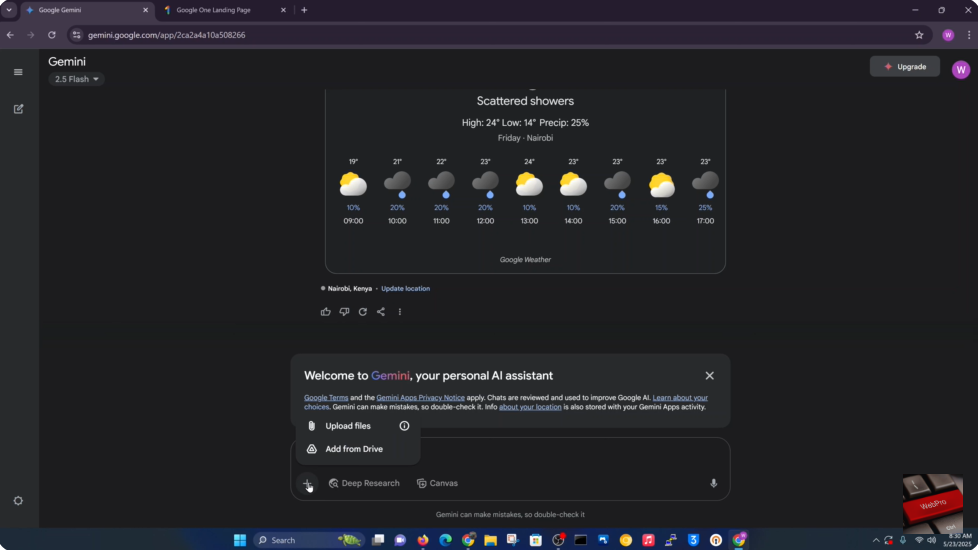
For personalization, click on the Settings icon where you can choose between light and dark themes and view your past interactions under the Activity section. Your recent chats will always be visible in the left-hand sidebar, making it easy to revisit previous conversations or follow up on ongoing work.
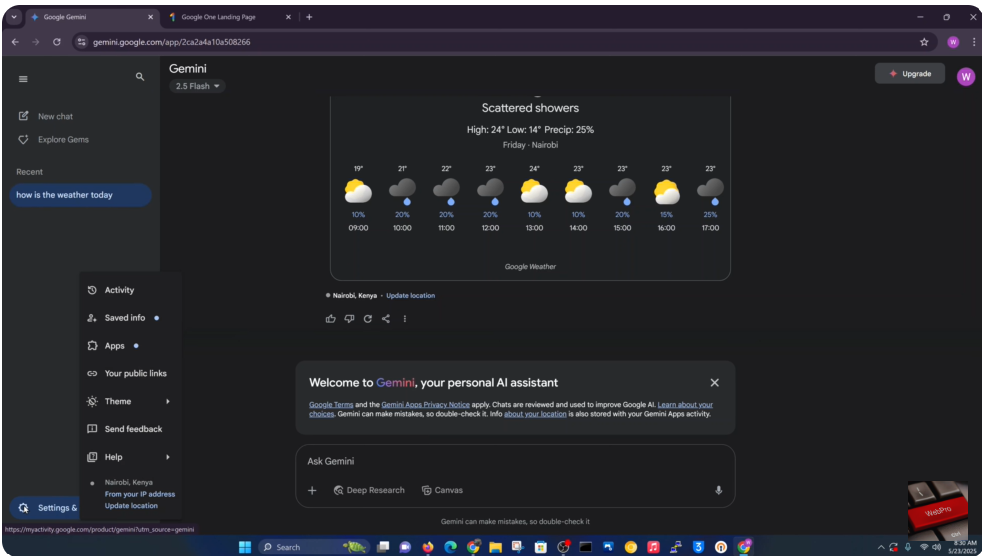
Gemini on PC or Mac offers a smooth, user-friendly way to access AI assistance right from your browser. Whether you’re working, learning, or exploring ideas, it helps you stay productive and creative. Take full advantage of its tools to simplify your digital tasks and boost your workflow.