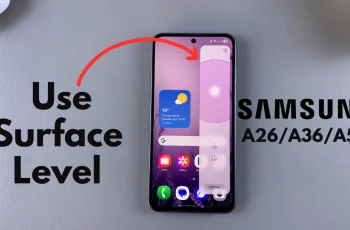If you want a faster way to buy games or renew subscriptions, adding a credit card to your Nintendo Switch 2 is the best option. This simple feature removes the need to enter payment details every time. As a result, it saves you time and helps you complete purchases more smoothly.
Start by opening the Nintendo eShop, then tap your profile icon. Inside the account settings, you’ll find a section for payment options. Select the option to add a new credit card. After that, enter the card number, expiration date, and security code. Once you confirm the details, the card saves directly to your profile for quick use anytime you shop.
From that point forward, every digital purchase becomes easier. The system remembers your card and displays it automatically during checkout. If your card expires or you want to remove it, just return to the same menu and make changes. This feature gives you more control and makes your Switch 2 experience more efficient.
Watch: How To Find Support Number On Nintendo Switch 2
Link Credit Card To Nintendo Switch 2:
Open Nintendo eShop from the home screen. Make sure you’re connected to the internet and signed in to the correct user account before proceeding. Select the User you want to link the credit card to. This ensures that the payment method will be saved under the right profile.
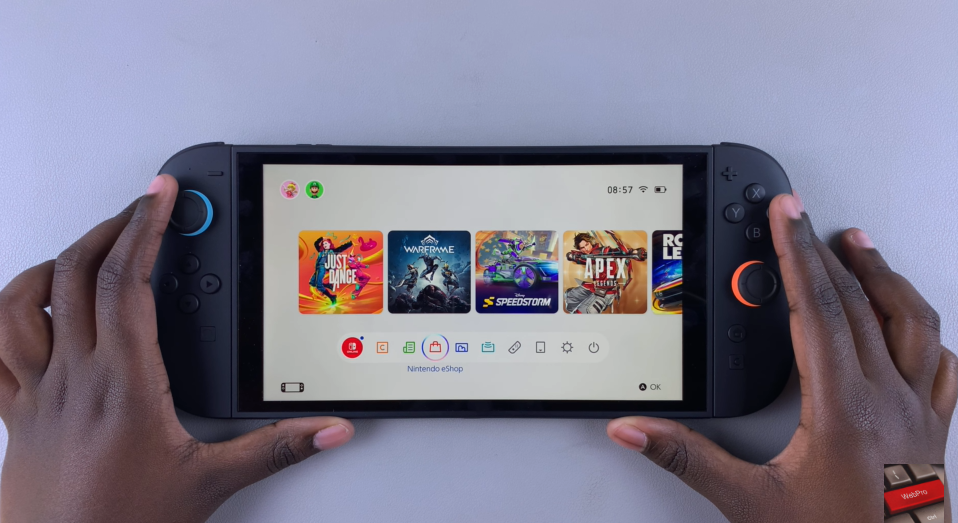

Tap the Profile icon located at the top-right corner of the screen. This opens your account page where personal and payment settings can be accessed.
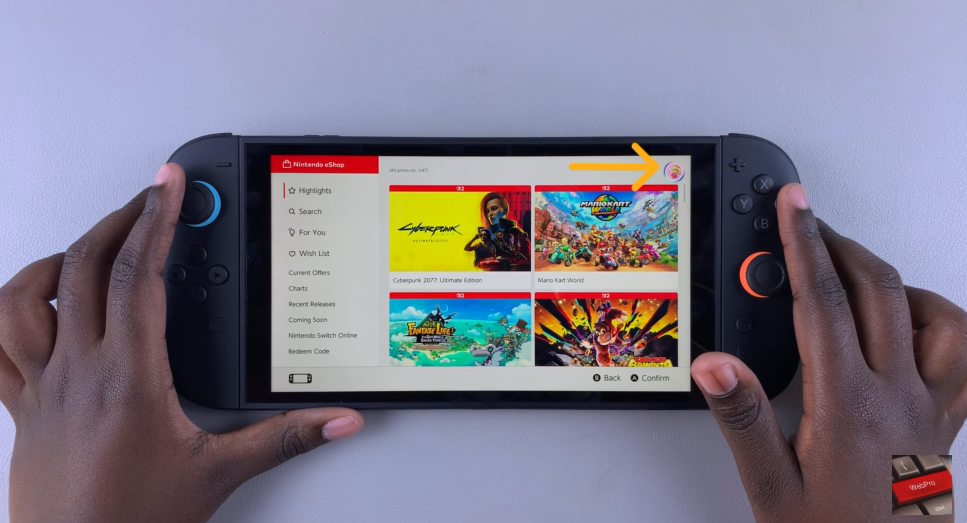
From the menu, tap Settings. Here you can view and manage stored data, including linked payment methods. Select Save next to Credit Card Information. This brings up the form to input your card details.
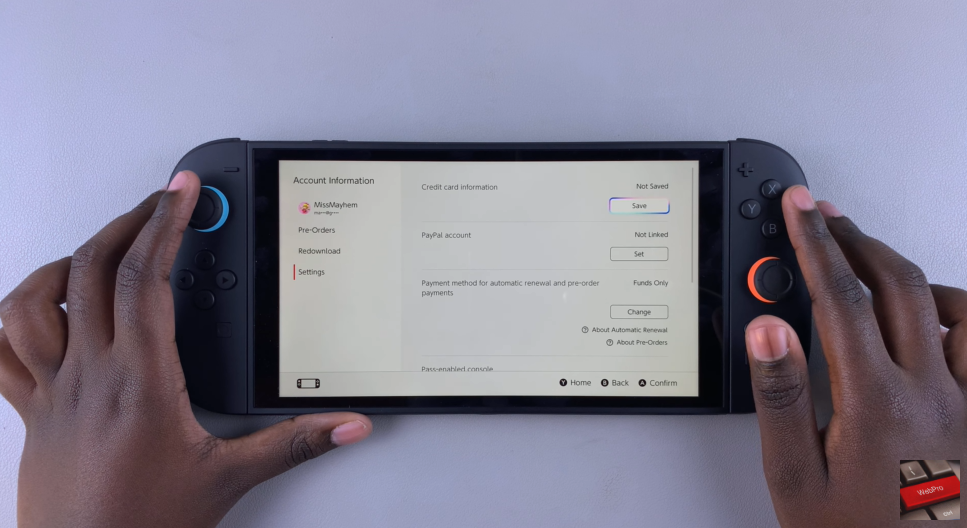
This action opens a secure form where you’ll be asked to enter your credit card number, expiration date, and CVV security code. Make sure the information matches exactly what’s on your card to avoid any errors.
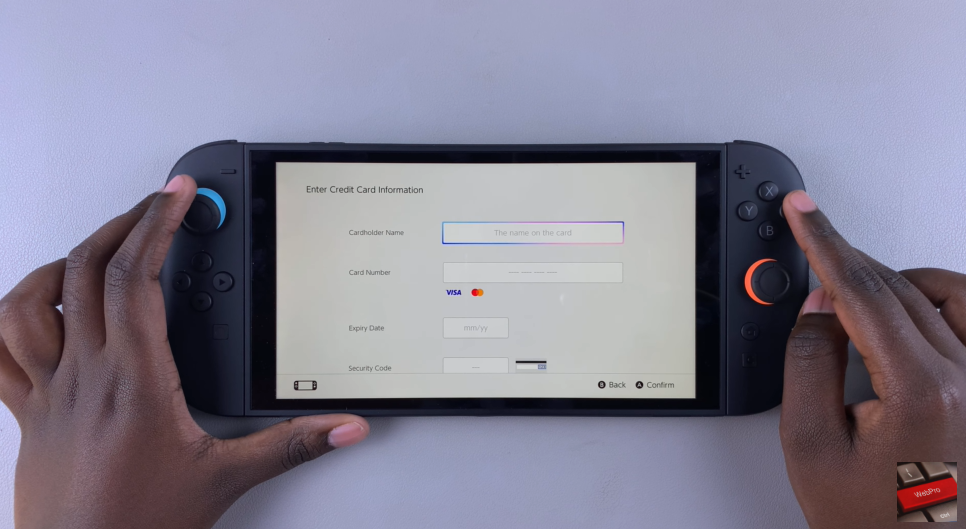
After filling in all the required fields, double-check your information for accuracy. Once everything is correct, tap Save to store your credit card securely. From now on, you can use it instantly for purchases without re-entering your details each time.