If your Nintendo Switch 2’s analog sticks feel off or aren’t responding as expected, restoring them to their default settings can solve the problem. Whether you’re dealing with unintentional drift, calibration issues, or just want to start fresh, returning the sticks to default is a quick and effective fix.
In this guide, we’ll walk you through the simple steps to reset your Joy-Con or Pro Controller sticks back to their original configuration using the system settings. No tools or apps needed just a few taps and you’re good to go.
Resetting the sticks can improve accuracy and responsiveness, giving you a smoother gameplay experience. Stick with us as we show you how to return your control sticks to default on the Nintendo Switch 2 in just moments.
WATCH: Delete Uploaded Data From Nintendo Switch 2
Return Sticks To Default On Nintendo Switch 2
Launch the Settings menu from your Nintendo Switch 2 Home screen.

Select Controllers & Accessories.
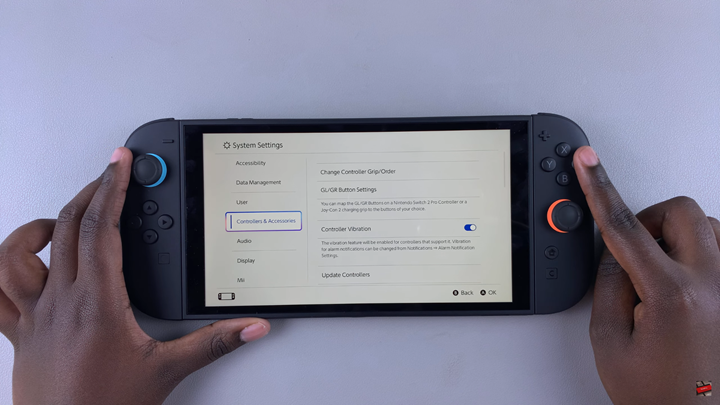
Scroll down and tap on Calibrate Control Sticks.
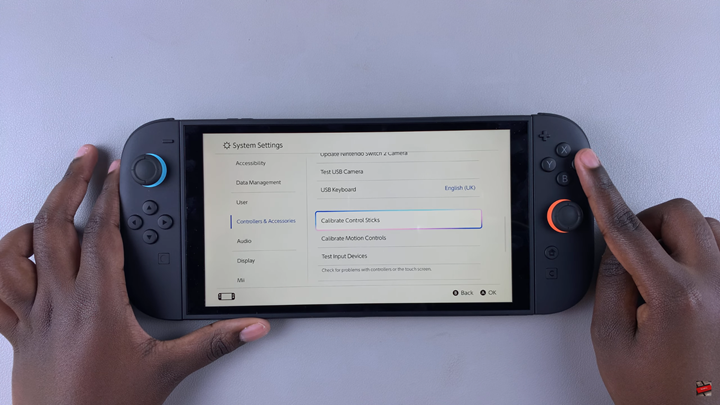
Select and tilt the control stick you want to reset to the direction shown on the screen.
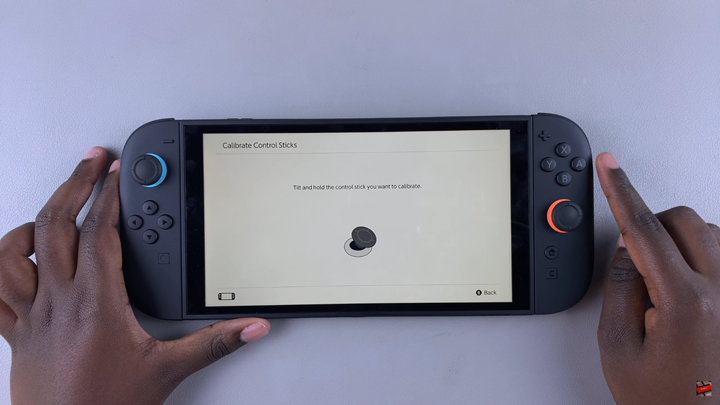
Press the Y button to change the calibration back to default settings.
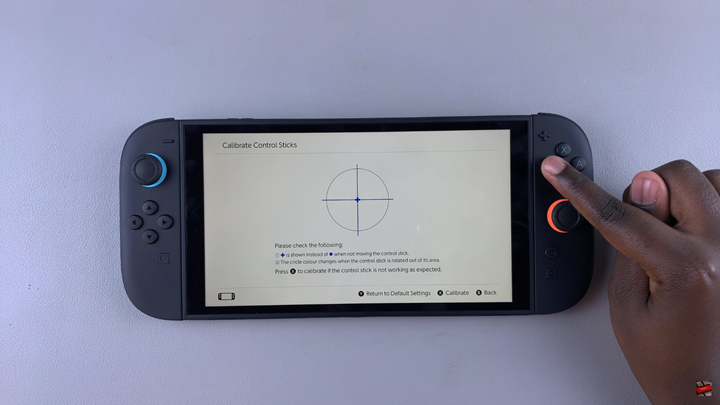
Confirm your choice using the A button when prompted.
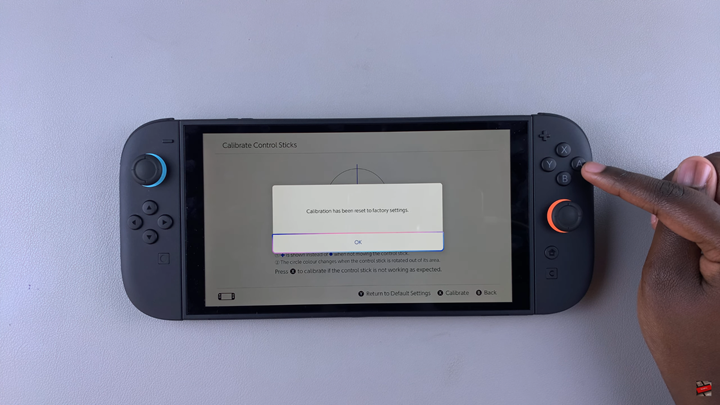
Press the B button to go back to the previous menu.
Repeat the same steps for the other control stick if needed.

