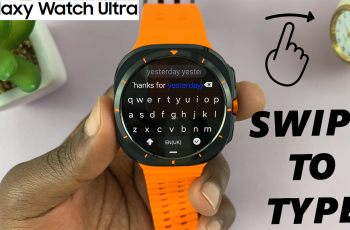It is necessary to manage mobile data use, especially if you have a limited data plan or want to avoid unnecessary background activity on your Samsung phone. Whether you are trying to save monthly costs, expand your battery life or just switch to Wi-Fi, disabling mobile or cellular data is a simple but effective solution.
Samsung Galaxy phones, which run on running on One UI, make it easy to disable mobile data through various quick-access methods and settings menus. In this guide, we’ll walk you through the step-by-step process of how to turn off mobile or cellular data on any Samsung smartphone—be it a Galaxy S, A, Note, or M series.
No technical skills are required – just take full control of your data connection in some cranes.
Watch: Mute Keyboard Sounds On Samsung Phone
Turn OFF Mobile / Cellular Data On Samsung Phone
Begin by opening the Settings app on your device. Tap on the Settings app on the home screen or app drawer to access the settings. Then, scroll down and find the ‘Connections‘ option. Tap on it to proceed.
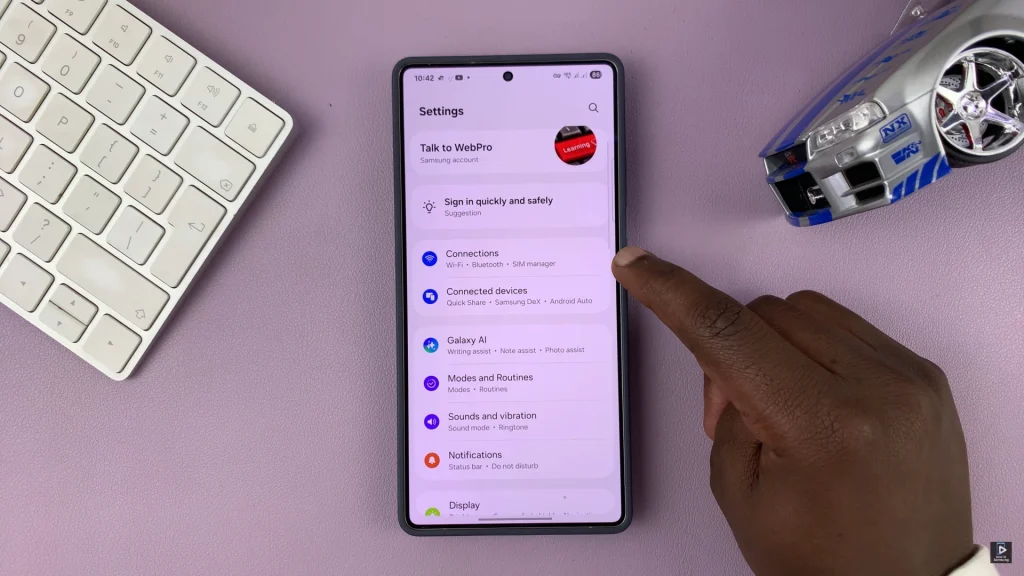
Following this, scroll down and select ‘SIM Manager‘ within the connections settings.
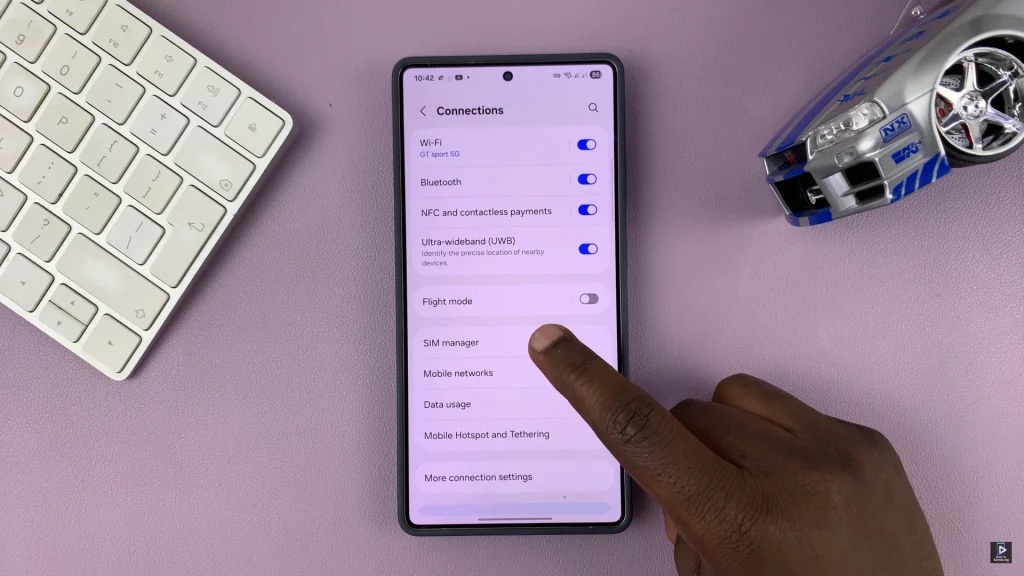
Within the SIM manager settings, scroll down and find the ‘Mobile Data‘ option. Tap on it and from the options that appear, select ‘OFF‘. This will disable mobile data on your Samsung device.
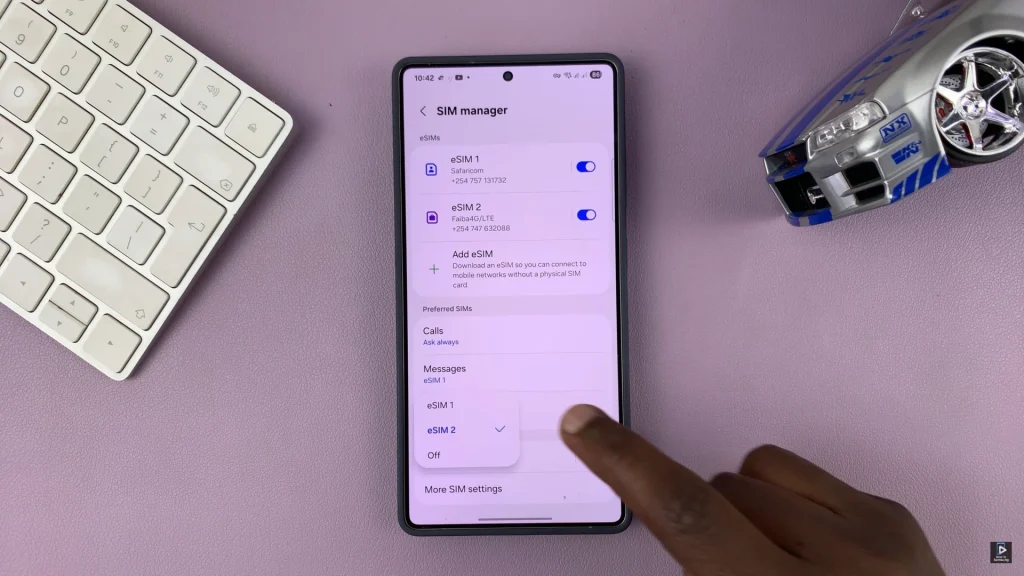
Alternatively, you can disable the cellular data from the quick panel shortcuts on your device. Swipe down from the top right corner of the screen to access quick shortucts settings. From here, find the ‘Mobile Data‘ icon and tap on it to disable cellular data. The icon will turn grey indicating it has been disabled.

In conclusion, disabling mobile or cellular data on your Samsung phone is a quick and easy way to control data usage, reduce the background activity and ensure that you are only connected when you want. Remember that you can always return mobile data when you need to use the same simple methods.
Read: How To Disable Automatic Updates On Sony WH-1000XM6 Headphones