Bluetooth technology makes it easier to connect wireless headphones, speakers, keyboards and game controllers to your Samsung Smart TV for more convenient and immersive experience. However, there may be some time when you need to unpair or remove one of these devices – maybe you’re switching to a new accessory, solve connection problems, or just want to clean the linked device list.
In this step-by-step guide, we will walk you through how to unpair Bluetooth devices from our Samsung Smart TV. Whether you are using a Tizen-powered model or an older version, the process is straight and no extra equipment is needed.
By the end of this guide, you’ll be able to quickly remove any unwanted Bluetooth connections from your TV and maintain a clutter-free wireless setup.
Watch: Turn OFF Mobile Data On Samsung Phone
Unpair Bluetooth Devices From Samsung Smart TV
Begin by accessing the Settings on your Samsung Smart TV. Press the Settings button on your remote to access the settings. Alternatively, on the home page, navigate to the left side menu and select ‘Settings‘ from the options that appear.
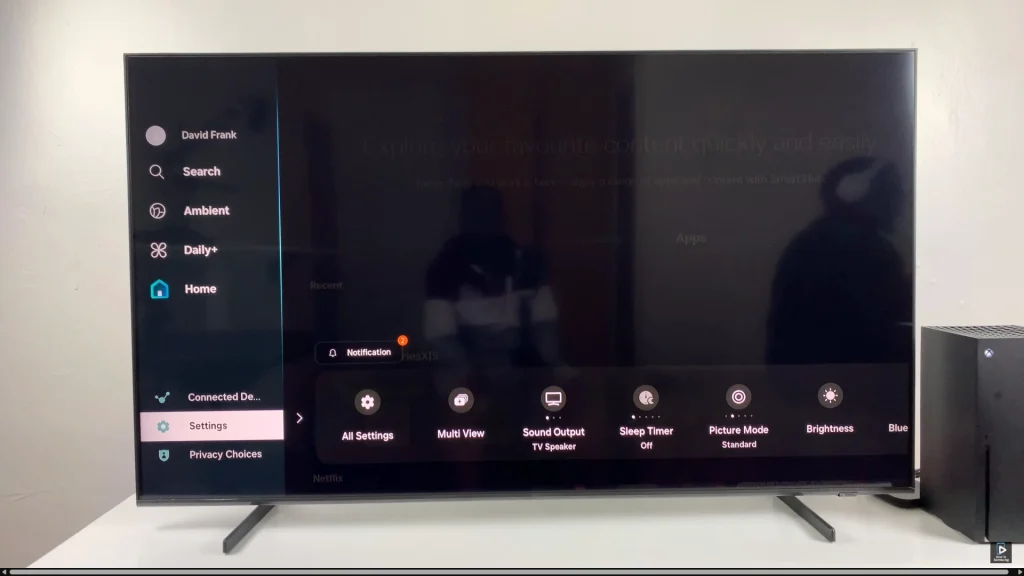
Following this, select ‘All Settings’ to proceed. This will allow you to access all the settings on your Samsung TV.
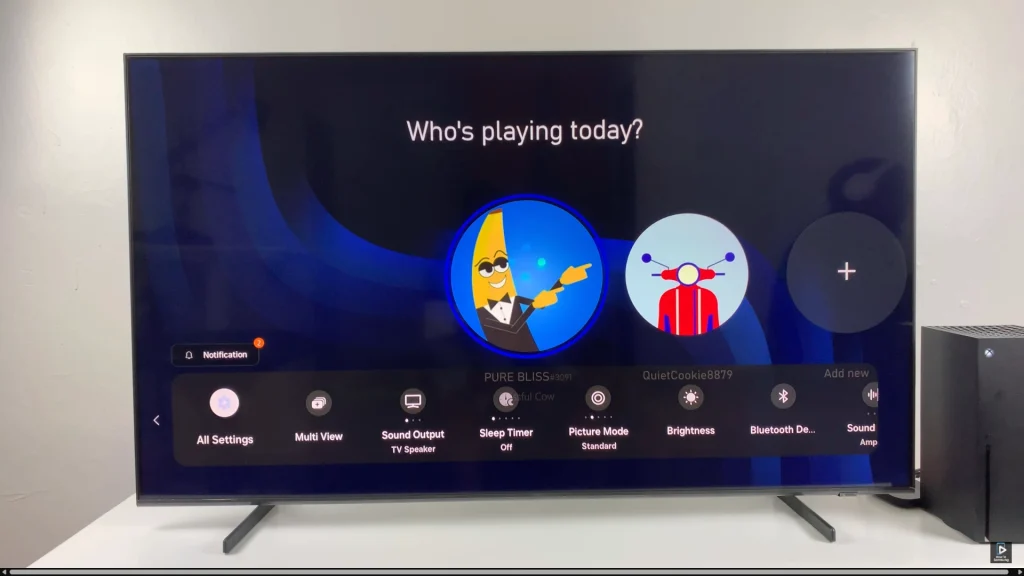
At this point, select ‘Connections‘ and within the settings, select ‘Bluetooth Devices‘. Here, you’ll see all the Bluetooth devices on your Samsung Smart TV.
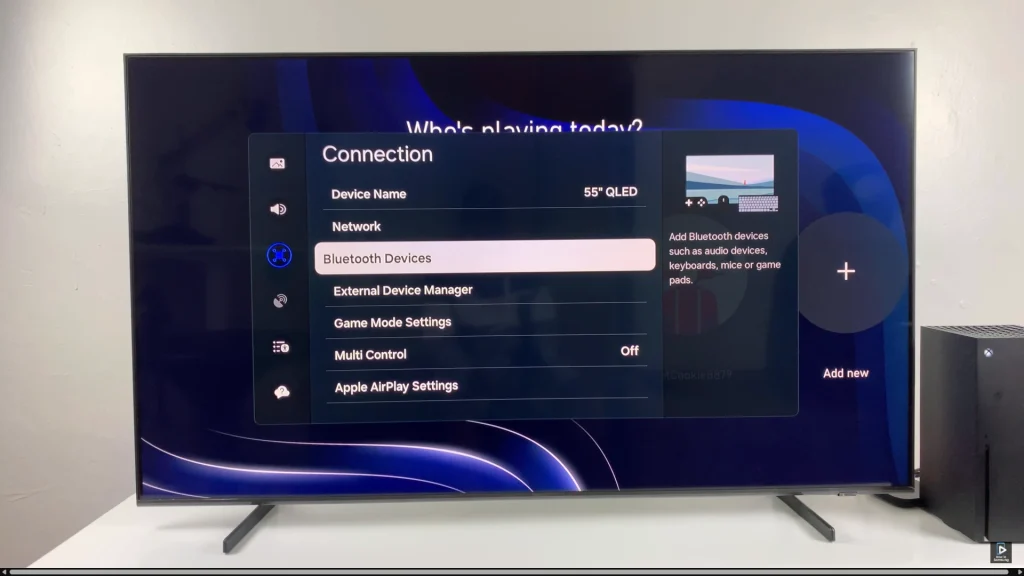
Subsequently, scroll through and find the Bluetooth device that you’d like to unpair. From the options that appear, click on ‘Unpair‘ and it will be removed from your Samsung Smart TV.
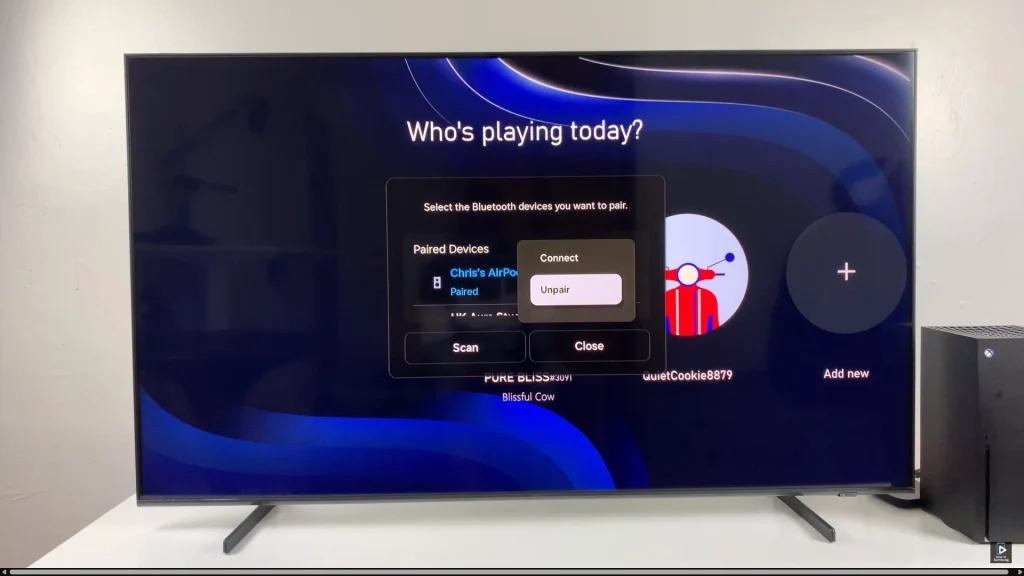
By following the steps mentioned in this guide, you can unpair any Bluetooth device from Samsung Smart TV in a few minutes. Keeping your device list clean not only improves connection stability but also enhances your overall smart TV experience.
Read: How To Pair & Connect Sony WH-1000XM6 To Windows PC /Laptop

