Dark Mode is a popular feature on the Samsung phone that makes the theme of the device a dark palette, reduces eye stress and saves battery life – especially on the AMOLED screen. However, not everyone thinks it is comfortable or visually attractive.
If you prefer a brighter interface or require to return to light mode for better screen visibility during the day, Samsung makes it easier to switch back. Whether you’re using a Galaxy S series, A series, Note, or Foldable model running One UI, this guide will show you step by step how to disable the dark mode of your Samsung phone in some taps.
Let’s get started!
Watch: Unpair Bluetooth Devices From Samsung Smart TV
Disable Dark Mode On Samsung Phone
Begin by opening the Settings app on your device. Tap on the Settings app on the home screen or app drawer to access the settings. Then, scroll down and find the ‘Display & Brightness‘ option. Tap on it to proceed.
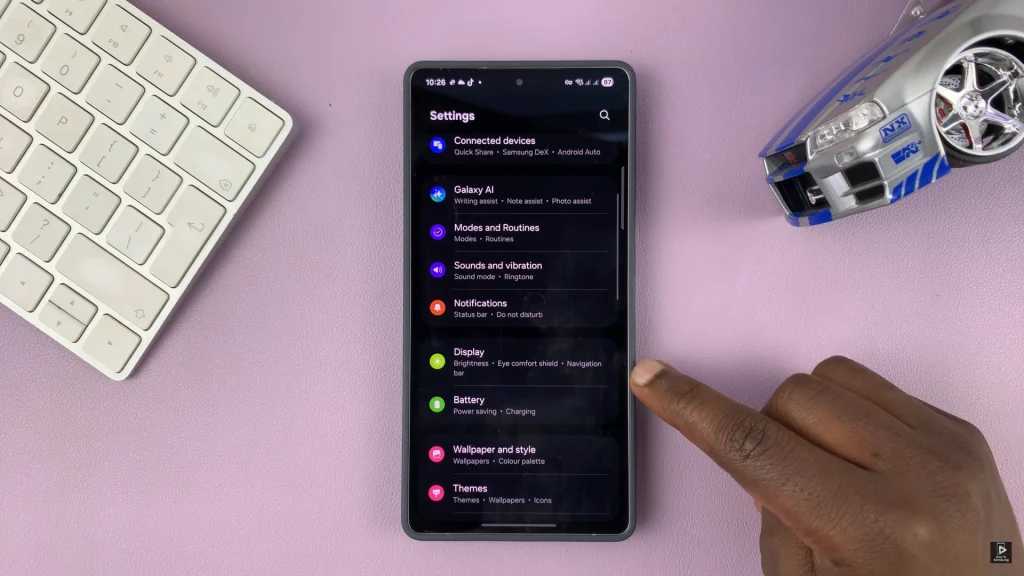
Following this, you’ll see two options; ‘Light‘ & ‘Dark‘. To turn off dark mode on your device, tap on ‘Light‘ and you’ll notice your Samsung device will revert back to light mode immediately. Once done, exit the settings and the changes will apply to your widgets and other apps on your device.
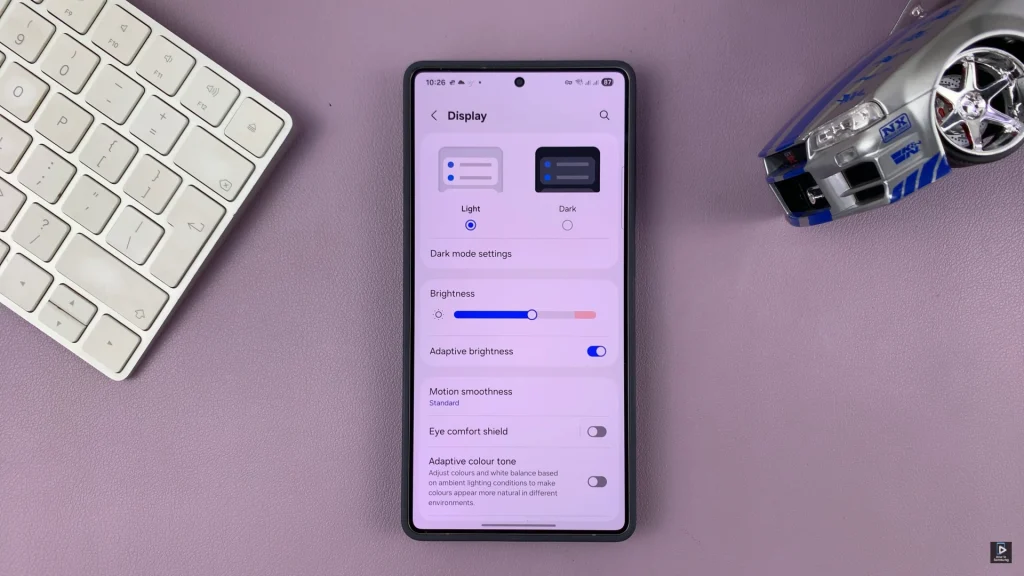
In conclusion, disabling dark mode on your Samsung phone is a quick and easy process that can change significantly what the screen looks like and feels. Now that you know how to turn off Dark Mode, you can customize your phone’s appearance to suit your comfort and lighting conditions.
Read: How To Pair & Connect Sony WH-1000XM6 To Mac / MacBook

