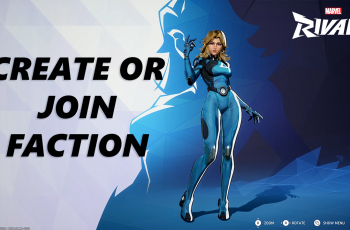The Sony WH-1000XM6 headphones are among the best wireless noise-canceling headphones on the market, but connecting them to an Xbox console can be tricky.
Unlike other devices, the Xbox Series X, Series S, and Xbox One do not natively support Bluetooth audio. This means you can’t connect the WH-1000XM6 wirelessly in the traditional way—but there are workarounds.
Here’s how to connect your Sony WH-1000XM6 headphones to your Xbox console – the Xbox One, Series X or Series S.
Read: How To Connect Sony WH-1000XM6 Headphones To PS5
Connect Sony WH-1000XM6 Headphones To Xbox Series X/S/One
To start, ensure your Sony WH-1000XM6 headphones are powered off, press and hold the Power button on the left earcup for about 3 seconds until you hear a voice prompt saying Power Off. You’ll also see the LED indicator steady blue and then turn off.
The next thing, take the supplied 3.5mm audio cable and plug one end into the headphone jack on the left earcup of your Sony WH-1000XM6. This can be the straight or L-shaped end.

Then, insert the other end into the headphone port on your Xbox Wireless Controller. This port is typically on the underside of the controller, in between the stems.

Wired mode works passively, drawing no power from the battery when off. If you want noise cancellation or ambient sound features while using the cable, you can keep the headphones powered on.

Now, go to the Settings option on your Xbox interface and select General. Click on the Volume & Audio Output option.
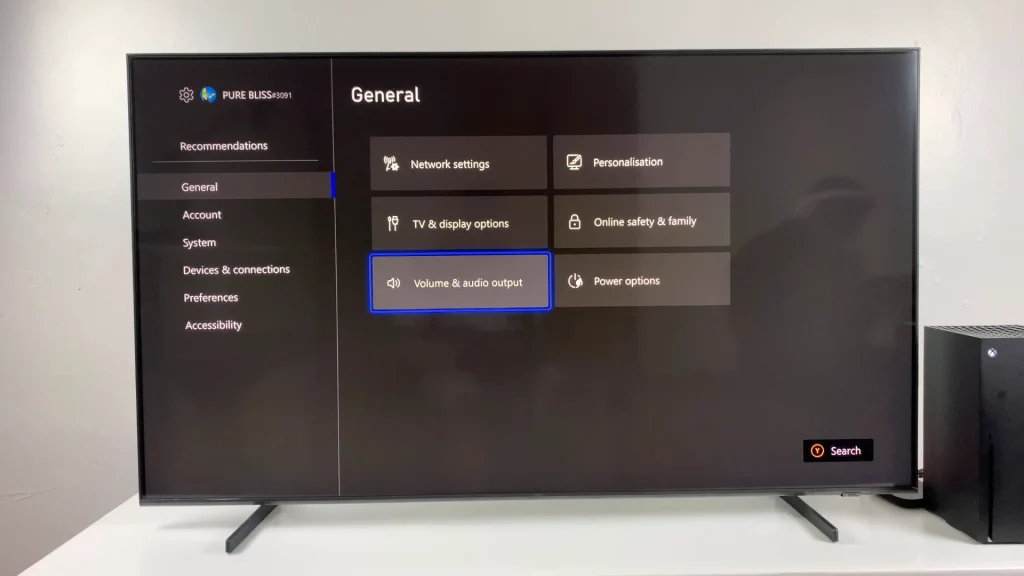
You should see the Headset Is Connected confirmation.
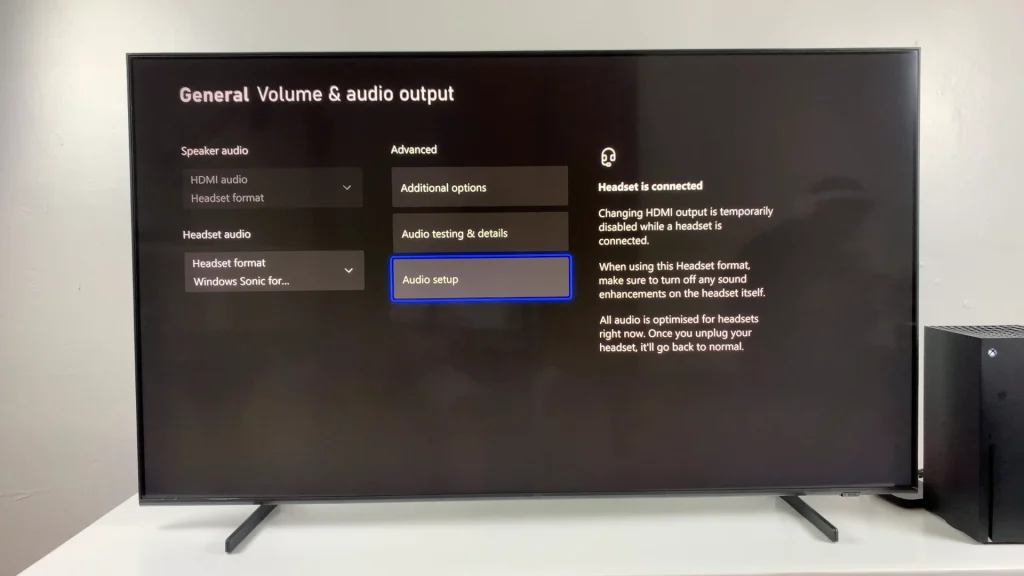
Finally, launch a game, play a video or audio clip on your Xbox One, Series X or Series S to check if sound is coming through the headphones. Adjust the volume using the headphones’ touch controls or your TV remote.