The Sony WH-1000XM6 headphones are renowned for their premium sound quality, noise cancellation, and wireless convenience. However, there are times when a wired connection is preferable—such as for gaming, audio editing, or when conserving battery.
If you’re wondering how to connect your Sony WH-1000XM6 to a Windows PC or laptop using a cable, here’s a simple step-by-step guide.
In addition to the Sony WH-1000XM6 headphones and the 3.5mm audio cable (included with the headphones), you’ll also need a Windows PC or laptop with a headphone jack.
Read: FIX Sony WH-1000XM6 Microphone Not Working On Windows PC/Laptop
Connect Sony WH-1000XM6 Wired To Windows PC / Laptop
To start, you need to power off your headphones, although this is optional, it is recommended. While the WH-1000XM6 can operate in wired mode with power on or off, turning them off helps conserve battery and avoids interference with Bluetooth settings. Wired mode works passively, drawing no power from the battery when off.
Press and hold the power button for 2-3 seconds until the indicator light turns off.
Note: If you want noise cancellation or ambient sound features while using the cable, you can keep the headphones powered on.

Take the supplied 3.5mm audio cable and plug one end into the headphone jack on the left earcup of your Sony WH-1000XM6. This can be the straight or L-shaped end.

Then, insert the other end into the headphone port on your Windows PC or laptop. This port is typically marked with a headphone icon or symbol.

Right-click on the sound icon (speaker) in the system tray (bottom-right corner). Here, tap the arrow to set WH-1000XM6 as the default playback device.
Select your wired headphones (they may appear as Headphones) by clicking on it.
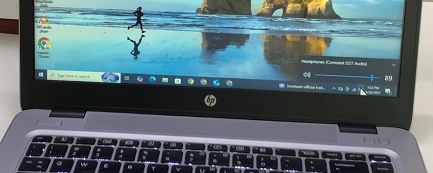
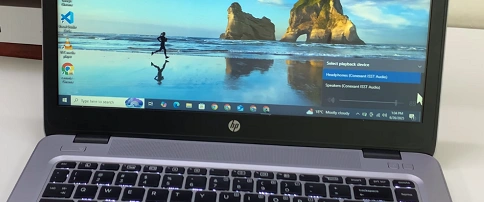
Play music or a video to confirm sound is coming through your Sony headphones. If there’s no sound, double-check that the audio cable is fully inserted at both ends and that the correct device is selected in Windows sound settings.

Troubleshooting Tips
No Sound: Ensure the headphone cable is not damaged and is fully seated in both ports.
Distorted Audio: Try adjusting the audio format under Sound Settings > Device Properties > Advanced tab.
Mic Not Working: The WH-1000XM6 microphone does not work over a 3.5mm connection; it’s only available in Bluetooth mode.
Why Use a Wired Connection?
No Latency: Ideal for real-time audio, such as gaming or video calls.
Battery Saving: Headphones can function without being powered on.
Universal Compatibility: Works with any device with a standard 3.5mm jack.
Watch: FIX Sony WH-1000XM6 Microphone Not Working On Windows PC

