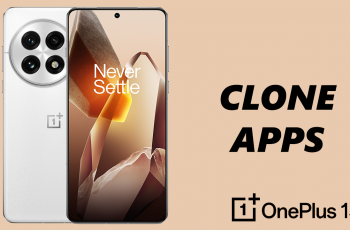The Sony WH-1000XM6 is a premium pair of noise-canceling headphones that supports both wireless (Bluetooth) and wired audio connections. Here’s a step-by-step guide on how to connect your Sony WH-1000XM6 to your Mac via cable.
While most users enjoy the convenience of wireless listening, connecting your WH-1000XM6 to your Mac using a cable can provide a more stable connection, eliminate Bluetooth latency, and preserve battery life — ideal for tasks like audio editing, video conferencing, or simply enjoying high-resolution audio.
You’ll need the Sony WH-1000XM6 headphones and the 3.5mm audio cable (included in the box). The Mac device should also have a headphone jack or adapter (USB-C to 3.5mm if your Mac lacks a headphone port) that you can use.
Read: How To Unpair Sony WH-100XM6 From Windows PC / Laptop
Connect Sony WH-1000XM6 To Mac via Cable
Although the WH-1000XM6 supports passive audio through the cable, it’s often best to turn off the headphones to conserve battery if you’re not using active noise cancellation. Simply press and hold the power button for 2-3 seconds until the indicator light turns off.

Note: If you want noise cancellation or ambient sound features while using the cable, you can keep the headphones powered on.
Next, insert the L-shaped end of the 3.5mm audio cable into the headphone jack on the left earcup of the WH-1000XM6. You can also insert the straight end instead.

Plug the straight end of the cable into your Mac’s headphone port. You can also insert the L-shaped end instead, depending on the space you’re working with.
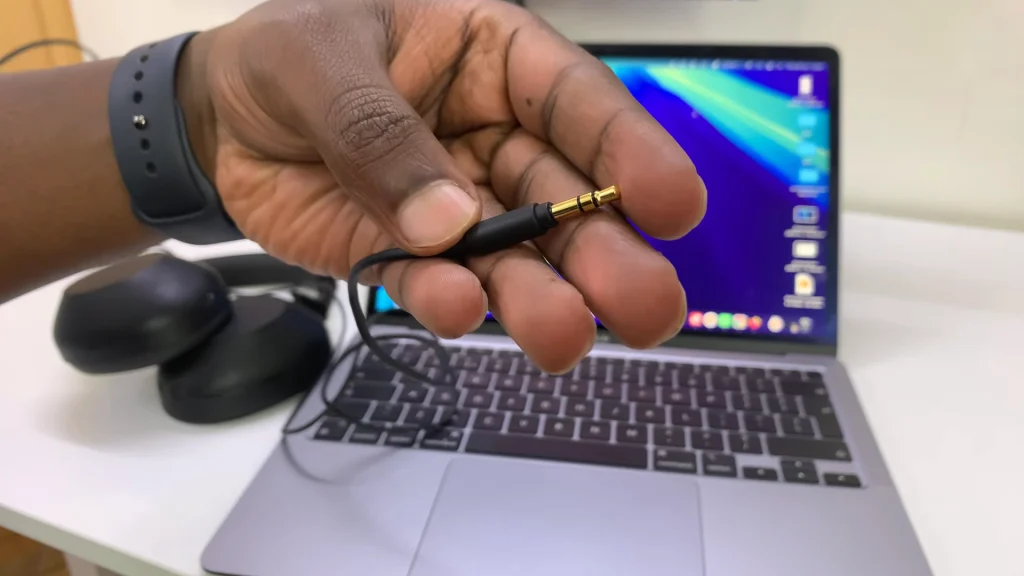
Incase your Mac doesn’t have a headphone jack (such as newer MacBook Air or MacBook Pro models), use a USB-C to 3.5mm adapter.

Your Mac should automatically route audio through the wired connection once the cable is connected. If not, go to System Settings (or System Preferences).
Here, select Sound. Under the Output tab, choose External Headphones or the connected device name.
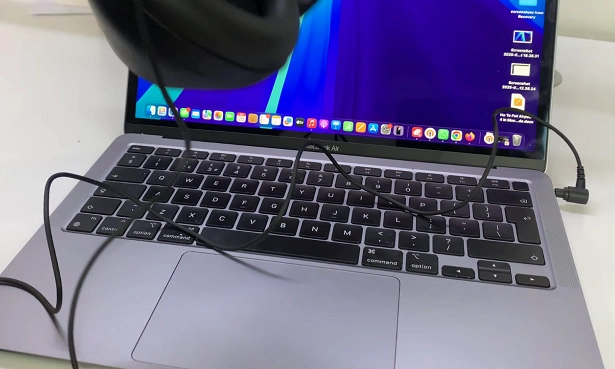
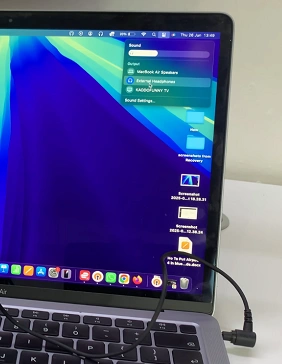
Important Tips
Microphone Limitation: The cable connection only transmits audio output, not input. You can’t use the WH-1000XM6’s built-in mic over the cable.
Sound Quality: A wired connection can deliver clearer, more consistent audio, especially for high-resolution files.
Battery Use: With the headphones off, you still get basic sound. Powering them on enables features like noise cancellation even in wired mode.