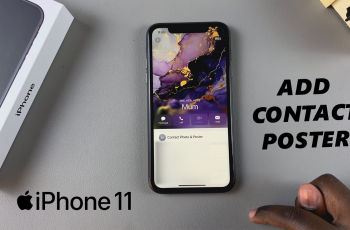Tracking your gaming time can be useful, especially if you’re trying to manage screen habits or understand how long you’ve spent on certain games. Fortunately, the Nintendo Switch 2 allows you to view play hours directly from your user profile no extra tools or apps are needed.
In fact, whether you want to monitor your progress or compare time spent across multiple games, checking play activity helps you stay aware of your routine. Additionally, it’s a great way to reflect on which games you play most often and how your time is divided.
In this guide, we’ll show you exactly how to find your play hours on the Nintendo Switch 2. You’ll learn how to access the feature, see game-specific data, and better understand your overall play history step by step.
Watch: How To Enable /Disable Automatic Uploads On Nintendo Switch 2
Check Play Hours On Nintendo Switch 2:
To view how long you’ve spent playing games on your Nintendo Switch 2, start by selecting your user profile on the home screen. This ensures you’re accessing play data for the correct account.
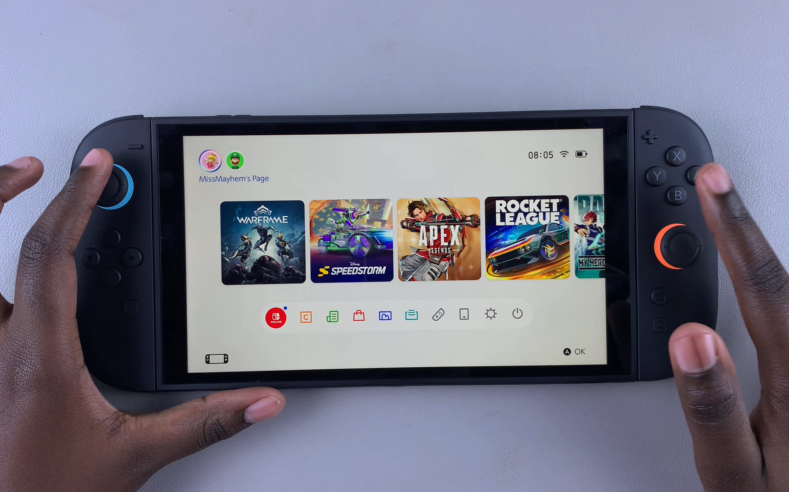
Next, tap on “Profile” in the upper-left corner of the screen. This will bring up your profile details, including your play history.
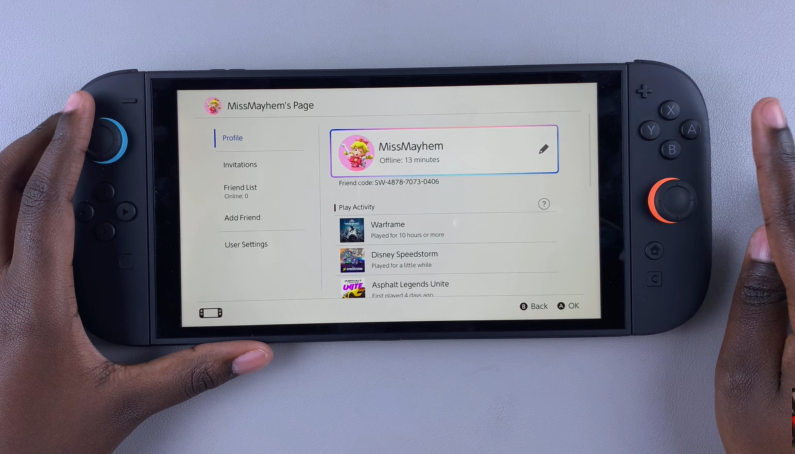
Just below your profile icon, you’ll find the “Play Activity” section. Here, you’ll see a list of the games you’ve played, along with an estimate of how many hours you’ve spent on each. The list typically shows games from most-played to least-played, so your top games appear first.
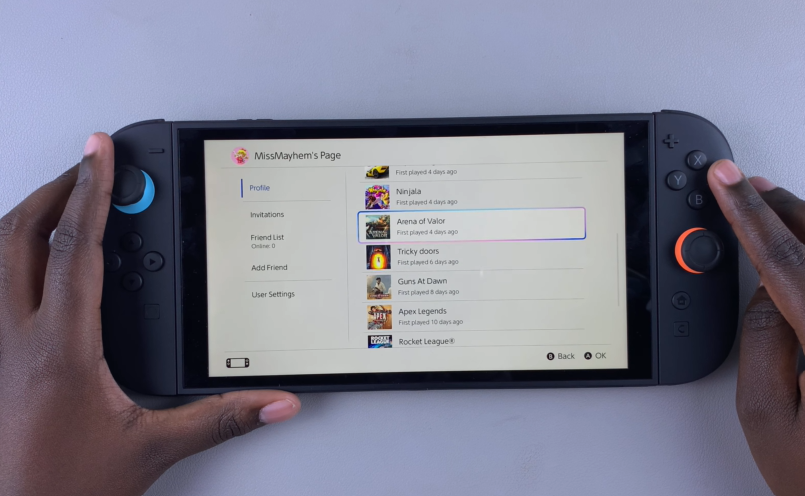
Read: How To Enable & Disable Automatic Uploads On Nintendo Switch 2