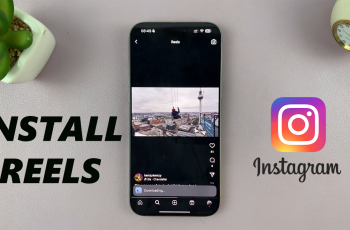Linking content effectively is essential for organized digital writing. One smart solution is to link other Google Docs document in your Google Doc. This makes it easier to connect related information, reduce clutter, and improve navigation across files. Whether you’re referencing supporting documents, adding citations, or working collaboratively, linking between Docs keeps everything accessible without repeating content. It’s especially helpful for academic writing, team planning, or multi-page business projects.
Google Docs supports direct links to documents stored in Google Drive. With just a few clicks, you can embed a clickable link that opens another Doc in a new tab or within the same document allowing readers or collaborators to instantly switch to referenced material. You can link to full documents, folders, or shared files with varying access permissions depending on your needs.
When you link other Google Docs document in your Google Doc, the hyperlink appears naturally within your text and can be customized in both display name and style. This keeps your document clean while still pointing to valuable external content. Linking documents this way enhances clarity, improves workflow, and brings structure to your entire workspace.
Watch: How To Activate Siri On Sony WH-1000XM6
Add Other Google Docs Document In Your Google Doc:
Accessing the Insert Menu.
Begin by navigating to the top menu bar in your Google Docs interface. Locate and click on the “Insert” tab – this serves as the gateway to all embedded content options. Within the Insert dropdown, you’ll find the “Link” option. For power users looking to optimize their workflow, note that this function can be instantly accessed using the universal keyboard shortcut Ctrl+K (Windows) or Cmd+K (Mac).
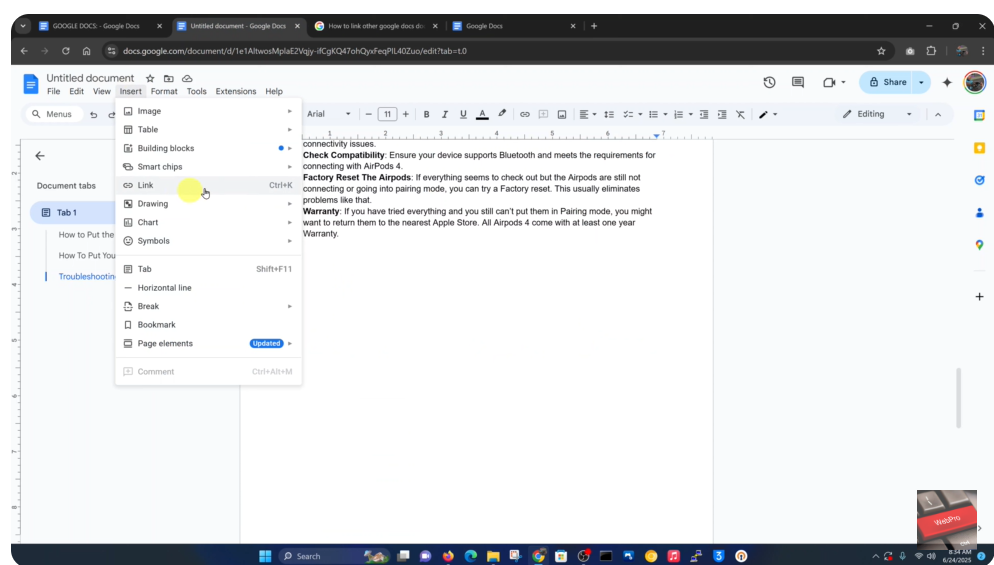
Linking to Another Google Doc.
The linking interface features a smart search bar that actively scans your entire Google Drive ecosystem. As you begin typing the name of your target document, Google’s powerful search algorithms will display real-time suggestions from your Drive storage. The system searches across all folders and shared documents where you have access permissions.
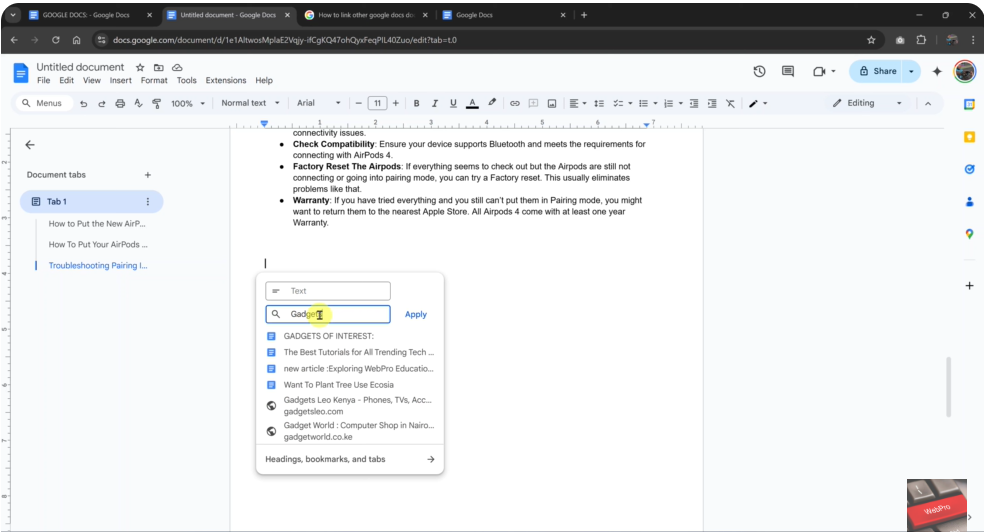
Finalizing the Connection.
Once you’ve located the correct document in the search results (carefully verify the document name and last modified date to ensure accuracy), simply click on it to establish the link. By default, Google Docs will use the document’s exact title as the hyperlink text, but you can easily customize this by clicking on the link after insertion.
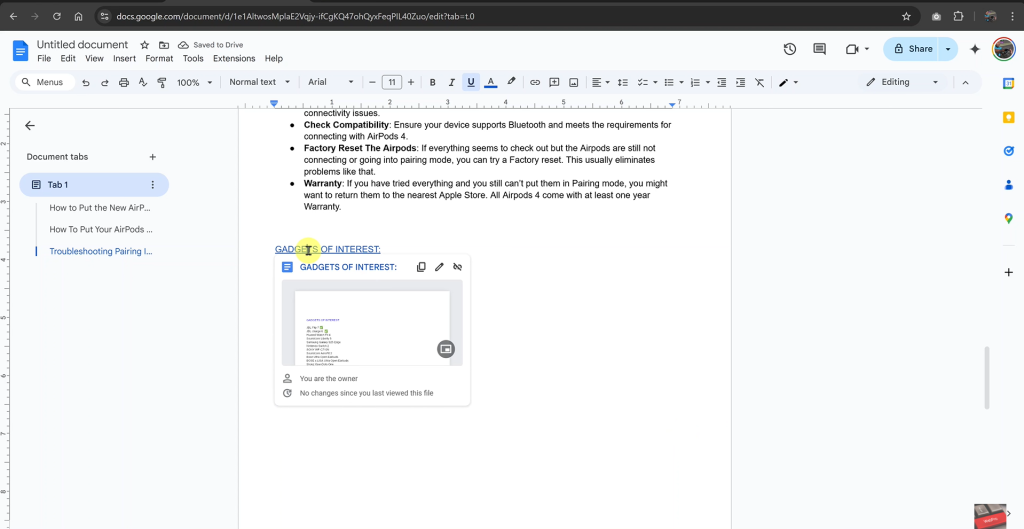
This comprehensive linking system transforms static documents into interconnected knowledge bases, significantly enhancing collaboration and information accessibility across your organization or project team.