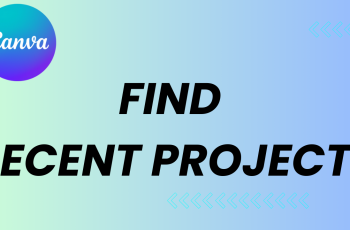If the Samsung phone keyboard feels very quiet as you write, enabling keyboard sounds can provide a useful noise response with each keystroke. Whether you’re used to hearing key taps or simply want a more responsive typing experience, turning on keyboard sounds is a quick and easy customization available on all modern Samsung Galaxy devices.
From flagship models such as Galaxy S24 and S23, up to a budget-friendly A-series device, a Samsung UI system makes it easy to adjust the system sound settings-including keyboard sound. In this guide, we will get you to go through the exact steps to turn on the keyboard sounds on your Samsung phone.
This training works for most Samsung devices running a UI 5, a UI 6 and new versions. Let’s start and bring your Samsung keyboard back to life with sound.
Watch: Turn OFF Keyboard Sounds On Samsung Phone
Turn ON Keyboard Sounds On Samsung Phone
Begin by opening the Settings app on your device. Tap on the Settings app on the home screen or app drawer to access the settings. Then, scroll down and find the ‘Sounds & Vibrations‘ option. Tap on it to proceed.
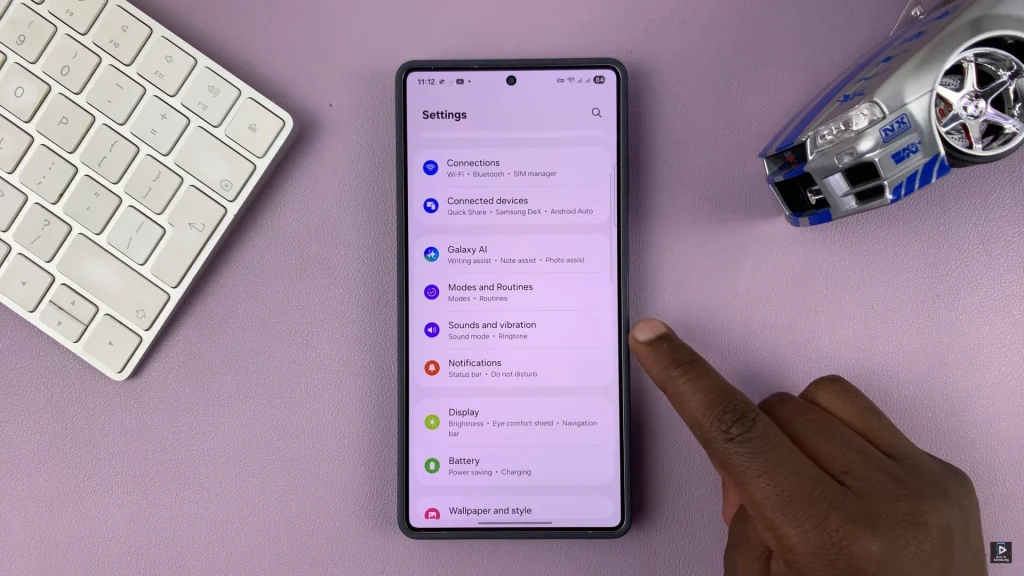
Following this, scroll down and locate the ‘System Sounds‘ option. Tap on it to proceed.
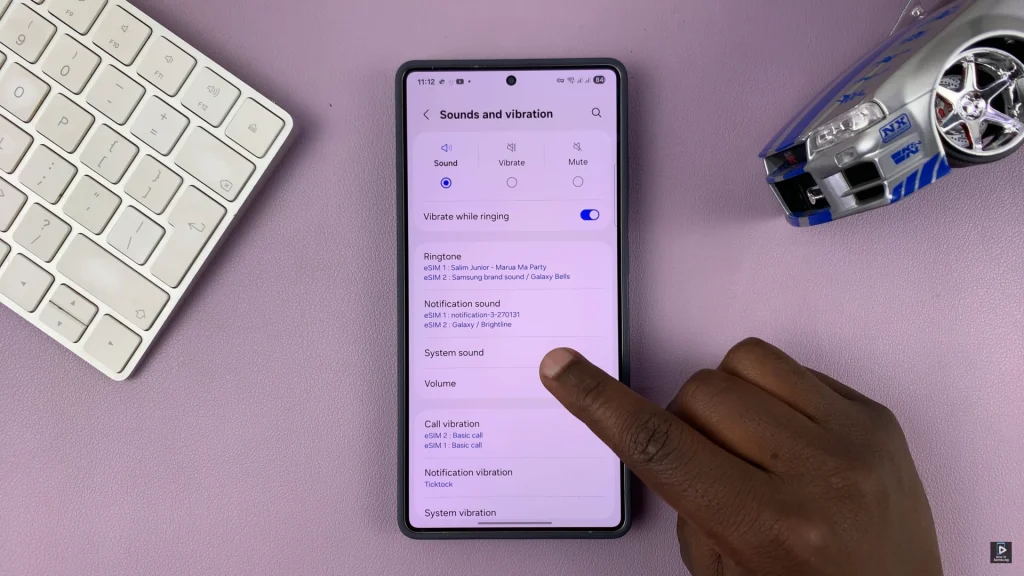
At this point, find the ‘Samsung Keyboard‘ option and you’ll see a toggle switch next to it. To turn on this feature, simply toggle ON the switch. Once done, exit the settings and the changes will be applied. You can now hear keyboard sounds whenever you type.
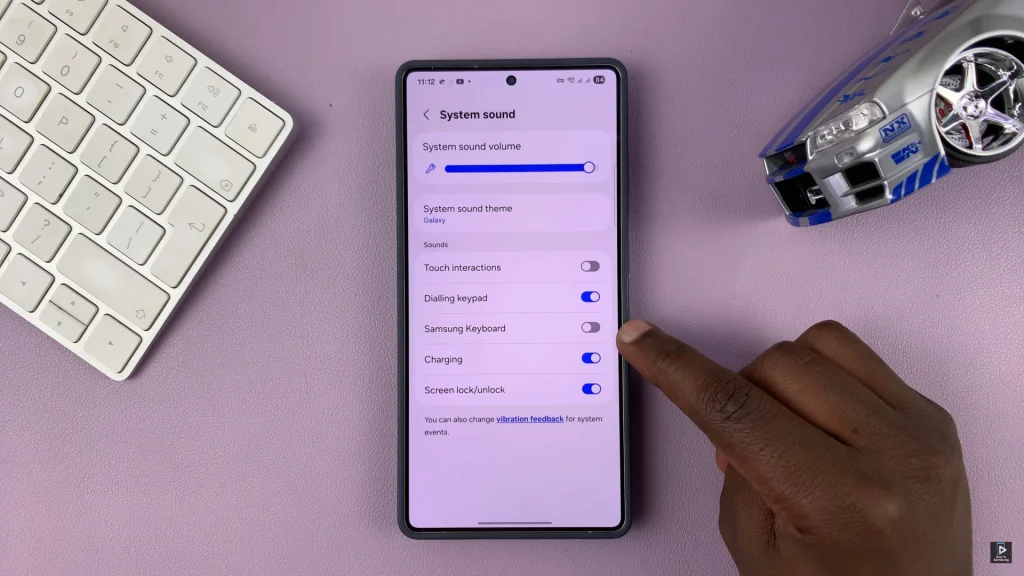
In conclusion, turning on keyboard sounds on your Samsung phone is a simple yet effective way to enhance your typing experience. With just a few taps in the settings menu, you can activate the sound reaction that makes each keystrokes more noticeable and satisfactory.
Read: How To Rename Alarm Group On Samsung Galaxy A26/A36/A56