Converting a Microsoft Word document to Google Docs is simple and useful. It allows you to edit, share, and collaborate online with ease. Whether you’re switching platforms or working with others in real time, converting your file keeps your content accessible and editable from any device.
By default, Google Docs supports Word documents. However, you need to upload and open the file the right way to use all Google Docs features. Once converted, you can format, comment, and share your document just like a regular Google Doc.
In this guide, you’ll learn how to convert a Microsoft Word file to Google Docs in a few easy steps. We’ll walk you through uploading the file, opening it in Docs, and saving it in the correct format for editing and collaboration.
Watch: How To Write & Draw On Images In Google Docs
Convert Microsoft Word To Google Docs.
Start by finding the Word file you want to convert. Make sure it’s saved and ready for upload.
Open your preferred browser and go to docs.google.com
In your browser’s address bar, type docs.google.com and press Enter. This will take you to the Google Docs homepage. Once the page loads, click on the “Blank” option to create a new Google Docs file. This step isn’t required but gives you access to the menu bar.
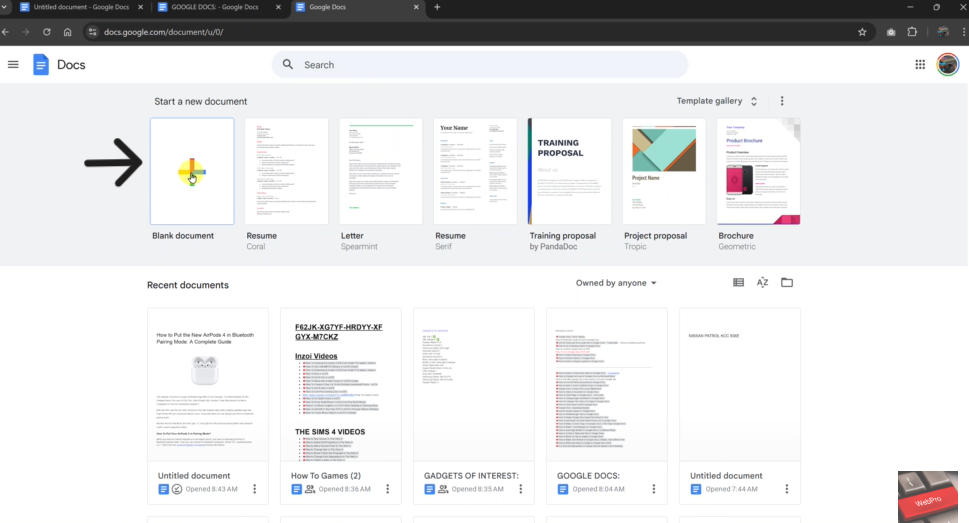
Click on “File” in the top-left corner
With the blank document open, go to the top-left corner of the screen and click on “File.” In the File menu, choose “Open.” This opens the file picker where you can import your Word document.
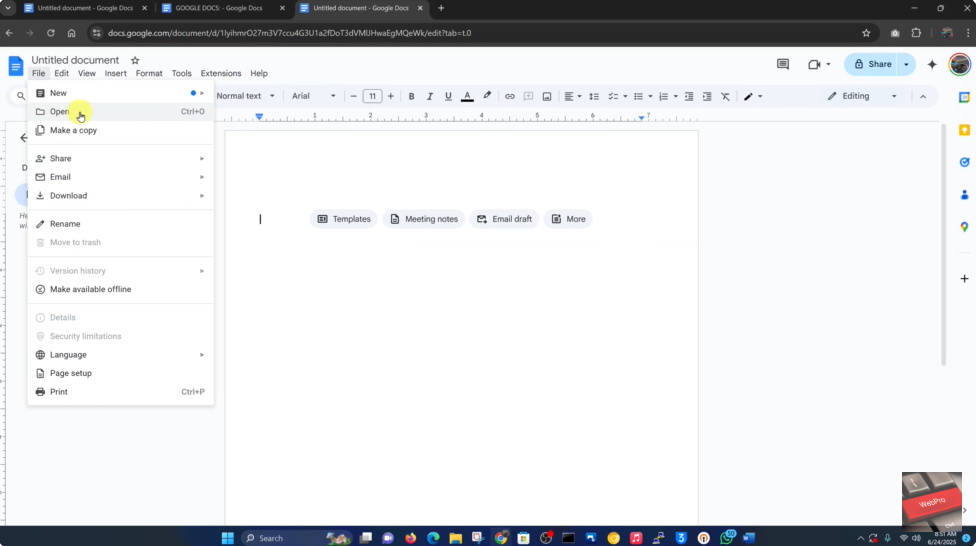
Click the “Upload” tab and then click “Browse”
In the new window, switch to the “Upload” tab, then click on “Browse” to find your Word document from your device.

Navigate to your Word document and select it
Locate the Word file on your computer, click on it once to select it, and then click “Open.”
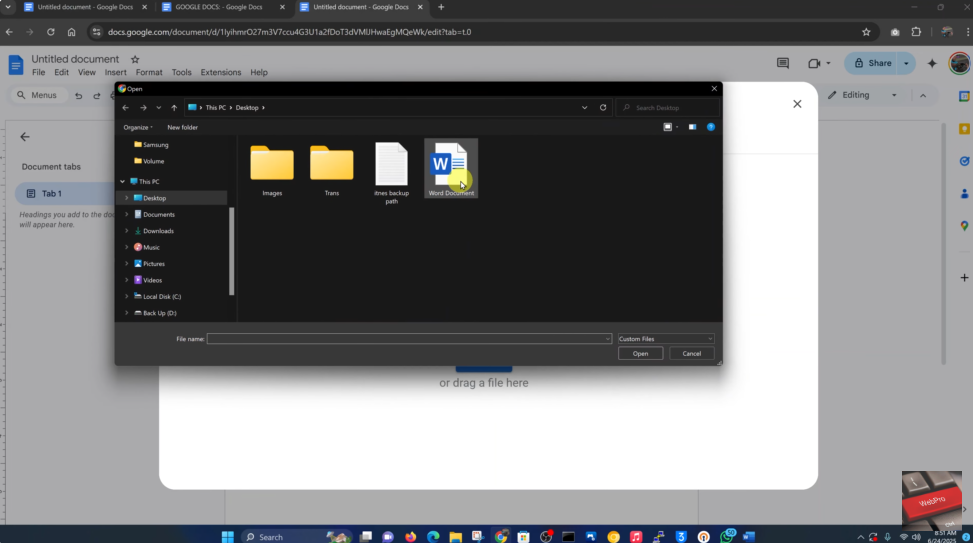
Once uploaded, your Word document will automatically open in Google Docs. You can now edit, share, and save it like any regular Google Doc.

