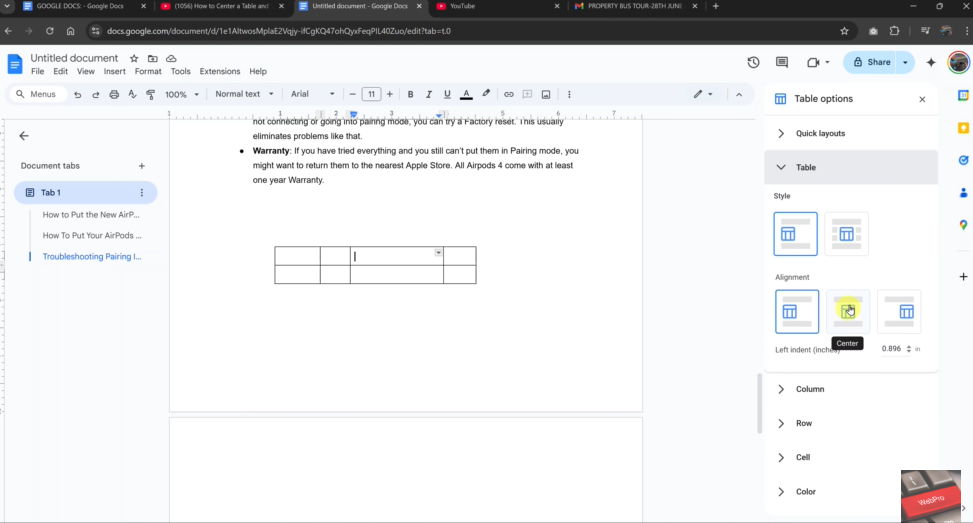Centre aligning a table in Google Docs helps improve your document’s layout and visual balance. It ensures that your content appears well-structured, especially in reports, forms, or presentations. However, tables in Google Docs are left-aligned by default, which may not always suit your design.
Thankfully, Google Docs allows you to manually centre a table using simple built-in tools. You can do this by adjusting alignment settings or by repositioning the table block itself. With just a few quick steps, your table can sit neatly in the middle of the page for a more professional look.
In this guide, you’ll learn how to centre align a table in Google Docs. We’ll walk you through selecting the table, accessing alignment tools, and applying the centre position in just a few clicks.
Watch: How To Center Align Text In Google Docs Table
Centre Align a Table In Google Docs.
Right-click on the table
First, click anywhere inside the table to activate it. Then, right-click to open the context menu with table editing options. From the menu that appears, click on “Table options”. This opens a settings panel on the right side of your screen.
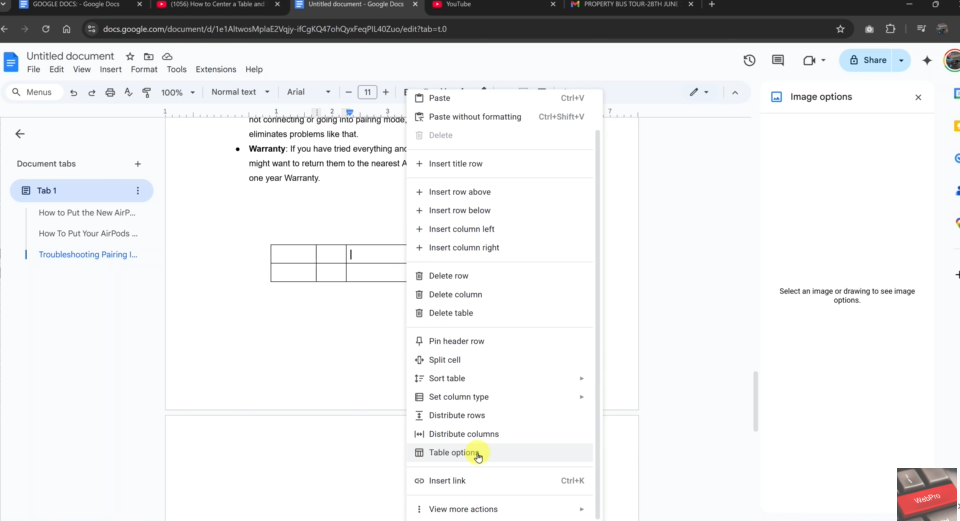
Click the “Table” section
In the Table options panel, click on the “Table” tab. This section contains layout controls such as table alignment and column width. Locate “Alignment” and choose “Center”. This will move the entire table to the center of the page, giving your document a balanced and professional look.