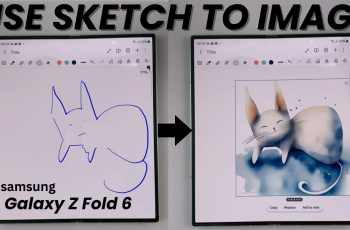Restoring a virtual game card is a quick and easy process that gets you back to gaming in no time. Whether the ejection was caused by a system glitch or done manually, this guide will help you reload your digital title instantly.
In this tutorial, we’ll walk you through the steps to restore an ejected virtual game card using the console’s built-in interface. You’ll learn how to reselect the game from your library, check its status, and ensure it’s ready to launch again without needing to redownload it.
Perfect for digital game owners, this quick fix ensures your favorite titles stay accessible and ready to play. Stick around as we show you how to restore your ejected game card on the Nintendo Switch 2 in just a few taps.
Watch: Disable Notifications For Online Users On Nintendo Switch 2
Restore Ejected Virtual Game Card On Nintendo Switch 2
To Recover a Single Virtual Game Card:
Launch the Virtual Game Cards app from the Home Menu.
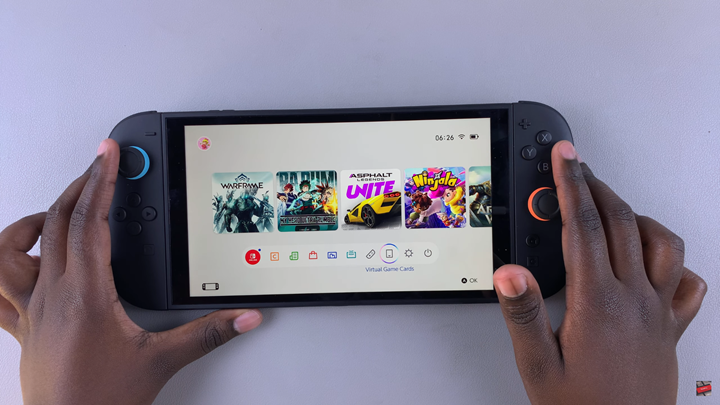
Confirm the user profile when prompted.
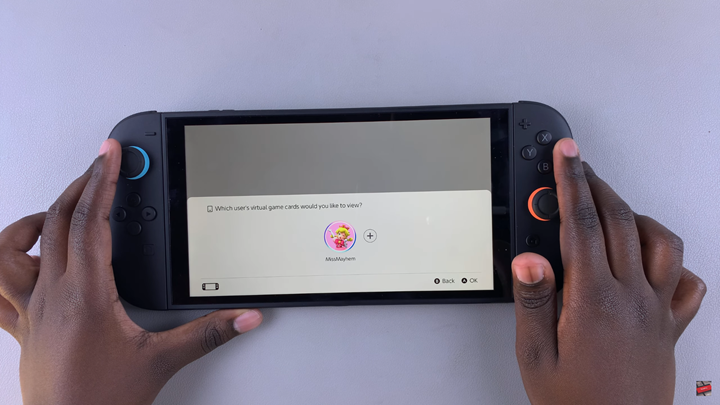
Select the game you want to recover or load.
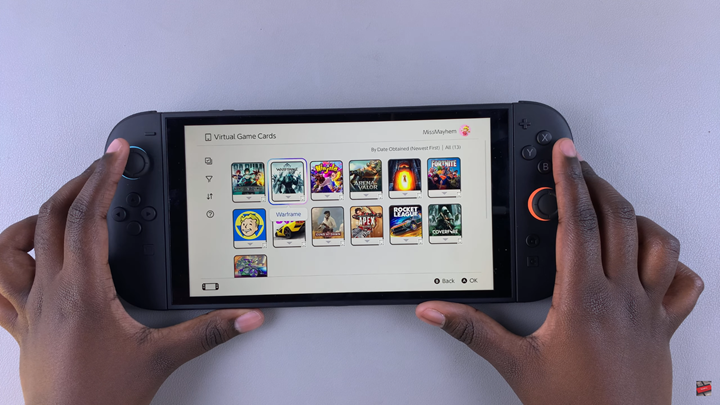
Tap on “Load to This Console” to restore the virtual game card.
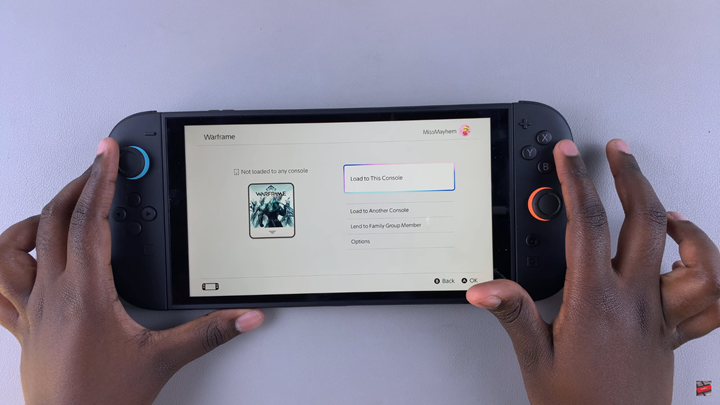
To Load Multiple Virtual Game Cards at Once:
Launch the Virtual Game Cards app again.
Confirm the user profile.
Select “Load Multiple” from the sidebar menu.
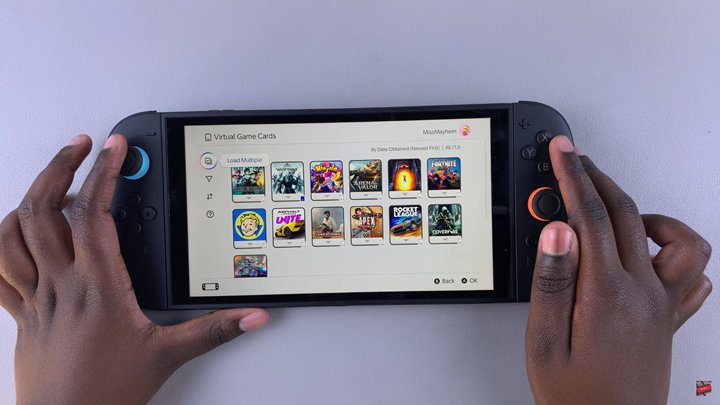
Choose the game cards you want to load.
Tap on “Load” to complete the recovery process.
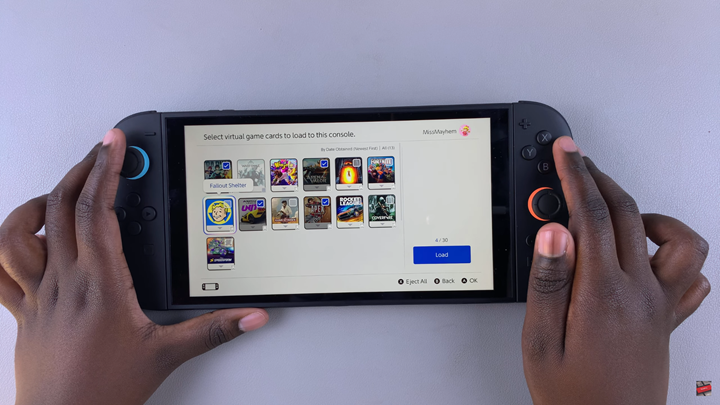
Read: Receive Notifications When Friends Are Online On Nintendo Switch 2