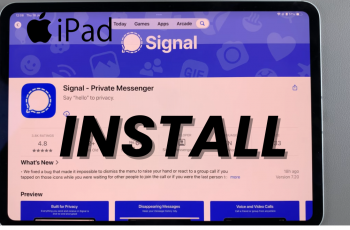The Nintendo Switch 2 gives you the option to enable or disable notifications for finished downloads, helping you control how and when your console alerts you. This feature is perfect for players who value either peace and focus or timely updates.
In this quick tutorial, we’ll walk you through how to turn finished download notifications on or off in just a few easy steps. The setting is found right inside your system’s notification menu and only takes seconds to adjust no extra tools or apps required.
Whether you’re playing offline or multitasking while a game installs, managing this notification setting gives you a cleaner, more personalized gaming experience on your Nintendo Switch 2.
Read: How To Enable / Disable Friend Request Notifications On Nintendo Switch 2
Enable / Disable Notifications For Finished Downloads On Nintendo Switch 2.
Launch the Settings app on your Nintendo Switch 2.
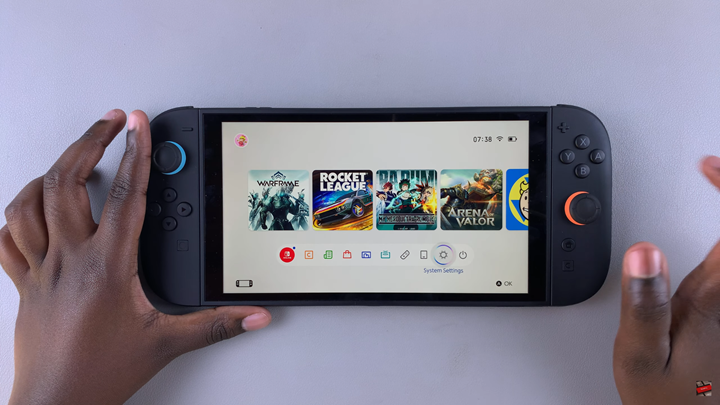
Scroll down and select Notifications.
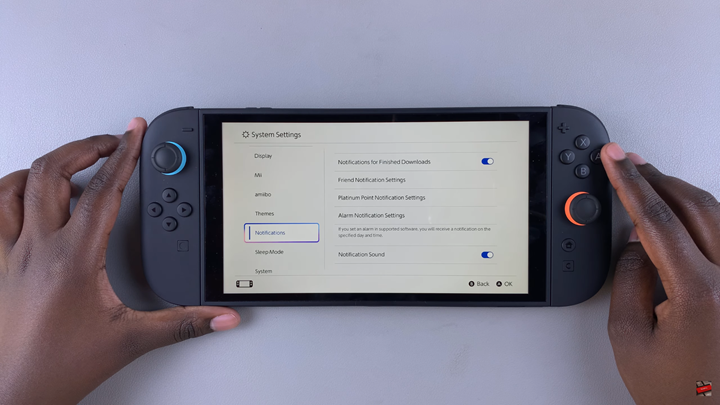
Tap on Notifications for Finished Downloads.
Use the toggle switch to enable or disable this notification based on your preference.
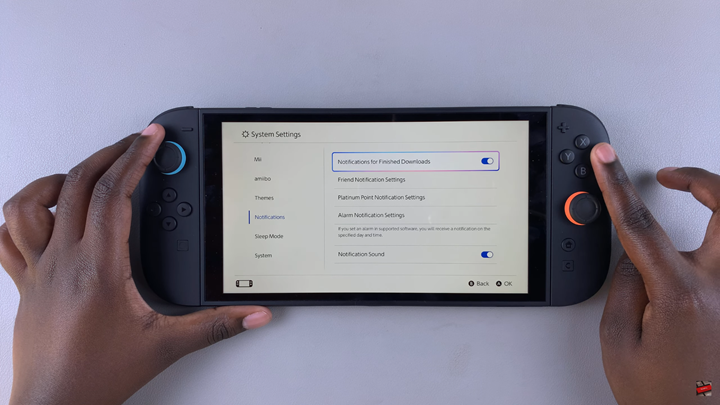
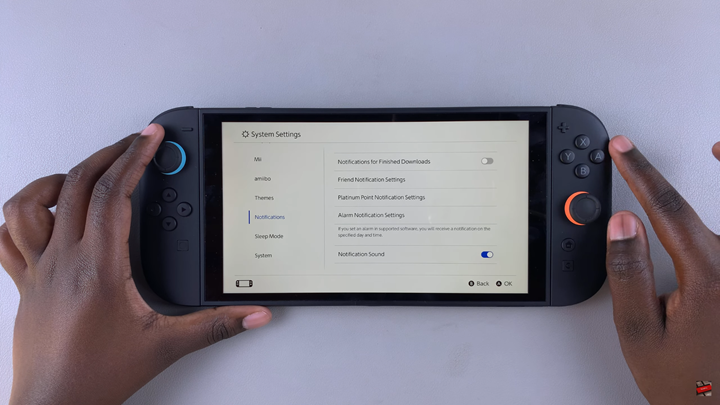
By adjusting this option in the Notifications menu, you can keep your focus during gameplay or multitasking without unwanted pop-ups. It’s a quick tweak that helps make your console feel more personalized and user-friendly.