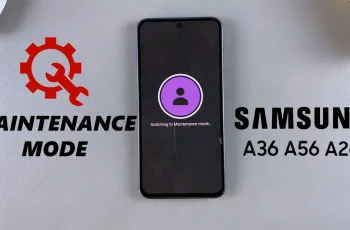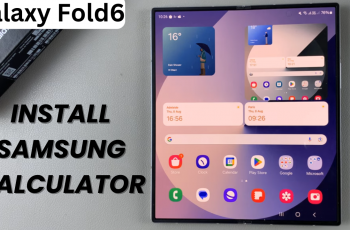The Sony WH-1000XM6 headphones are packed with advanced smart features designed to improve your hearing experience, and one of the prominent innovation is the head gesture controls. This spontaneous task allows you to perform simple actions – such as responding or rejecting the conversation – just shaking your head.
Whether you nod to accept a call or shake your head to decline, the gesture feature adds a hands-free layer of convenience ideal for multitaskers and people on the move. However, this feature is not for everyone. Some users may find accidental head movements triggering actions unintentionally.
Fortunately, Sony makes it easier to customize this functionality to fit your preferences. In this guide, we will walk you through the steps to enable & disable head gestures on Sony WH-1000XM6 headphone using the Sony Headphone Connect app.
Watch: Rename Sony WH-1000XM6 Headphones
Enable & Disable Head Gestures On Sony WH-1000XM6 Headphones
Begin by accessing the Sony Sound Connect app on your device. If the app is not installed, head to Google Play Store or App Store and install the application. Then, launch the app and follow the instructions to successfully set it up.
Within the app, scroll down to the bottom and tap on ‘Device Settings‘. At this point, tap on the ‘System‘ category to continue.
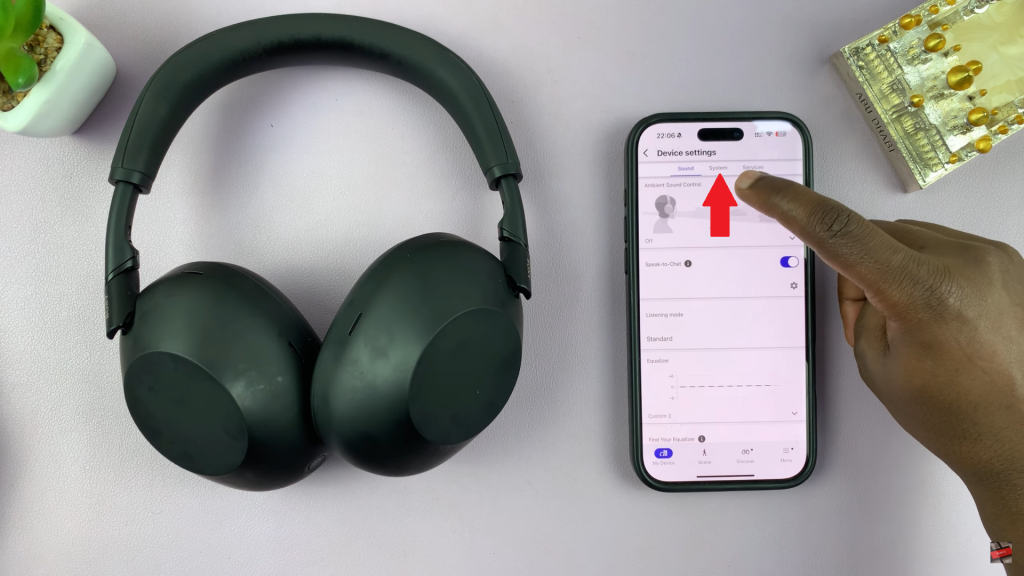
Following this, scroll down and find the ‘Head Gestures‘ option within the System settings. You’ll notice a toggle switch next to it. Toggle ON the switch to enable this feature. However, if you’d like it off, simply toggle OFF the switch. Afterwards, exit the settings and the changes will be applied.
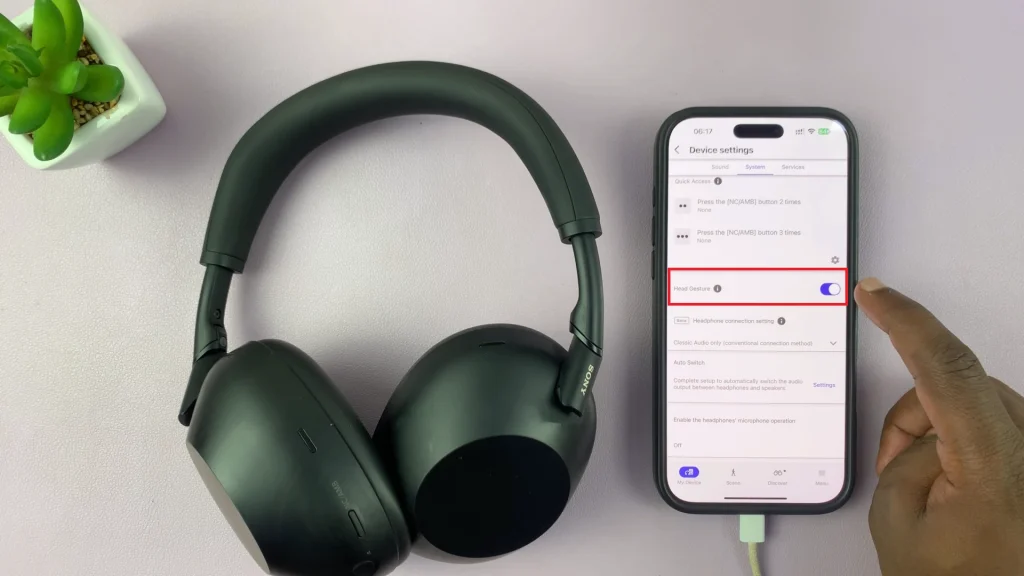
By following the steps outlined in this guide, you can easily take control of how your headphones respond to your movements. Stay in charge of your audio experience and enjoy the flexibility that the WH-1000XM6 is known for.
Read: How To Enable Touch Sensor Control Panel On Sony WH-1000XM6