In today’s increasingly digital and mobile world, seamless access to documents regardless of internet connectivity is more important than ever. Whether you’re commuting, traveling or dealing with spotty Wi-Fi, having offline access to your essential files can make the difference between productivity and delay. Google Docs, a popular cloud-based word processing tool, offers users the flexibility to work from virtually anywhere. But many people aren’t aware that it’s possible to make their documents available offline, enabling uninterrupted editing and access even without an internet connection.
This feature is especially useful for professionals, students, and remote teams who need to stay productive on the go. By enabling offline access, users can view, edit, and save changes to their documents, with those updates syncing automatically the next time they’re online. The process involves a few simple steps—setting up offline mode through Google Drive settings and ensuring the correct extensions and permissions are in place. Once configured, offline access becomes seamless, turning Google Docs into a powerful offline tool in addition to its online capabilities.
With just a few quick settings, you can take full advantage of Google Docs’ offline capabilities and stay productive wherever you are. Let’s dive in and explore how you can make your essential documents accessible anytime no Wi-Fi needed.
Watch:How To Restore Default Margins In Google Docs
Make Google Docs Document Available OFFLINE.
Create and Prepare Your Document
Before making a document available offline, you first need to create it in Google Docs:
Go to Google Docs and sign in to your Google account.
Click on “Blank” or choose a template to start a new document.
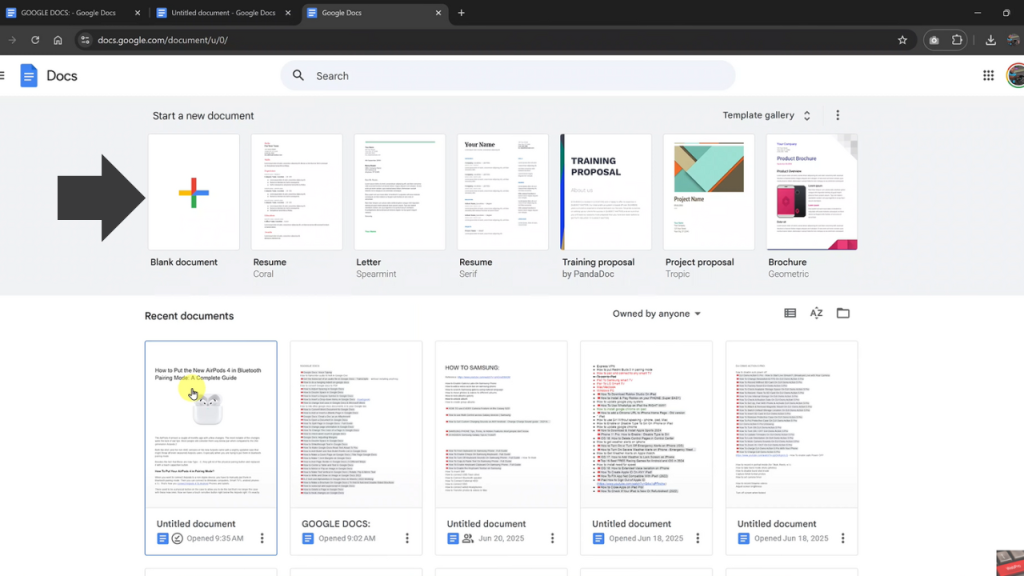
Give your document a clear, recognizable name by clicking on “Untitled document” at the top-left and typing a new title.
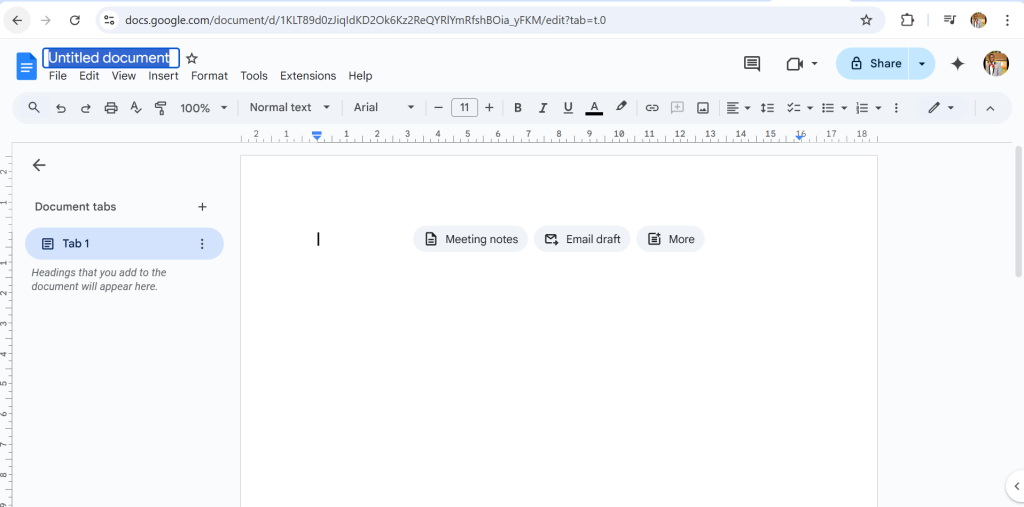
Enable Offline Access
Click “File” in the top-left menu bar.
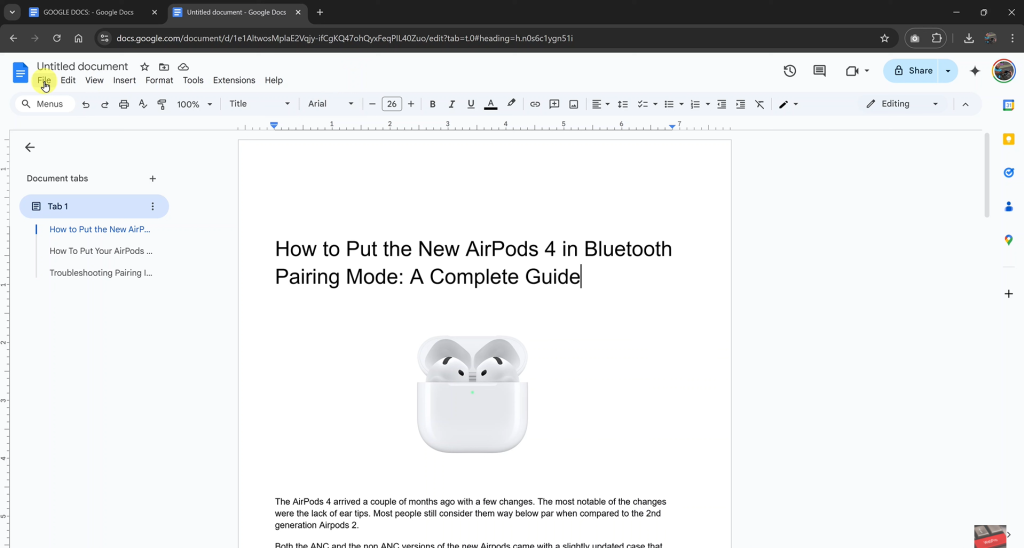
From the dropdown, select “Make available offline.”
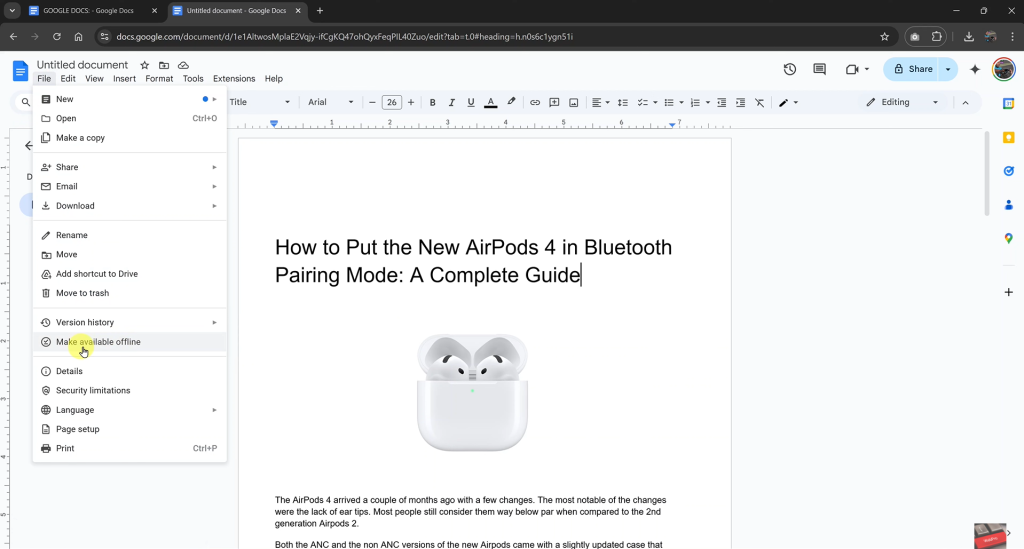
Test Offline.
Open Google Chrome and search docs.google.com.
Look for your document under “Recent documents.”
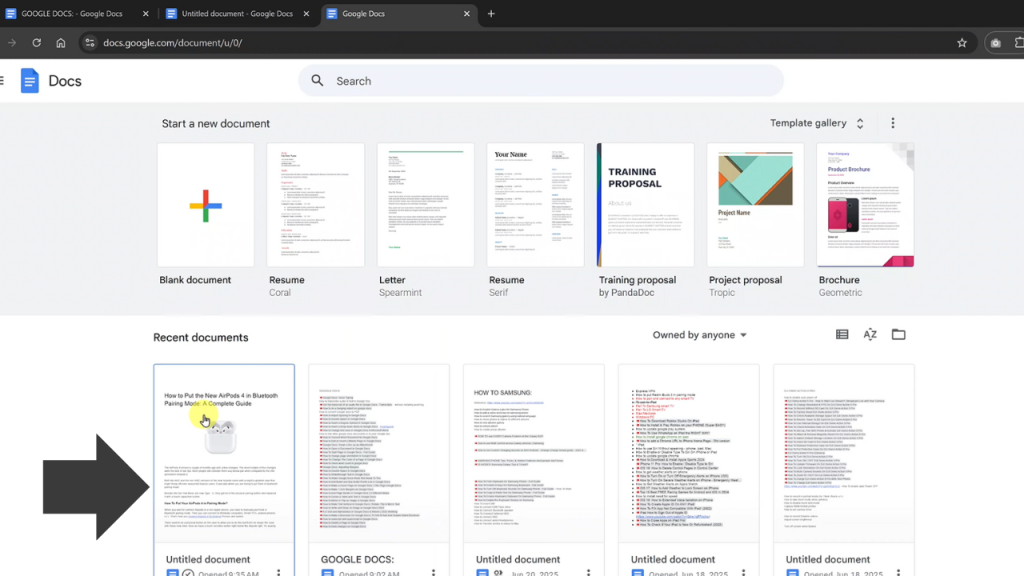
If offline access is active, you’ll see it listed with an offline indicator (✓ icon).
Open the document to confirm you can view and edit it without internet.

