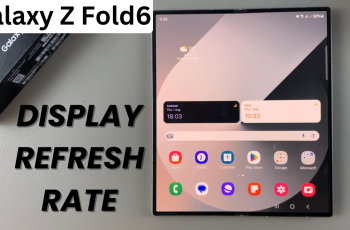Managing GameChat invitation notifications on your Nintendo Switch 2 gives you full control over your in-game communication experience. Whether you’re playing solo or with friends, customizing these alerts can help you focus or stay connected when it matters most.
In this quick tutorial, we’ll show you how to enable or disable GameChat invitation notifications on nintendo switch 2 step-by-step using the system settings. The process is simple and can be adjusted at any time to match your gaming style. Whether you’re a casual player or a competitive gamer, having control over notifications helps keep distractions in check.
Stay tuned to learn how to optimize your Nintendo Switch 2’s notification settings for the best balance between gameplay and communication. With just a few taps, you’ll enjoy a more personalized and uninterrupted gaming experience.
Watch: Enable Bluetooth In Flight Mode On Nintendo Switch 2
Enable / Disable GameChat Invitation Notifications On Nintendo Switch 2
Launch the Settings app on your Nintendo Switch 2.
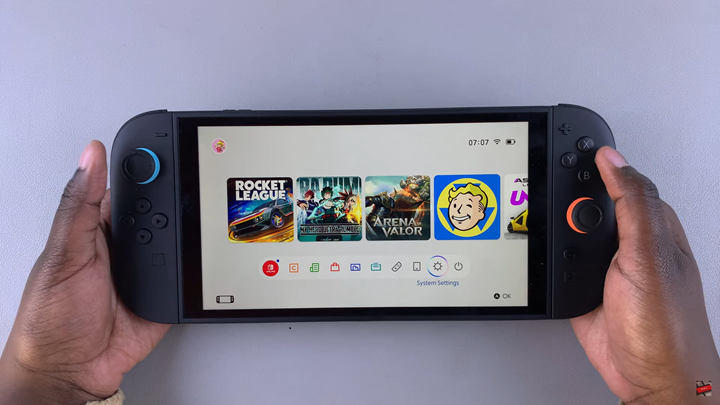
Scroll and select “Notifications” from the menu.
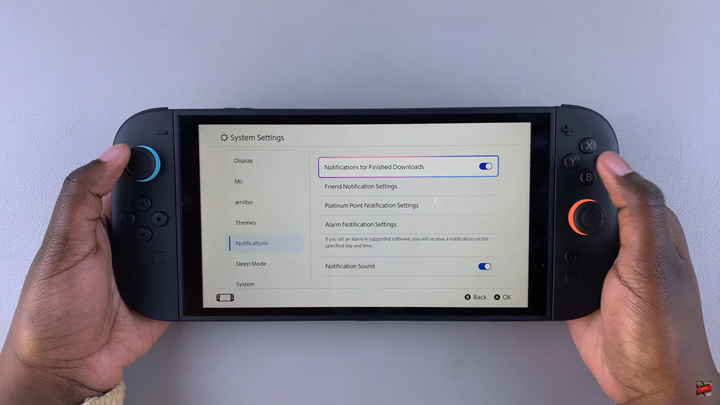
Tap on “Friends Notification Settings.”
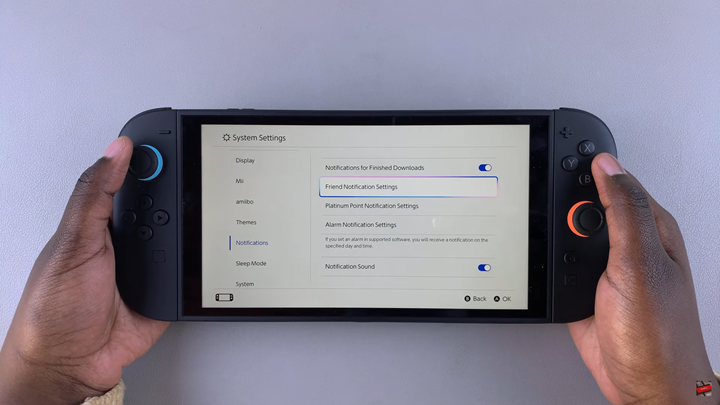
Scroll down until you find “GameChat Invitation Notifications.”
Tap the toggle switch next to it to enable or disable the option based on your preference.
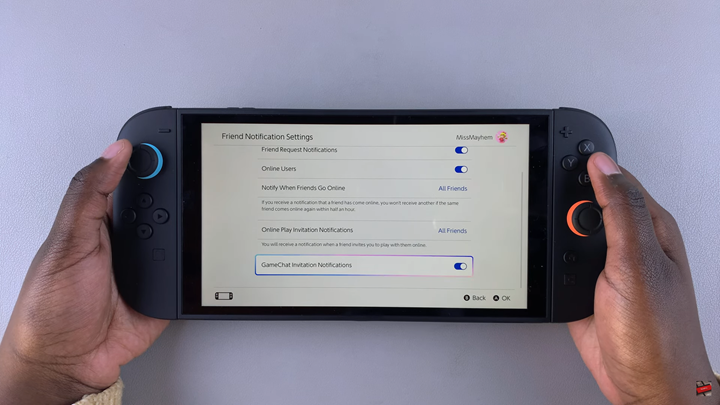
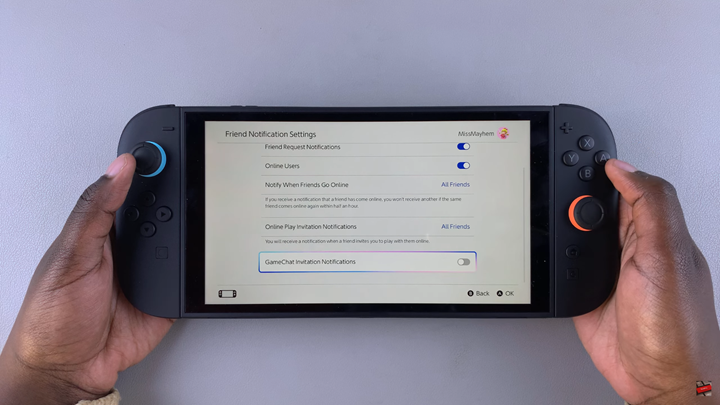
By adjusting this option through the Friends Notification Settings menu, you gain more control over when and how you receive alerts. It’s a quick fix that can make your gameplay more focused and enjoyable.
Read: How To Safely Eject External Hard Disk From Redmi 14C