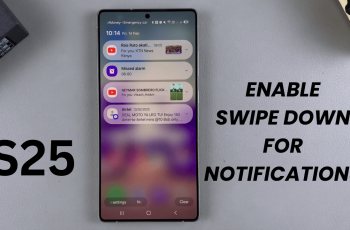The Sony WH-1000XM6 headphones are known for their premium sound quality, intelligent noise reduction and intuitive touch control. But if you’ve found that the touch sensor control panel isn’t responding—or you accidentally disabled it—you’re not alone.
Enabling the Touch Sensor Control panel allows you to press, swipe and hold your right earrings to manage your hearing experience without the need to touch your phone. Whether you are new in the Sony WH-1000XM6 or revisiting your settings after a reset or firmware update, this guide will go through the steps to turn the feature when you use the Sony Headphone Connect app.
Follow the steps below to enable the touch sensor control panel on your Sony WH-1000XM6 headphones.
Watch: Disable Touch Sensor Control Panel On Sony WH-1000XM6
Enable Touch Sensor Control Panel On Sony WH-1000XM6
Begin by launching the Sony Sound Connect app on your device. If you don’t have the app installed on your device, head to Google Play Store or App Store and install the application. Then, launch the app and follow the instructions to successfully set it up.
Within the app, scroll down to the bottom and tap on ‘Device Settings‘. At this point, tap on the ‘System‘ option within the Device settings.
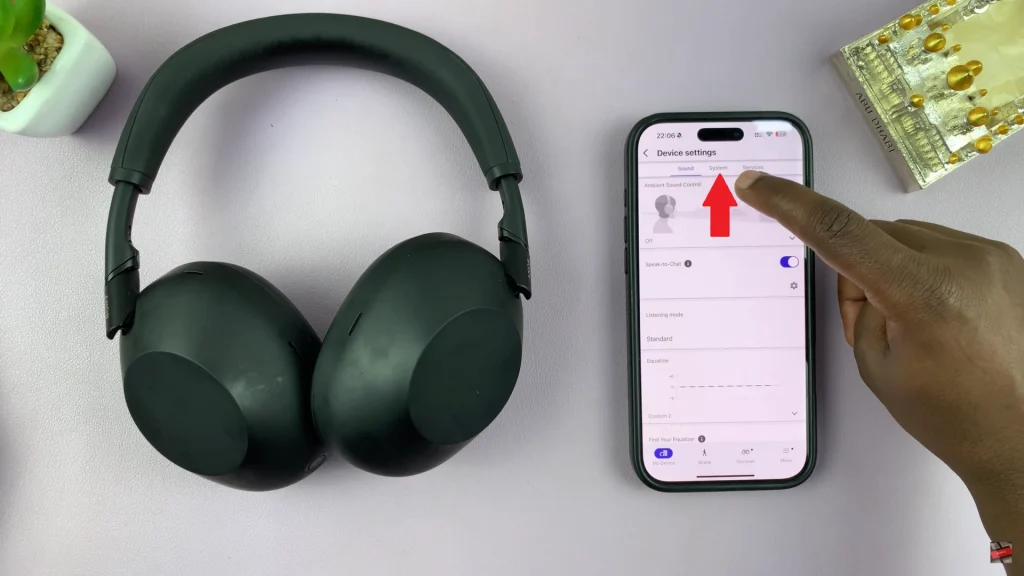
Following this, scroll down within the System settings and locate the ‘Touch sensor control panel‘ option. You’ll notice a toggle switch next to it. Toggle ON the switch and you can now use the touch sensors on your Sony WH-1000XM6 headphones.
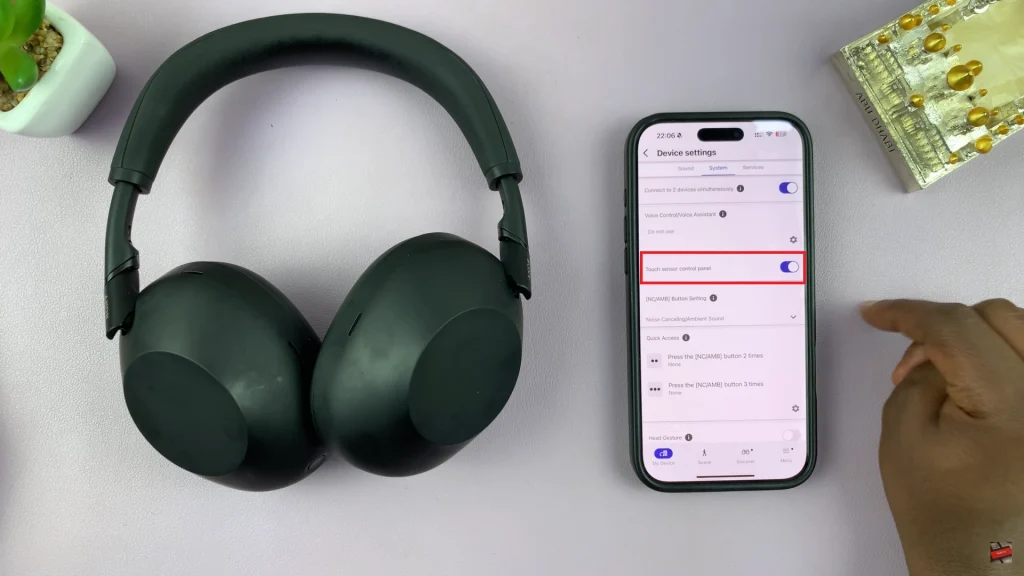
In conclusion, activating the Sony WH-1000xM6 touch sensor control panel is a quick and easy process that interacts with your headphones increases significantly. With just a few cranes in the Sony Headphone Connect app, you can unlock full gest control – playing music, adjusting volume, having a call, calling or touching the noise without touching the phone.