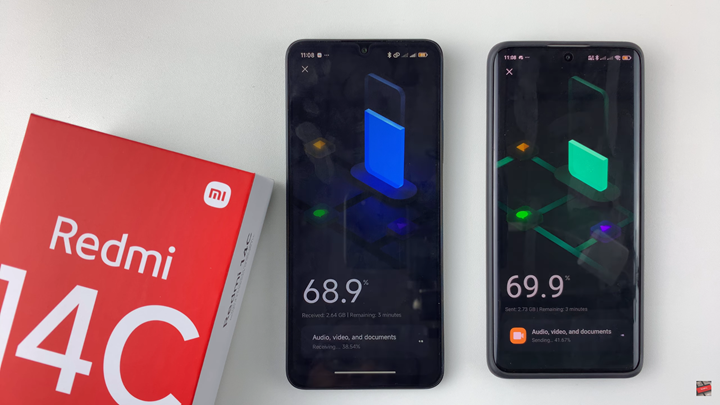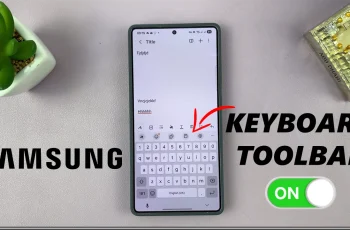Switching to a new phone doesn’t mean leaving your important data behind. If you’ve just upgraded to the Redmi 14C, transferring data from your old device is easy and quick. Whether you’re moving contacts, messages, apps, or media files, Redmi provides built-in tools to help you make the switch smoothly.
In this tutorial, we’ll show you how to transfer data from your old phone to the Redmi 14C using options like Mi Mover, Google Account sync, or manual file transfer. No matter if your previous phone was Android or iPhone, this guide will help you keep everything important right where you need it on your new device.
This process is beginner-friendly and ensures you don’t lose your photos, chats, or personal settings. Stay tuned to learn how to get your Redmi 14C fully set up in just a few minutes.
READ: How To Transfer Files From External Hard Disk To Redmi 14C
Transfer Data From Old Phone To Redmi 14C
Install Mi Mover from the Google Play Store on both devices if it’s not already pre-installed.
Launch the Mi Mover app on both your old phone and your new Redmi 14C.
On the old phone, select Old device, and on the Redmi 14C, select New device.
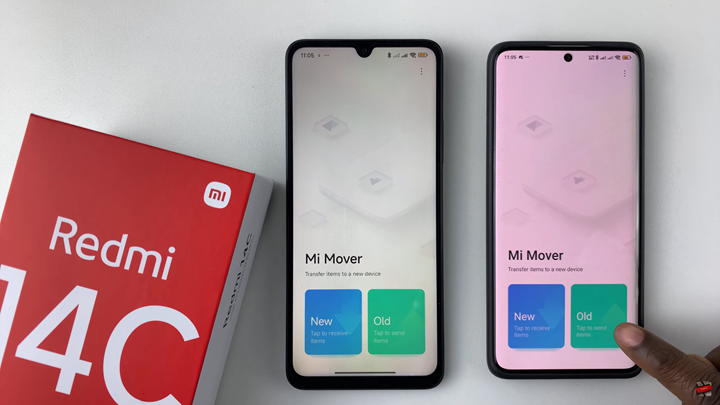
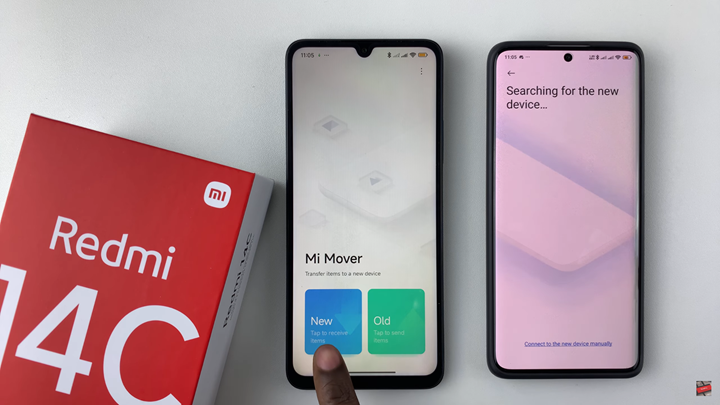
On your Redmi 14C, choose the model of your old device to begin the pairing process.
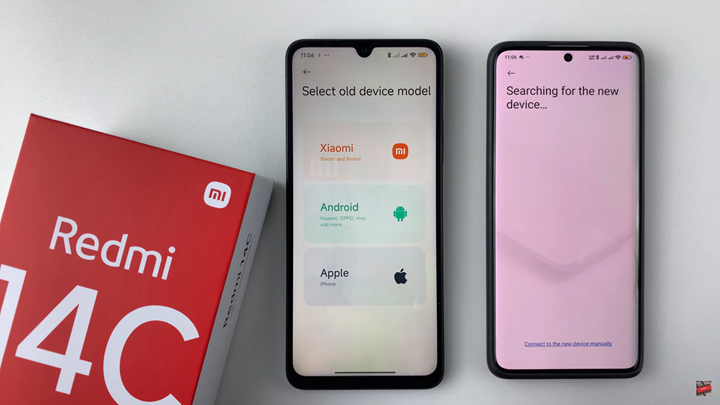
Allow all necessary permissions on both phones when prompted.
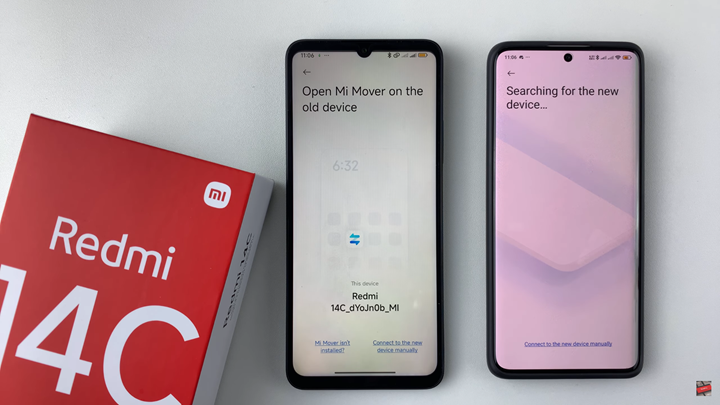
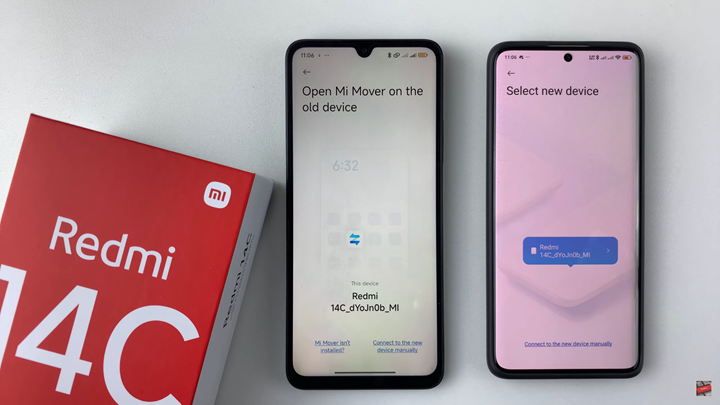
Your Redmi 14C will attempt to connect to the old phone accept the connection request.
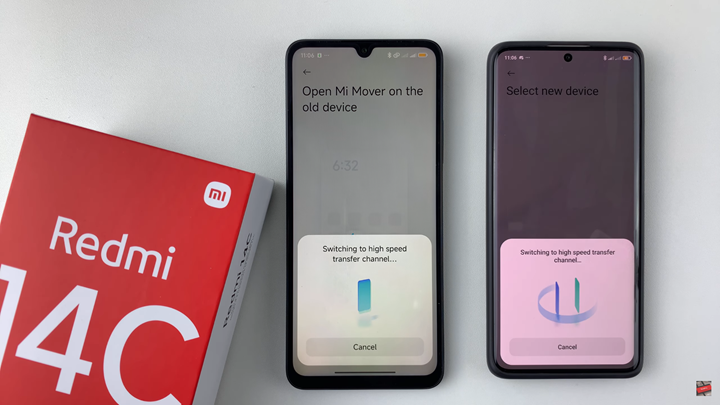
On your old device, select the data you want to transfer, such as contacts, photos, videos, apps, and messages.
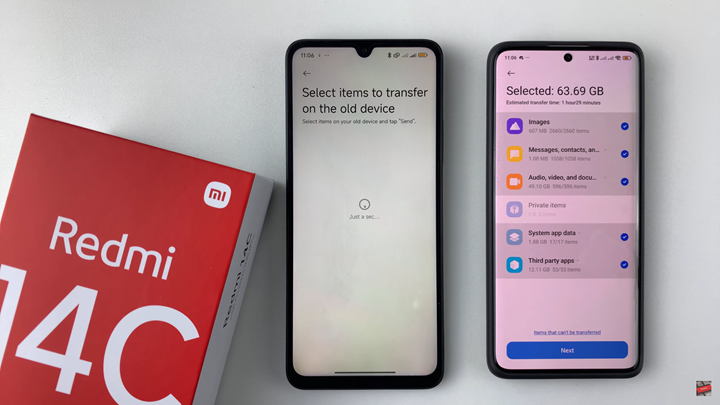
Tap Send on your old phone to begin the transfer.
Wait for the transfer to complete. The duration will vary based on how much data is being moved.